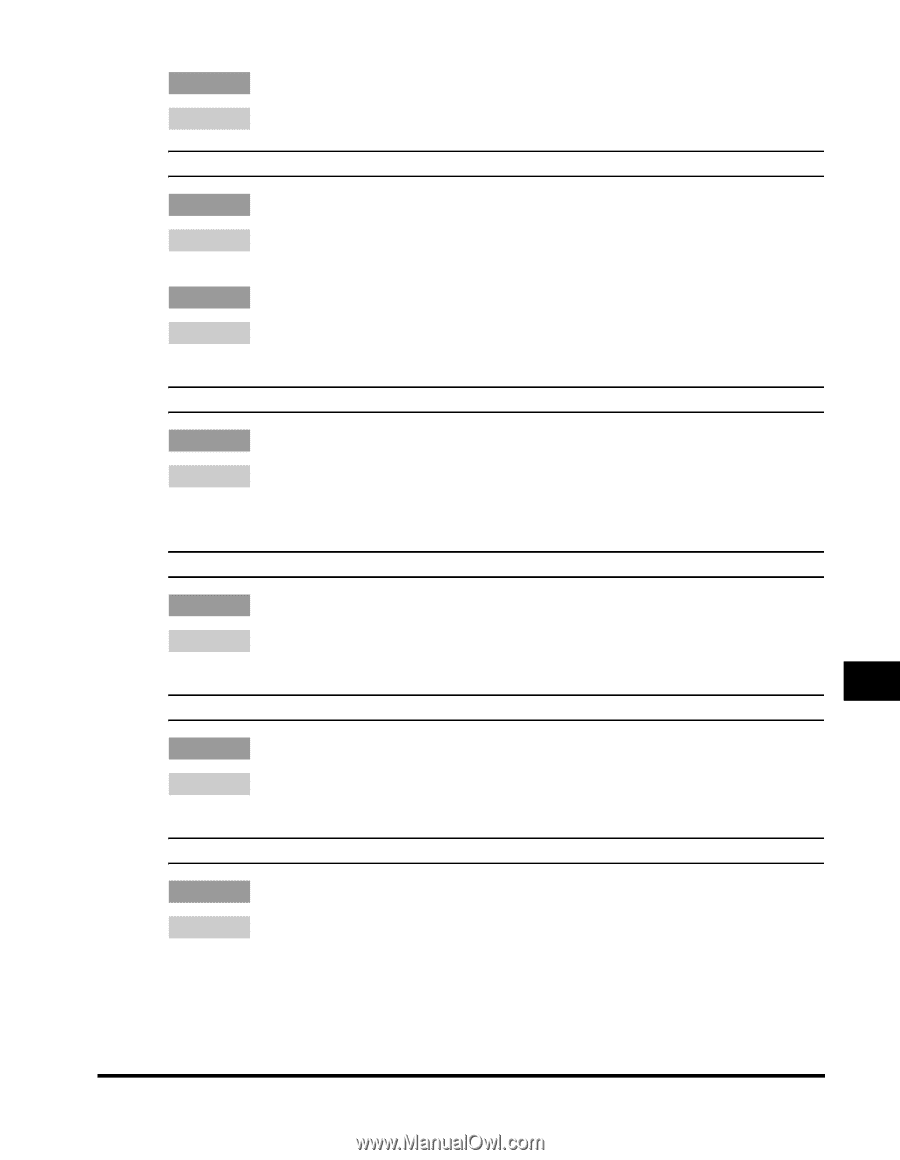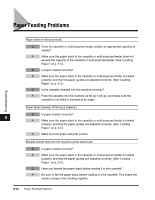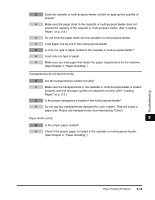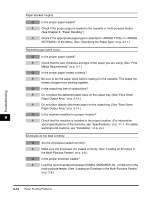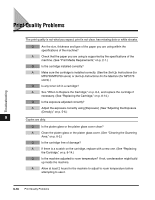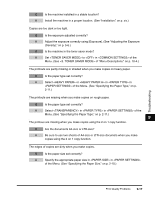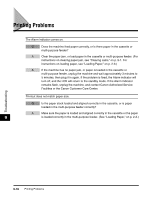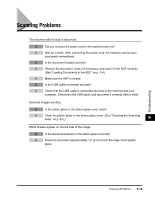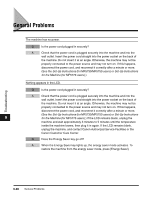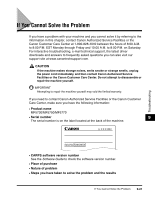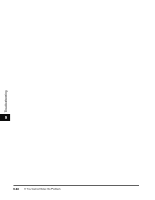Canon imageCLASS MF5770 imageCLASS MF5700 Series Basic Guide - Page 118
Canon imageCLASS MF5770 Manual
 |
View all Canon imageCLASS MF5770 manuals
Add to My Manuals
Save this manual to your list of manuals |
Page 118 highlights
Q Is the machine installed in a stable location? A Install the machine in a proper location. (See "Installation," on p. xiv.) Copies are too dark or too light. Q Is the exposure adjusted correctly? A Adjust the exposure correctly using [Exposure]. (See "Adjusting the Exposure (Density)," on p. 5-6.) Q Is the machine in the toner saver mode? A Set to in of the Menu. (See of "Menu Descriptions." on p. 10-4.) The printouts are partly missing or shaded when you make copies on heavy paper. Q Is the paper type set correctly? A Select or in in of the Menu. (See "Specifying the Paper Type," on p. 2-11.) The printouts are missing when you make copies on rough paper. Q Is the paper type set correctly? A Select in in of the Menu. (See "Specifying the Paper Type," on p. 2-11.) 9 The printous are missing when you make copies using the 2 on 1 copy function. Q Are the documents A4-size or LTR-size? A Be sure to use two sheets of A4-size or LTR-size documets when you make copies using the 2 on 1 copy function. The edges of copies are dirty when you make copies. Q Is the paper size set correctly? A Specify the appropriate paper size in in of the Menu. (See "Specifying the Paper Size," on p. 2-10.) Troubleshooting Print Quality Problems 9-17