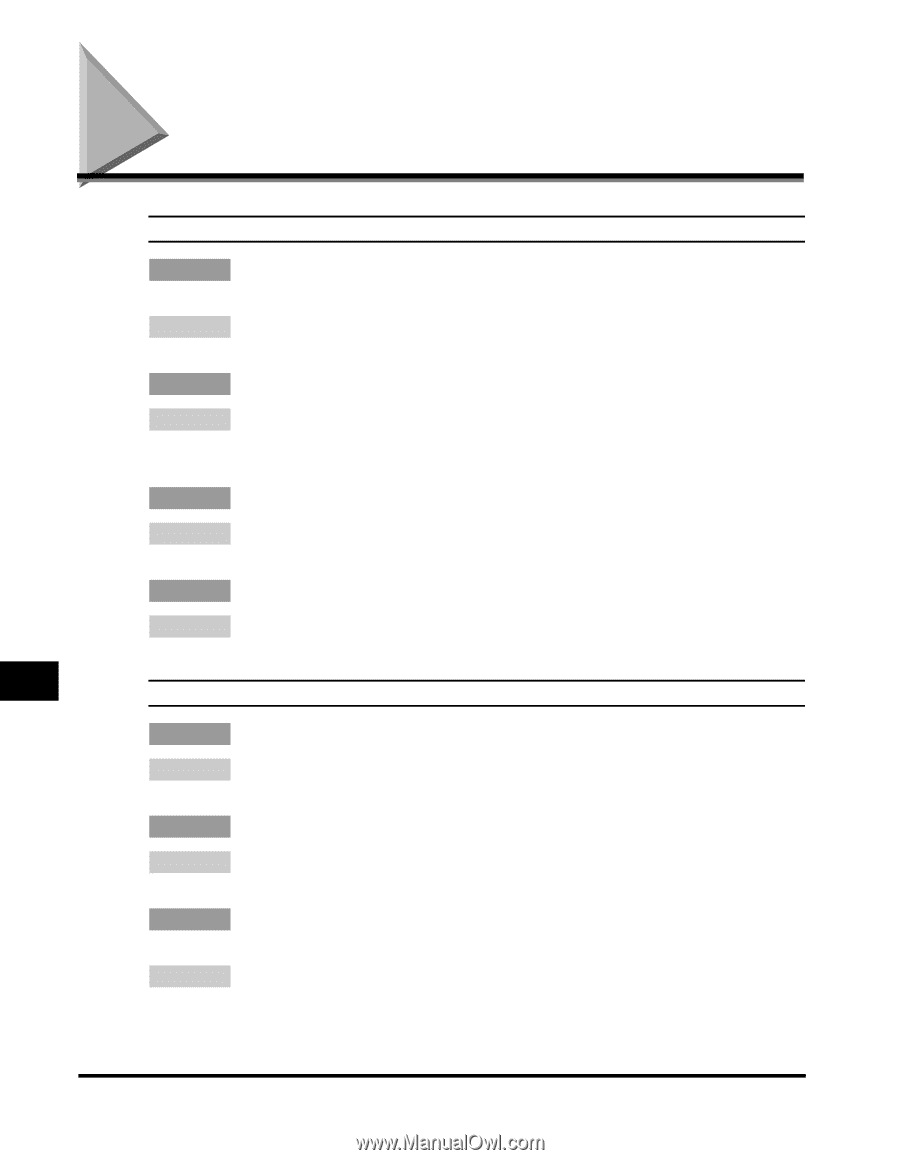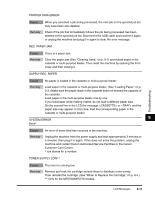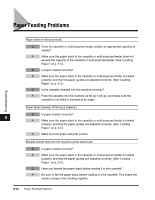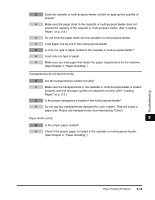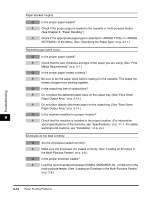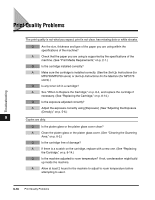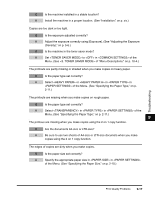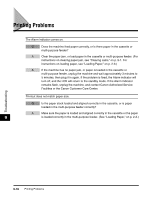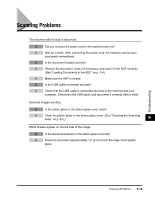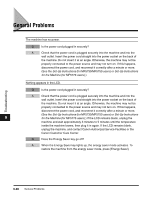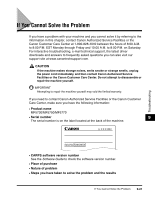Canon imageCLASS MF5770 imageCLASS MF5700 Series Basic Guide - Page 117
Print Quality Problems
 |
View all Canon imageCLASS MF5770 manuals
Add to My Manuals
Save this manual to your list of manuals |
Page 117 highlights
Print Quality Problems The print quality is not what you expect; print is not clear, has missing dots or white streaks. Q Are the size, thickness and type of the paper you are using within the specifications of the machine? A Check that the paper you are using is supported by the specifications of the machine. (See "Print Media Requirements," on p. 2-1.) Q Is the cartridge installed correctly? A Make sure the cartridge is installed correctly. (See the Set-Up Instructions (for MF5730/MF5750 users) or Set-Up Instructions for the Machine (for MF5770 users).) Q Is any toner left in a cartridge? Troubleshooting A See "When to Replace the Cartridge," on p. 8-4, and replace the cartridge if necessary. (See "Replacing the Cartridge," on p. 8-14.) Q Is the exposure adjusted correctly? A Adjust the exposure correctly using [Exposure]. (See "Adjusting the Exposure (Density)," on p. 5-6.) 9 Copies are dirty. Q Is the platen glass or the platen glass cover clean? A Clean the platen glass or the platen glass cover. (See "Cleaning the Scanning Area," on p. 8-2.) Q Is the cartridge free of damage? A If there is a scratch on the cartridge, replace with a new one. (See "Replacing the Cartridge," on p. 8-14.) Q Is the machine adjusted to room temperature? If not, condensation might build up inside the machine. A Allow at least 2 hours for the machine to adjust to room temperature before attempting to use it. 9-16 Print Quality Problems