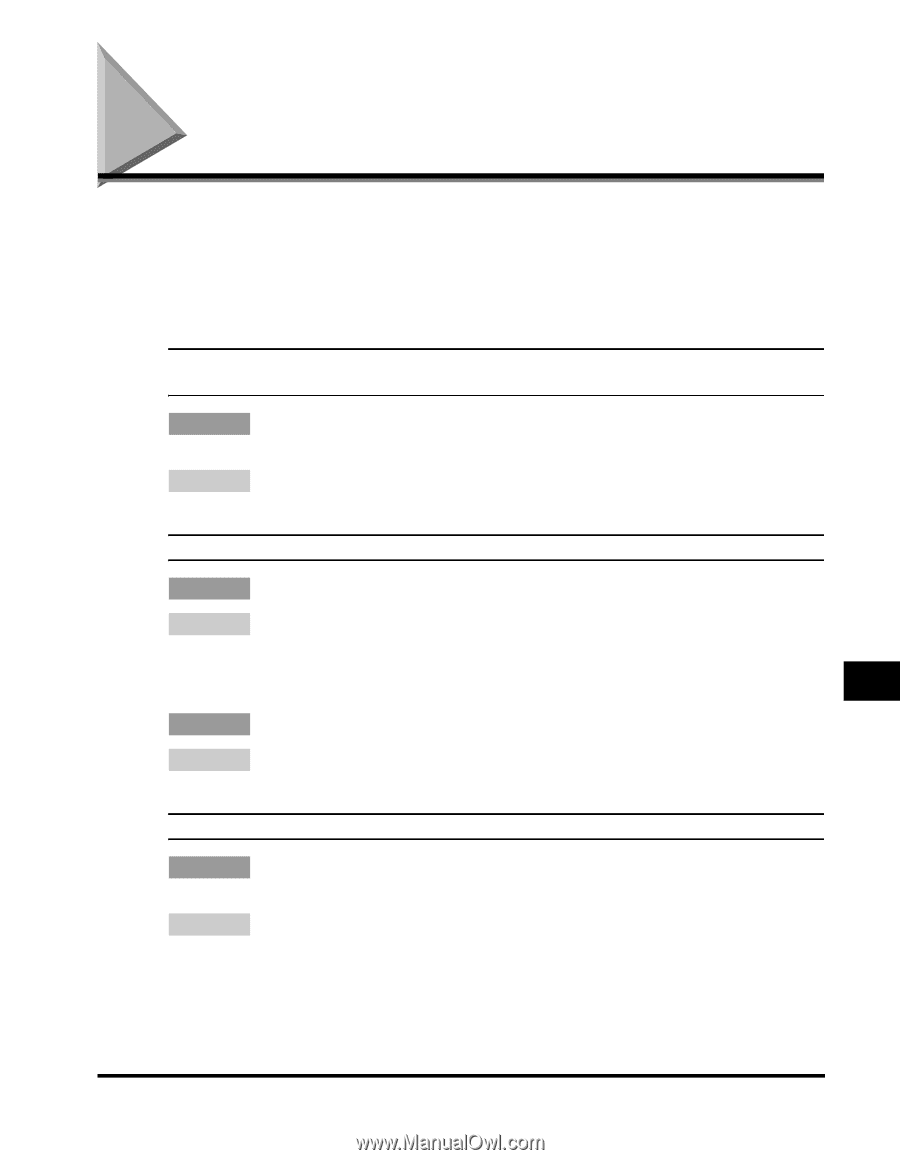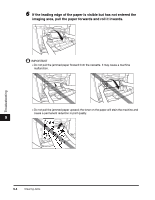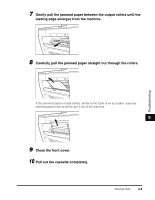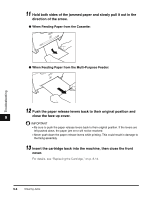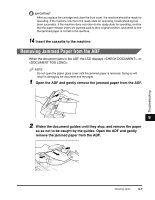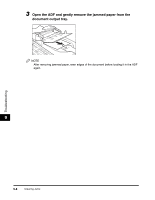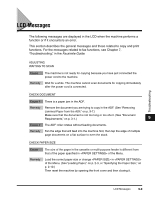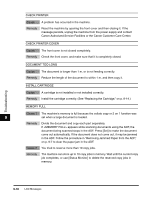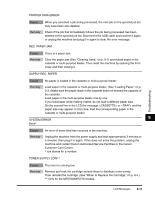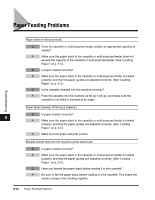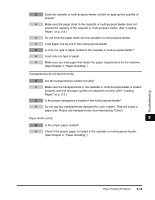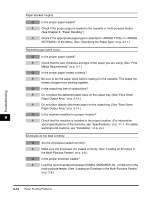Canon imageCLASS MF5770 imageCLASS MF5700 Series Basic Guide - Page 110
LCD Messages - check paper size
 |
View all Canon imageCLASS MF5770 manuals
Add to My Manuals
Save this manual to your list of manuals |
Page 110 highlights
Troubleshooting LCD Messages The following messages are displayed in the LCD when the machine performs a function or if it encounters an error. This section describes the general messages and those related to copy and print functions. For the messages related to fax functions, see Chapter 7, "Troubleshooting," in the Facsimile Guide. ADJUSTING WAITING TO SCAN Cause The machine is not ready for copying because you have just connected the power cord to the machine. Remedy Wait for a while. The machine cannot scan documents for copying immediately after the power cord is connected. CHECK DOCUMENT Cause 1 There is a paper jam in the ADF. Remedy Remove the document you are trying to copy in the ADF. (See "Removing Jammed Paper from the ADF," on p. 9-7.) Make sure that the document is not too long or too short. (See "Document Requirements," on p. 3-1.) 9 Cause 2 The ADF roller rotates without feeding documents. Remedy Fan the edge that will feed into the machine first, then tap the edge of multiple page documents on a flat surface to even the stack. CHECK PAPER SIZE Cause The size of the paper in the cassette or multi-purpose feeder is different from that of the paper specified in of the Menu. Remedy Load the correct paper size or change in of the Menu. (See"Loading Paper," on p. 2-3, or "Specifying the Paper Size," on p. 2-10.) Then reset the machine by opening the front cover and then closing it. LCD Messages 9-9