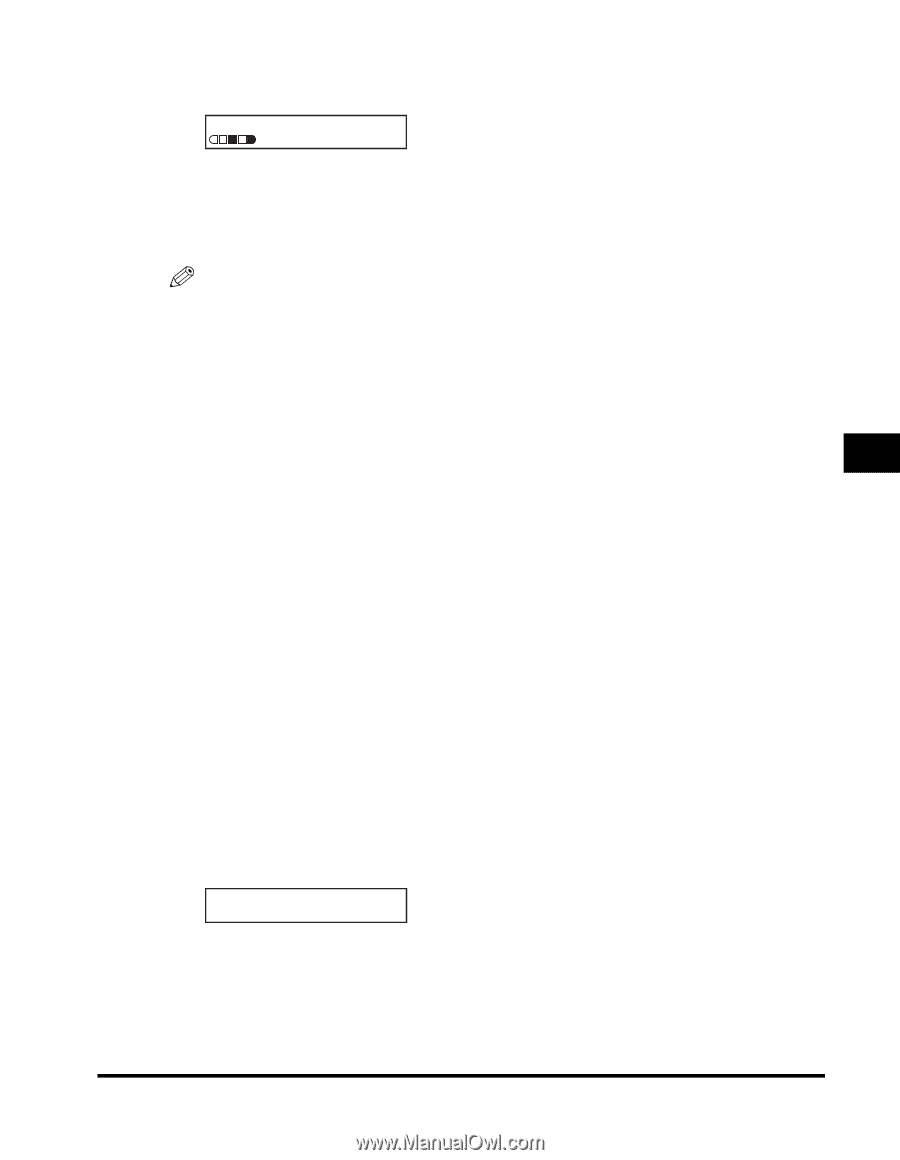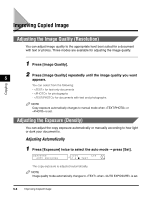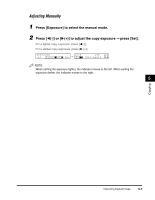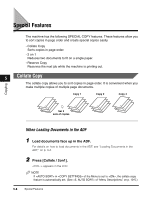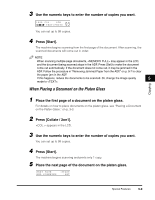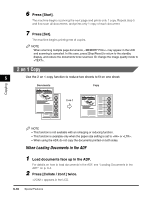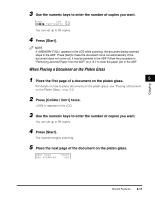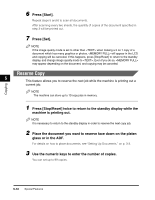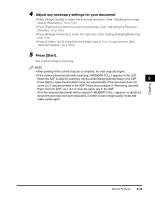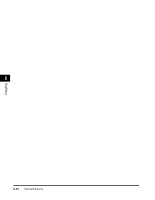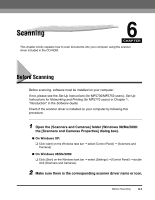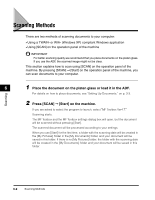Canon imageCLASS MF5770 imageCLASS MF5700 Series Basic Guide - Page 70
Place the next of the document on the platen glass., Press [Collate / 2on1] twice.
 |
View all Canon imageCLASS MF5770 manuals
Add to My Manuals
Save this manual to your list of manuals |
Page 70 highlights
Copying 3 Use the numeric keys to enter the number of copies you want. 03 2 O N 1 LTR TEXT/PHOTO You can set up to 99 copies. 4 Press [Start]. NOTE If appears in the LCD while scanning, the document being scanned stops in the ADF. Press [Set] to make the document come out automatically. If the document does not come out, it may be jammed in the ADF. Follow the procedure in "Removing Jammed Paper from the ADF," on p. 9-7 to clear the paper jam in the ADF. When Placing a Document on the Platen Glass 1 Place the first page of a document on the platen glass. 5 For details on how to place documents on the platen glass, see "Placing a Document on the Platen Glass," on p. 3-3. 2 Press [Collate / 2on1] twice. appears in the LCD. 3 Use the numeric keys to enter the number of copies you want. You can set up to 99 copies. 4 Press [Start]. The machine begins scanning. 5 Place the next page of the document on the platen glass. NEXT PAGE :START END SCANNING :SET Special Features 5-11