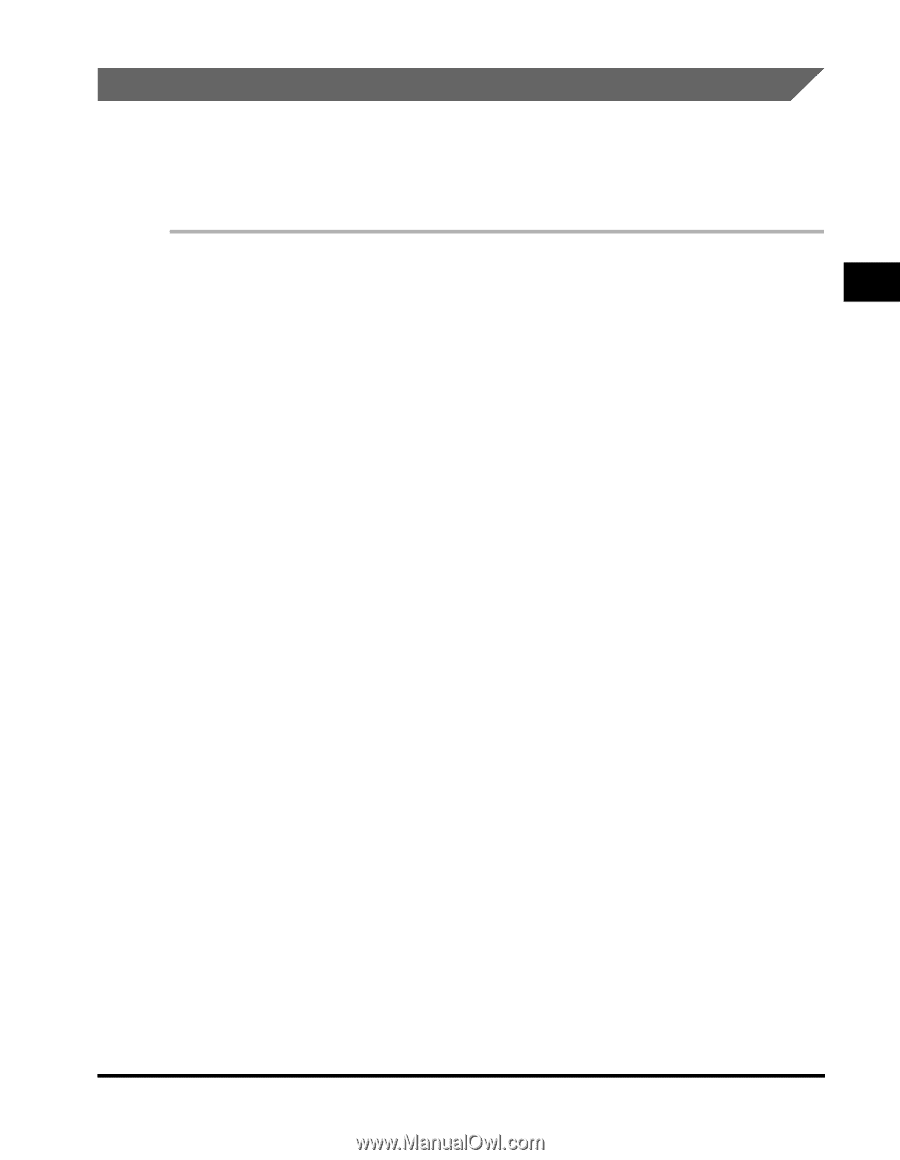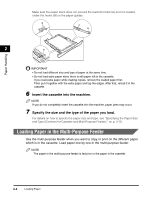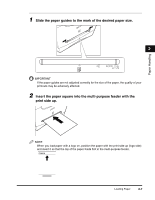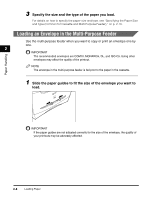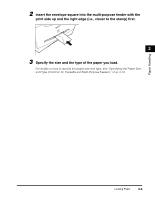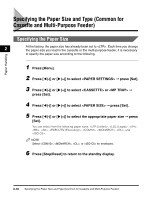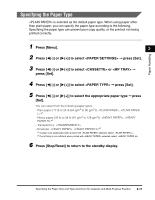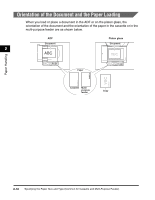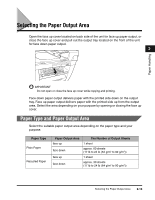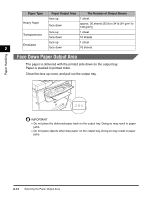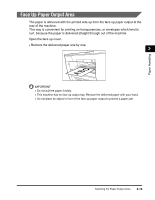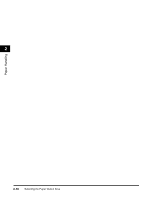Canon imageCLASS MF5770 imageCLASS MF5700 Series Basic Guide - Page 42
Specifying the Paper Type, Press [Menu].
 |
View all Canon imageCLASS MF5770 manuals
Add to My Manuals
Save this manual to your list of manuals |
Page 42 highlights
Paper Handling Specifying the Paper Type is selected as the default paper type. When using paper other than plain paper, you can specify the paper type according to the following. Specifying the paper type can prevent poor copy quality, or the printout not being printed correctly. 1 Press [Menu]. 2 2 Press [((-)] or [)(+)] to select ➞ press [Set]. 3 Press [((-)] or [)(+)] to select or ➞ press [Set]. 4 Press [((-)] or [)(+)] to select ➞ press [Set]. 5 Press [((-)] or [)(+)] to select the appropriate paper type ➞ press [Set]. You can select from the following paper types: - Plain paper (17 lb to 24 lb (64 g/m2 to 90 g/m2)): , *1 - Heavy paper (25 lb to 34 lb (91 g/m2 to 128 g/m2)): , *2 - Transparency: - Envelope: , *2 *1 If paper curls excessively when printed with selected, select . *2 If print fixing is not sufficient when printed with selected, select . 6 Press [Stop/Reset] to return to the standby display. Specifying the Paper Size and Type (Common for Cassette and Multi-Purpose Feeder) 2-11