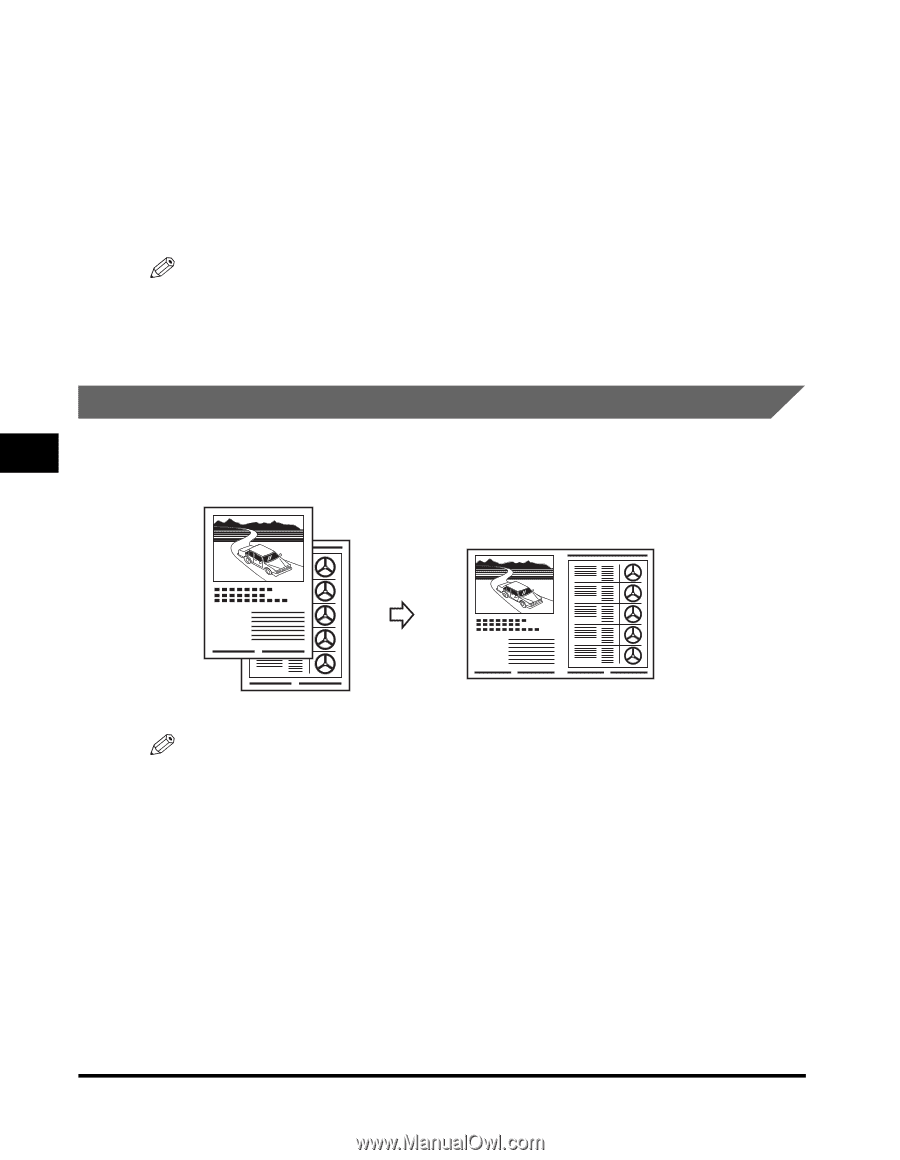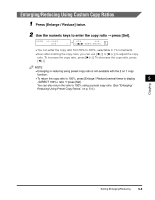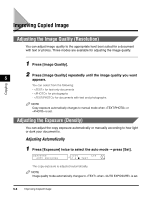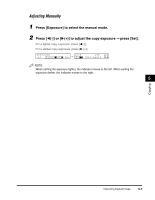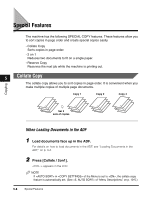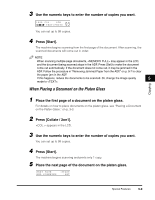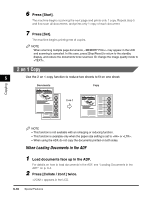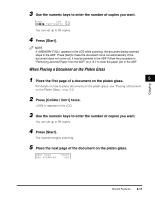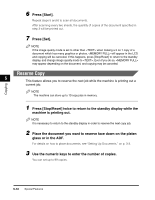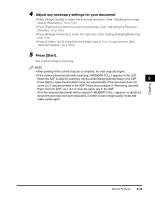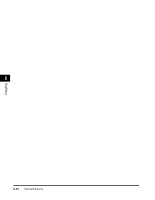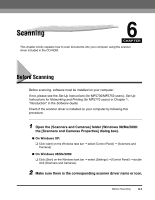Canon imageCLASS MF5770 imageCLASS MF5700 Series Basic Guide - Page 69
on 1 Copy, When Loading Documents in the ADF
 |
View all Canon imageCLASS MF5770 manuals
Add to My Manuals
Save this manual to your list of manuals |
Page 69 highlights
6 Press [Start]. The machine begins scanning the next page and prints only 1 copy. Repeat step 5 and 6 to scan all documents, and prints only 1 copy of each document. 7 Press [Set]. The machine begins printing rest of copies. NOTE When scanning multiple page documents, may appear in the LCD and scanning is canceled. In this case, press [Stop/Reset] to return to the standby display, and reduce the documents to be scanned. Or change the image quality mode to . 2 on 1 Copy 5 Use the 2 on 1 copy function to reduce two sheets to fit on one sheet. Documents Copy Copying 2 on 1 1 2 1 2 NOTE • This function is not available with an enlarging or reducing function. • This function is available only when the paper size setting is set to or . • When using the ADF, do not copy the documents printed on both sides. When Loading Documents in the ADF 1 Load documents face up in the ADF. For details on how to load documents in the ADF, see "Loading Documents in the ADF," on p. 3-4. 2 Press [Collate / 2on1] twice. appears in the LCD. 5-10 Special Features