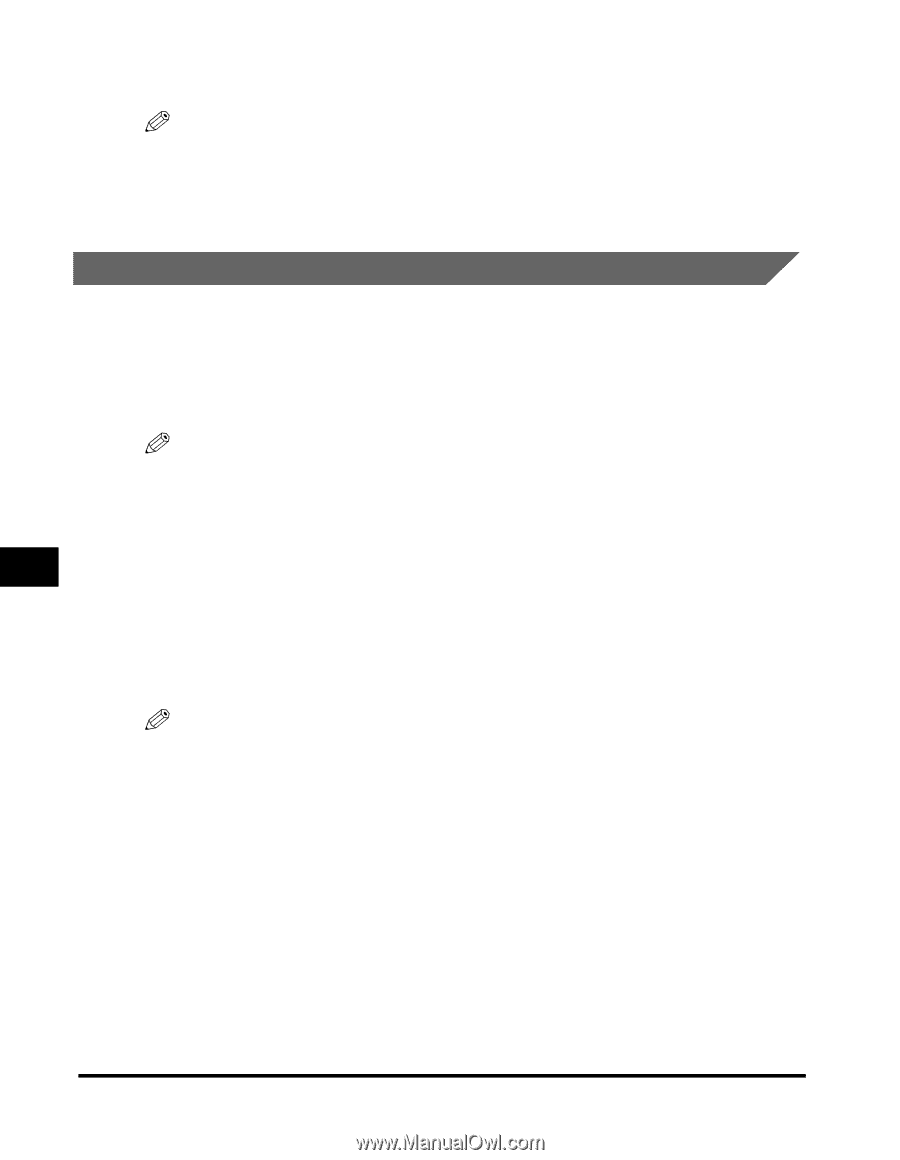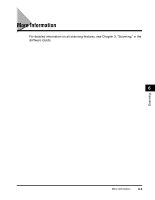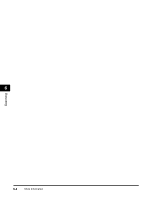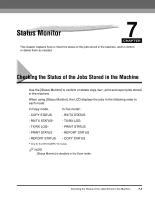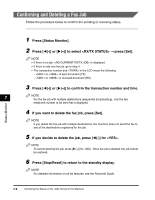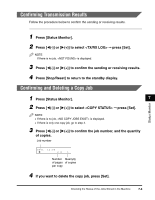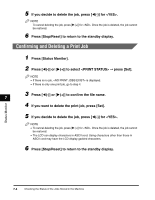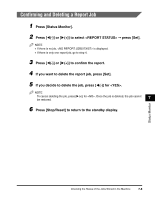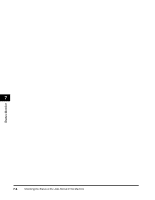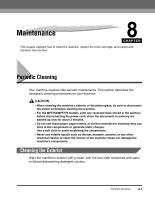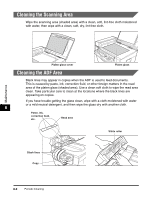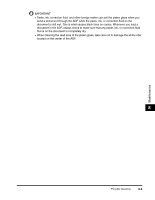Canon imageCLASS MF5770 imageCLASS MF5700 Series Basic Guide - Page 81
Confirming and Deleting a Print Job
 |
View all Canon imageCLASS MF5770 manuals
Add to My Manuals
Save this manual to your list of manuals |
Page 81 highlights
5 If you decide to delete the job, press [((-)] for . NOTE To cancel deleting the job, press [)(+)] for . Once the job is deleted, the job cannot be restored. 6 Press [Stop/Reset] to return to the standby display. Confirming and Deleting a Print Job 1 Press [Status Monitor]. 2 Press [((-)] or [)(+)] to select ➞ press [Set]. NOTE • If there is no job, is displayed. • If there is only one print job, go to step 4. 3 Press [((-)] or [)(+)] to confirm the file name. 7 4 If you want to delete the print job, press [Set]. 5 If you decide to delete the job, press [((-)] for . NOTE • To cancel deleting the job, press [)(+)] for . Once the job is deleted, the job cannot be restored. • The LCD can display characters in ASCII cord. Using characters other than those in ASCII cord may have the LCD display garbled characters. 6 Press [Stop/Reset] to return to the standby display. Status Monitor 7-4 Checking the Status of the Jobs Stored in the Machine