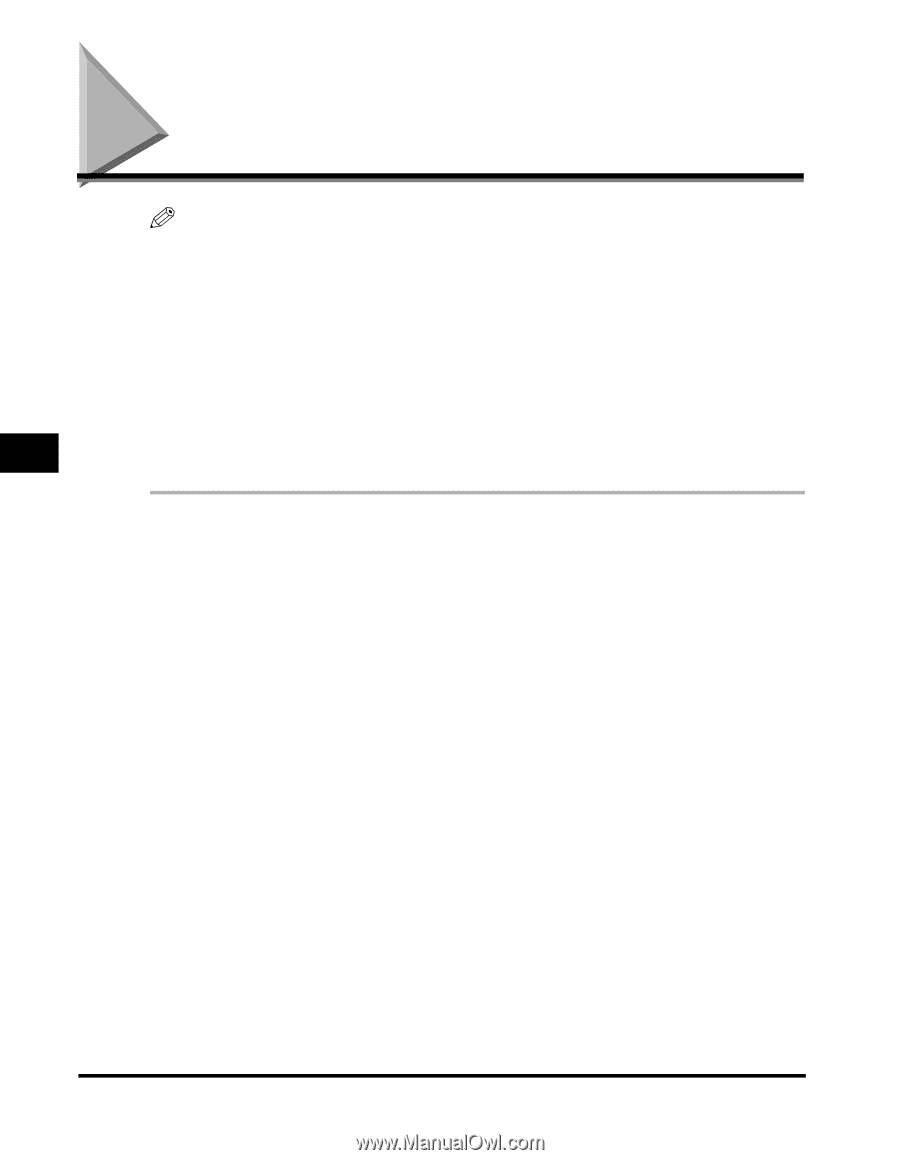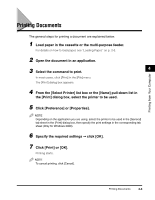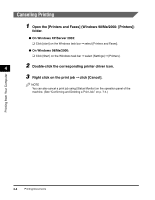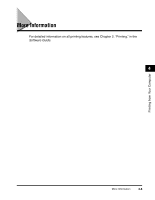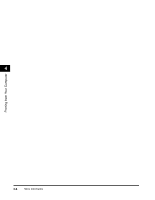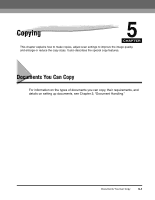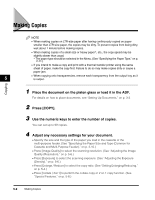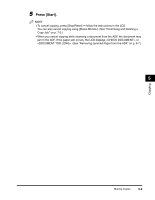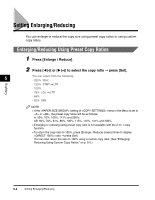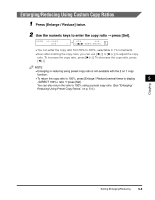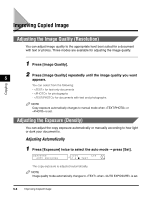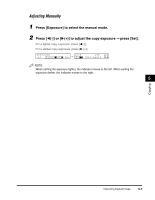Canon imageCLASS MF5770 imageCLASS MF5700 Series Basic Guide - Page 61
Making Copies
 |
View all Canon imageCLASS MF5770 manuals
Add to My Manuals
Save this manual to your list of manuals |
Page 61 highlights
Making Copies NOTE • When making copies on LTR-size paper after having continuously copied on paper smaller than LTR-size paper, the copies may be dirty. To prevent copies from being dirty, wait about 1 minute before making copies. • When making copies of a small size or heavy paper*, etc., the copy speed may be slightly slower than usual. * The paper type should be selected in the Menu. (See "Specifying the Paper Type," on p. 2-11.) • If you intend to make a copy and print with a thermal transfer printer using the same sheet of paper, make the copy first. Failure to do so may make copies dirty or cause a paper jam. 5 • When copying onto transparencies, remove each transparency from the output tray as it is output. Copying 1 Place the document on the platen glass or load it in the ADF. For details on how to place documents, see "Setting Up Documents," on p. 3-3. 2 Press [COPY]. 3 Use the numeric keys to enter the number of copies. You can set up to 99 copies. 4 Adjust any necessary settings for your document. • Specify the size and the type of the paper you load in the cassette or the multi-purpose feeder. (See "Specifying the Paper Size and Type (Common for Cassette and Multi-Purpose Feeder)," on p. 2-10.) • Press [Image Quality] to select the scanning resolution. (See "Adjusting the Image Quality (Resolution)," on p. 5-6.) • Press [Exposure] to select the scanning exposure. (See "Adjusting the Exposure (Density)," on p. 5-6.) • Press [Enlarge / Reduce] to select the copy ratio. (See "Setting Enlarging/Reducing," on p. 5-4.) • Press [Collate / 2on1] to perform the collate copy or 2 on 1 copy function. (See "Special Features," on p. 5-8.) 5-2 Making Copies