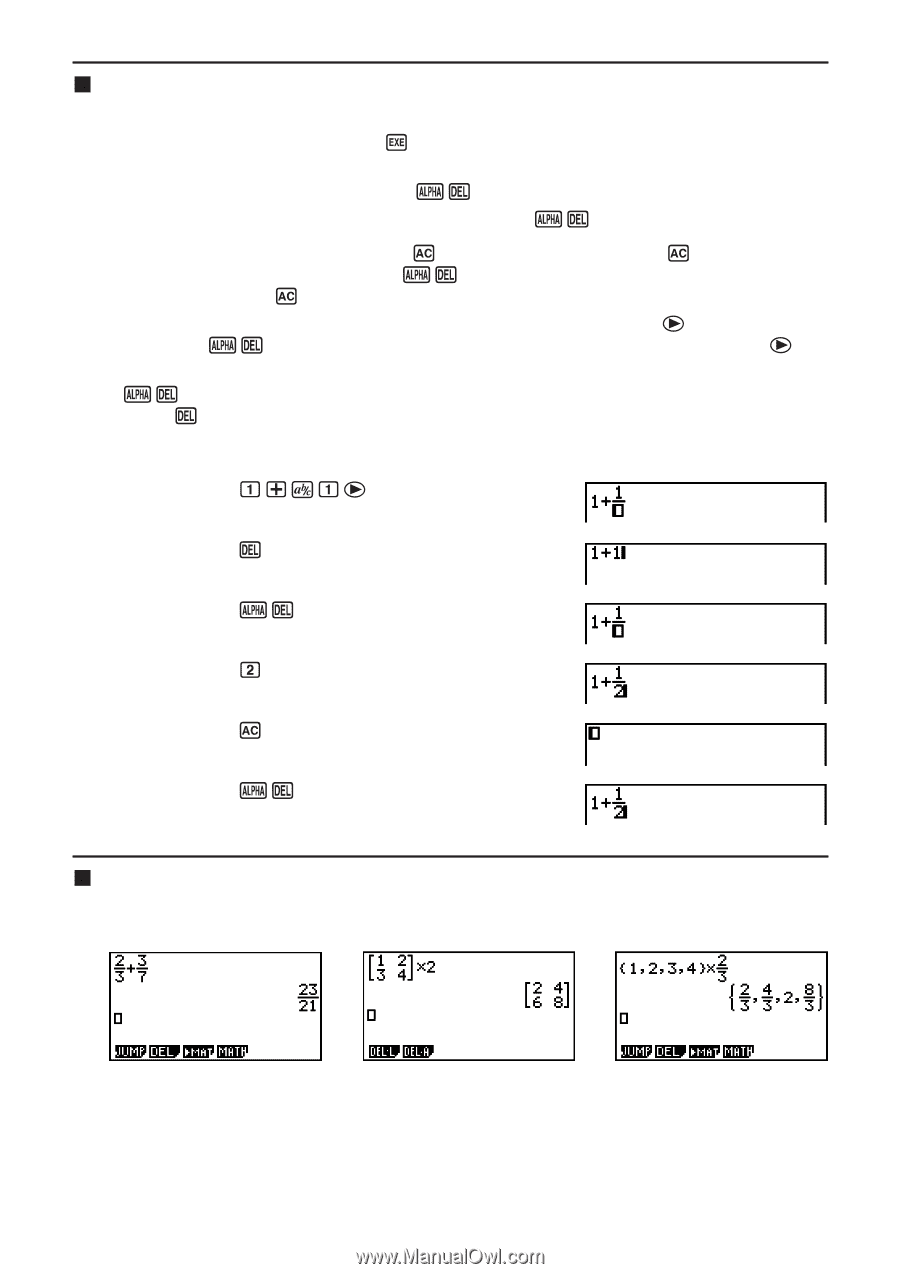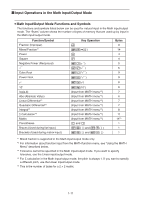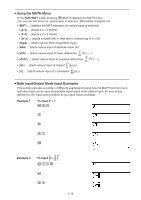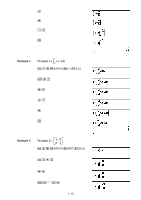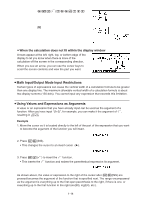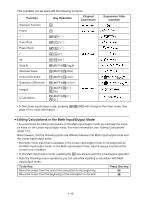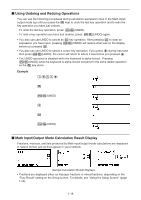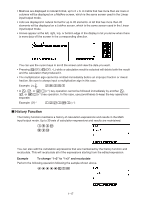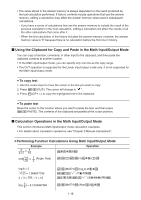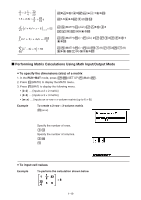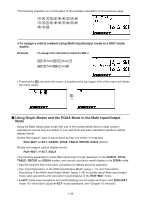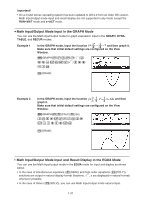Casio FX-9750GII-SC User Guide - Page 23
Using Undoing and Redoing Operations, Math Input/Output Mode Calculation Result Display - natural display
 |
UPC - 079767186067
View all Casio FX-9750GII-SC manuals
Add to My Manuals
Save this manual to your list of manuals |
Page 23 highlights
I Using Undoing and Redoing Operations You can use the following procedures during calculation expression input in the Math input/ output mode (up until you press the U key) to undo the last key operation and to redo the key operation you have just undone. - To undo the last key operation, press: ?#(UNDO). - To redo a key operation you have just undone, press: ?#(UNDO) again. • You also can use UNDO to cancel an key operation. After pressing to clear an expression you have input, pressing ?#(UNDO) will restore what was on the display before you pressed . • You also can use UNDO to cancel a cursor key operation. If you press C during input and then press ?#(UNDO), the cursor will return to where it was before you pressed C. • The UNDO operation is disabled while the keyboard is alpha-locked. Pressing ?#(UNDO) while the keyboard is alpha-locked will perform the same delete operation as the # key alone. Example @ 6@C # ?#(UNDO) A ?#(UNDO) I Math Input/Output Mode Calculation Result Display Fractions, matrices, and lists produced by Math input/output mode calculations are displayed in natural format, just as they appear in your textbook. Sample Calculation Result Displays • Fractions are displayed either as improper fractions or mixed fractions, depending on the "Frac Result" setting on the Setup screen. For details, see "Using the Setup Screen" (page 1-26). 1-16