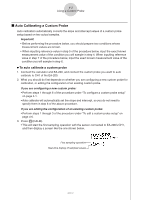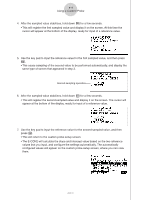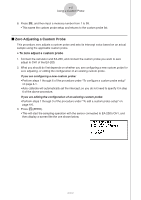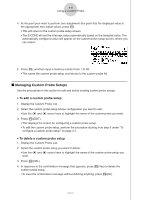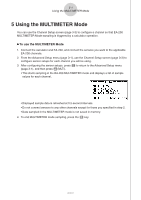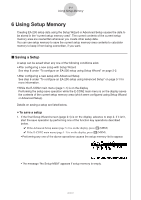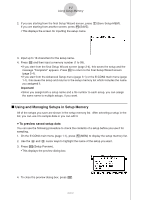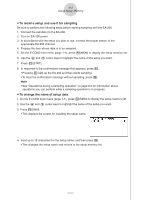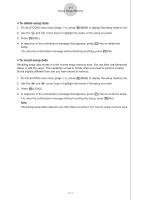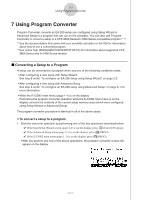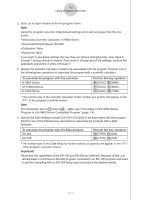Casio FX-9750GII-SC User Guide - Page 361
Using Setup Memory, Saving a Setup
 |
UPC - 079767186067
View all Casio FX-9750GII-SC manuals
Add to My Manuals
Save this manual to your list of manuals |
Page 361 highlights
6-1 Using Setup Memory 6 Using Setup Memory Creating EA-200 setup data using the Setup Wizard or Advanced Setup causes the data to be stored in the "current setup memory area". The current contents of the current setup memory area are overwritten whenever you create other setup data. You can use setup memory to save the current setup memory area contents to calculator memory to keep it from being overwritten, if you want. k Saving a Setup A setup can be saved when any one of the following conditions exist. • After configuring a new setup with Setup Wizard See step 8 under "To configure an EA-200 setup using Setup Wizard" on page 2-2. • After configuring a new setup with Advanced Setup See step 6 under "To configure an EA-200 setup using Advanced Setup" on page 3-1 for more information. • While the E-CON2 main menu (page 1-1) is on the display Performing the setup save operation while the E-CON2 main menu is on the display saves the contents of the current setup memory area (which were configured using Setup Wizard or Advanced Setup). Details on saving a setup are listed below. u To save a setup 1. If the final Setup Wizard screen (page 2-4) is on the display, advance to step 2. If it isn't, start the save operation by performing one of the function key operations described below. ✔ If the Advanced Setup menu (page 3-1) is on the display, press 3(MEM). ✔ If the E-CON2 main menu (page 1-1) is on the display, press 2(MEM). • Performing any one of the above operations causes the setup memory list to appear. • The message "No Setup-MEM" appears if setup memory is empty. 2005710101