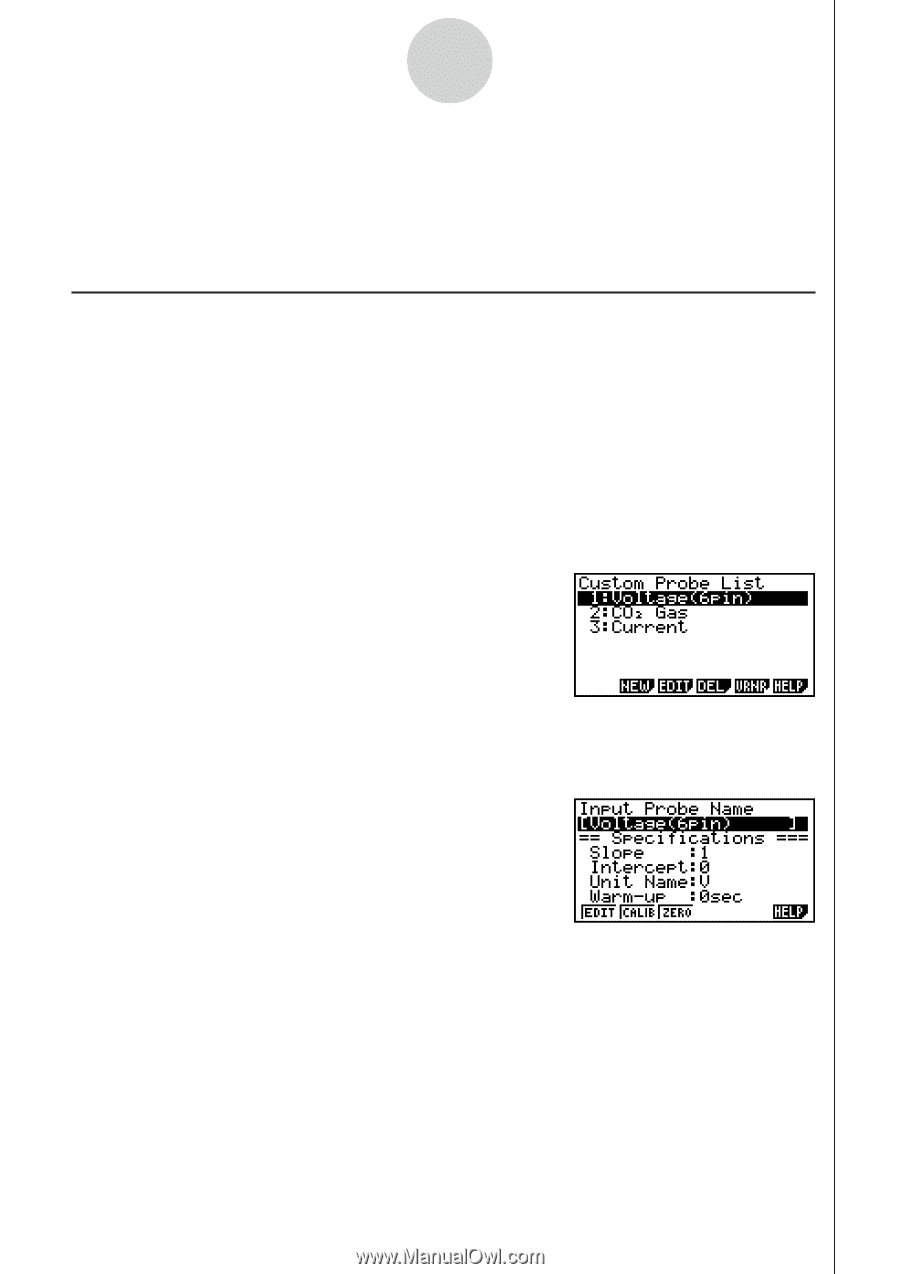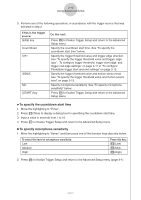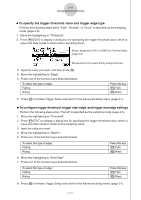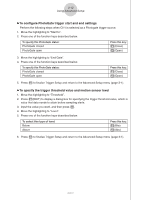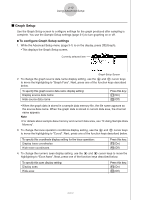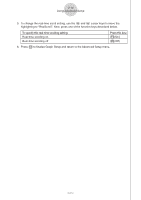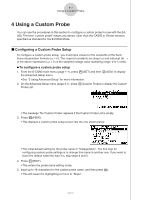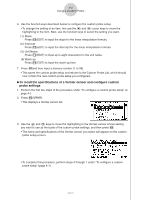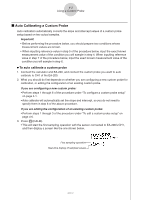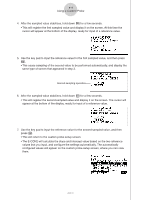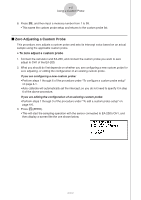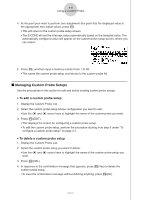Casio FX-9750GII-SC User Guide - Page 354
Using a Custom Probe, To con a custom probe setup
 |
UPC - 079767186067
View all Casio FX-9750GII-SC manuals
Add to My Manuals
Save this manual to your list of manuals |
Page 354 highlights
4-1 Using a Custom Probe 4 Using a Custom Probe You can use the procedures in this section to configure a custom probe for use with the EA200. The term "custom probe" means any sensor other than the CASIO or Vernier sensors specified as standard for the E-CON2 Mode. k Configuring a Custom Probe Setup To configure a custom probe setup, you must input values for the constants of the fixed linear interpolation formula (ax + b). The required constants are slope (a) and intercept (b). x in the above expression (ax + b) is the sampled voltage value (sampling range: 0 to 5 volts). u To configure a custom probe setup 1. From the E-CON2 main menu (page 1-1), press 1(SET) and then c(ADV) to display the Advanced Setup menu. • See "3 Using Advanced Setup" for more information. 2. On the Advanced Setup menu (page 3-1), press f(Custom Probe) to display the Custom Probe List. • The message "No Custom Probe" appears if the Custom Probe List is empty. 3. Press 2(NEW). • This displays a custom probe setup screen like the one shown below. • The initial default setting for the probe name is "Voltage(6pin)". The first step for configuring custom probe settings is to change this name to another one. If you want to leave the default name the way it is, skip steps 4 and 5. 4. Press 1(EDIT). • This enters the probe name editing mode. 5. Input up to 18 characters for the custom probe name, and then press E. • This will cause the highlighting to move to "Slope". 20051101