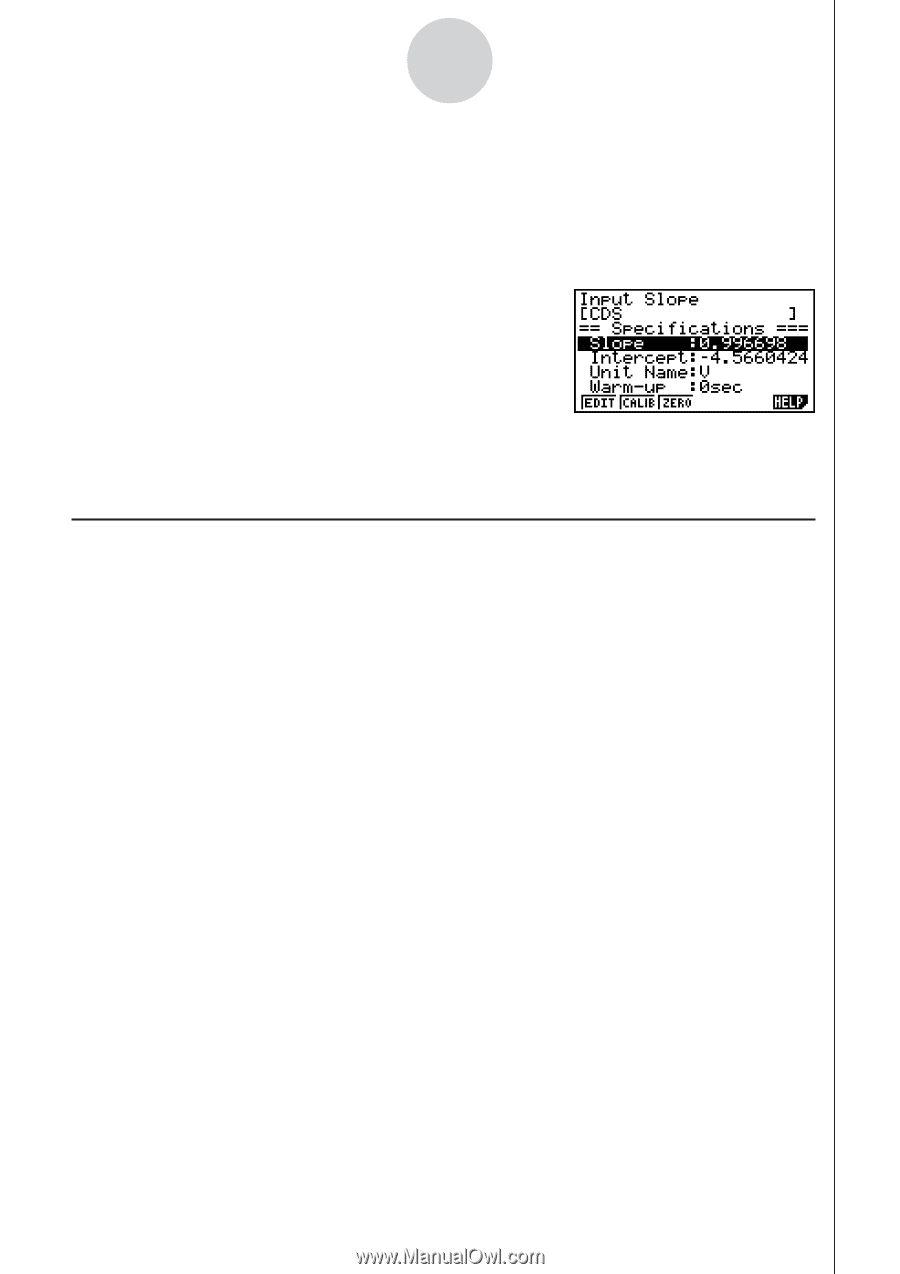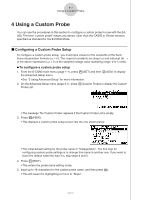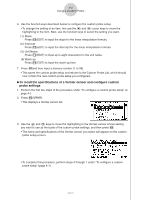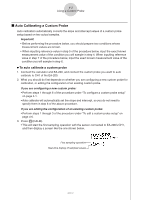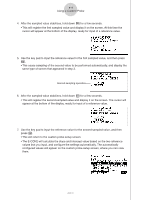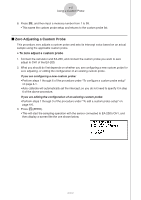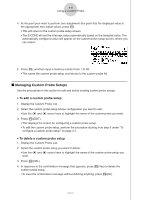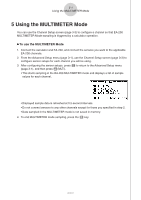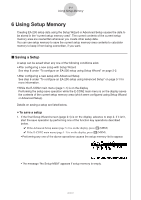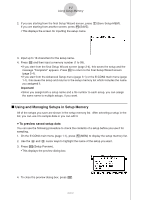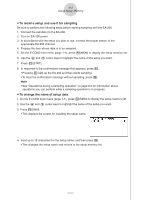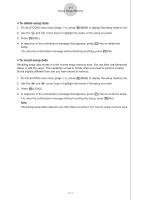Casio FX-9750GII-SC User Guide - Page 359
Managing Custom Probe Setups, To edit a custom probe setup
 |
UPC - 079767186067
View all Casio FX-9750GII-SC manuals
Add to My Manuals
Save this manual to your list of manuals |
Page 359 highlights
4-6 Using a Custom Probe 4. At the point your want to perform zero adjustment (the point that the displayed value is the appropriate zero adjust value), press w. • This will return to the custom probe setup screen. • The E-CON2 will set the intercept value automatically based on the sampled value. The automatically configured value will appear on the custom probe setup screen, where you can view it. 5. Press w, and then input a memory number from 1 to 99. • This saves the custom probe setup and returns to the custom probe list. k Managing Custom Probe Setups Use the procedures in this section to edit and delete existing custom probe setups. u To edit a custom probe setup 1. Display the Custom Probe List. 2. Select the custom probe setup whose configuration you want to edit. • Use the f and c cursor keys to highlight the name of the custom probe you want. 3. Press 3(EDIT). • This displays the screen for configuring a custom probe setup. • To edit the custom probe setup, perform the procedure starting from step 6 under "To configure a custom probe setup" on page 4-1. u To delete a custom probe setup 1. Display the Custom Probe List. 2. Select the custom probe setup you want to delete. • Use the f and c cursor keys to highlight the name of the custom probe setup you want. 3. Press 4(DEL). 4. In response to the confirmation message that appears, press 1(Yes) to delete the custom probe setup. • To clear the confirmation message without deleting anything, press 6(No). 2005710101