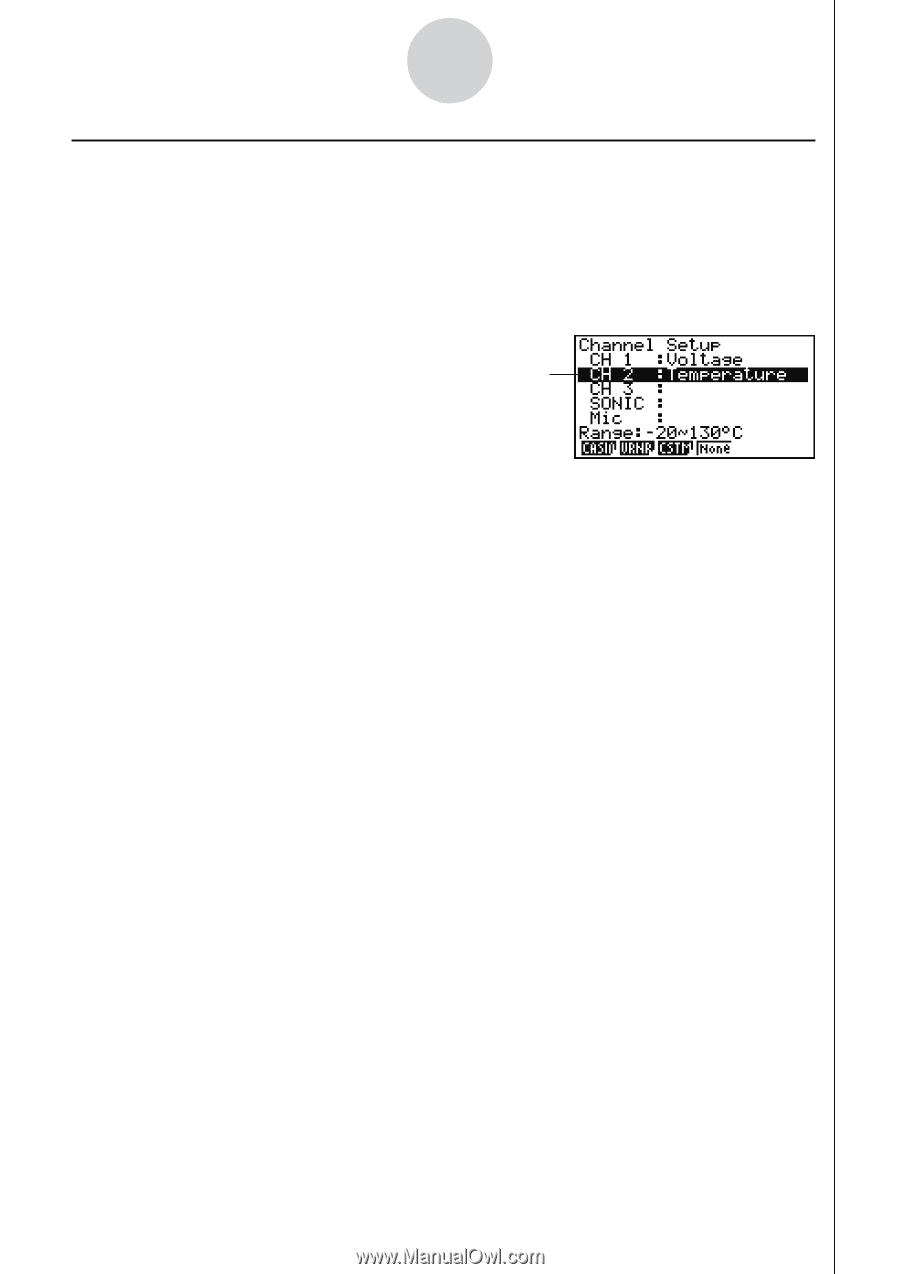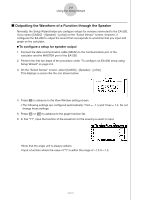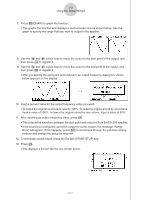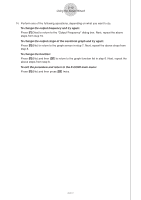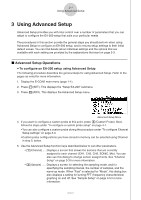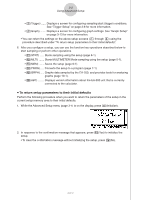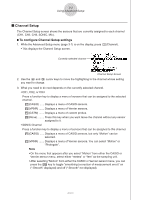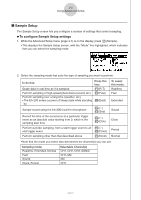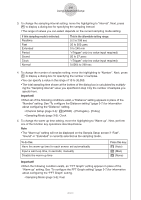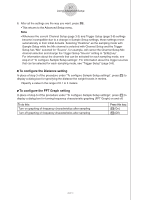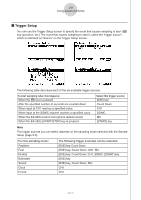Casio FX-9750GII-SC User Guide - Page 342
Channel Setup, To con Channel Setup settings
 |
UPC - 079767186067
View all Casio FX-9750GII-SC manuals
Add to My Manuals
Save this manual to your list of manuals |
Page 342 highlights
3-3 Using Advanced Setup k Channel Setup The Channel Setup screen shows the sensors that are currently assigned to each channel (CH1, CH2, CH3, SONIC, Mic). u To configure Channel Setup settings 1. While the Advanced Setup menu (page 3-1) is on the display, press b(Channel). • This displays the Channel Setup screen. Currently selected channel Channel Setup Screen 2. Use the f and c cursor keys to move the highlighting to the channel whose setting you want to change. 3. What you need to do next depends on the currently selected channel. • CH1, CH2, or CH3 Press a function key to display a menu of sensors that can be assigned to the selected channel. 1(CASIO) ...... Displays a menu of CASIO sensors. 2(VRNR) ....... Displays a menu of Vernier sensors. 3(CSTM) ....... Displays a menu of custom probes. 4(None) ......... Press this key when you want leave the channel without any sensor assigned to it. • SONIC Channel Press a function key to display a menu of sensors that can be assigned to this channel. 1(CASIO) ...... Displays a menu of CASIO sensors, but only "Motion" can be selected. 2(VRNR) ....... Displays a menu of Vernier sensors. You can select "Motion" or "Photogate". Note • On the menu that appears after you select "Motion" from either the CASIO or Vernier sensor menu, select either "meters" or "feet" as the sampling unit. • After selecting "Motion" from either the CASIO or Vernier sensor menu, you can press the K key to toggle "smoothing (correction of measurement error)" on ("-Smooth" displayed) and off ("-Smooth" not displayed). 2005710101