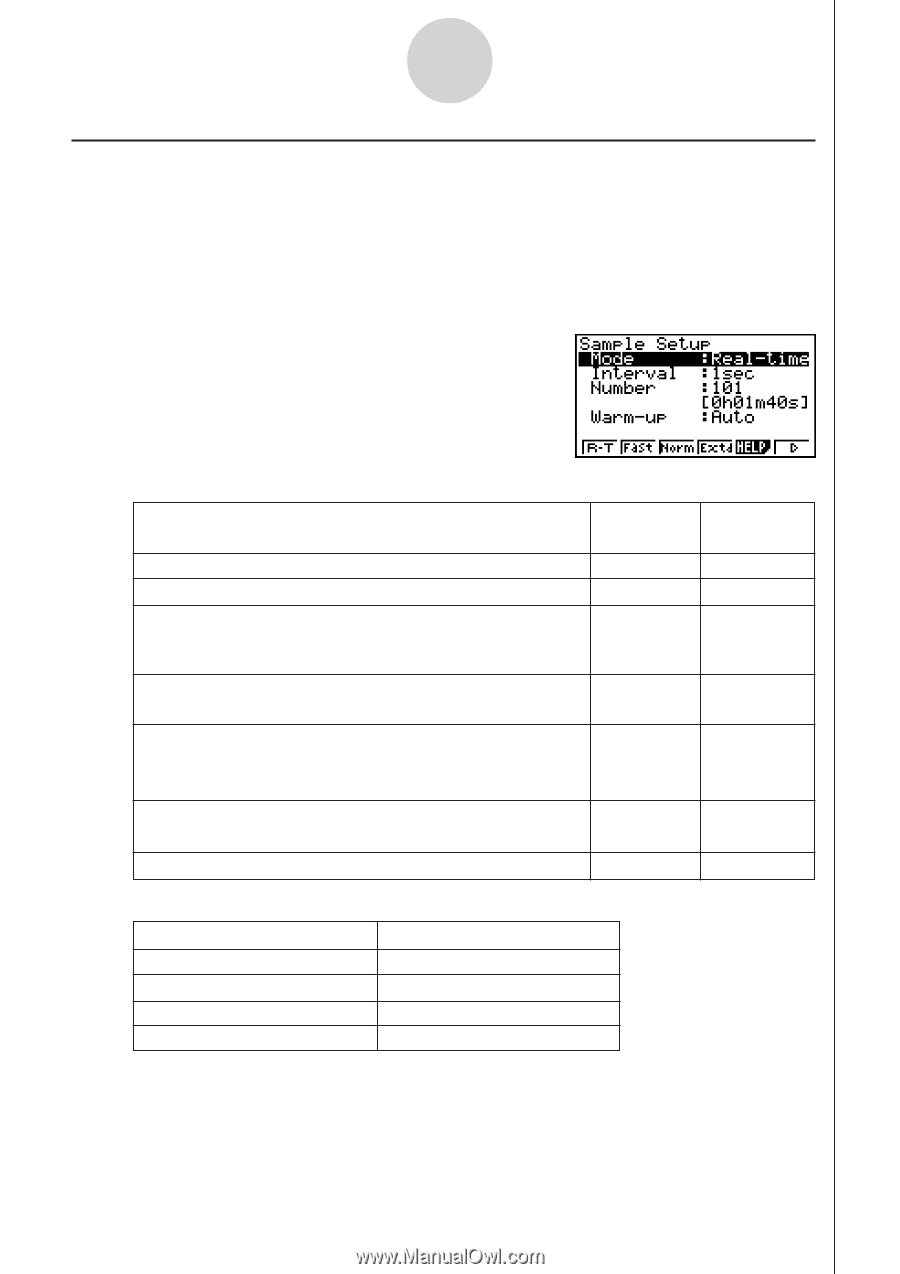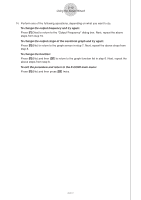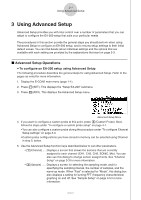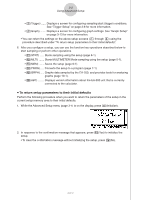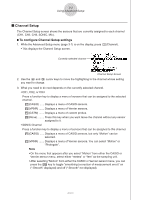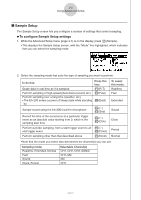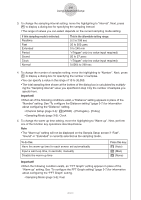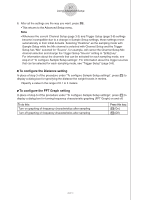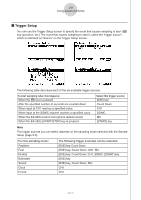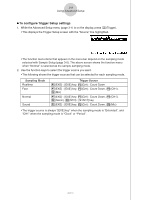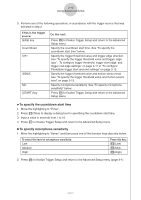Casio FX-9750GII-SC User Guide - Page 344
Sample Setup, To con Sample Setup settings
 |
UPC - 079767186067
View all Casio FX-9750GII-SC manuals
Add to My Manuals
Save this manual to your list of manuals |
Page 344 highlights
3-5 Using Advanced Setup k Sample Setup The Sample Setup screen lets you configure a number of settings that control sampling. u To configure Sample Setup settings 1. While the Advanced Setup menu (page 3-1) is on the display, press c(Sample). • This displays the Sample Setup screen, with the "Mode" line highlighted, which indicates that you can select the sampling mode. 2. Select the sampling mode that suits the type of sampling you want to perform. To do this: Press this key: Graph data in real-time as it is sampled 1(R-T) Perform sampling of high-speed phenomena (sound, etc.) 2(Fast) Perform sampling over a long time (weather, etc.) • The EA-200 enters a power off sleep state while standing 4(Extd) by. Sample sound using the EA-200's built-in microphone 6(g) 1(Snd) Record the time of the occurrence of a particular trigger event as an absolute value starting from 0, which is the sampling start time 6(g) 2(Clck) Perform periodic sampling, from a start trigger event to an 6(g) end trigger event 3(Priod) Perform sampling other than that described above 3(Norm) To select this mode: Realtime Fast Extended Sound Clock Period Normal • Note that the mode you select also determines the channel(s) you can use. Sampling mode: Realtime, Extended, Normal Fast Sound Clock, Period Selectable Channel(s) CH1, CH2, CH3, SONIC CH1, Mic Mic CH1 20051101