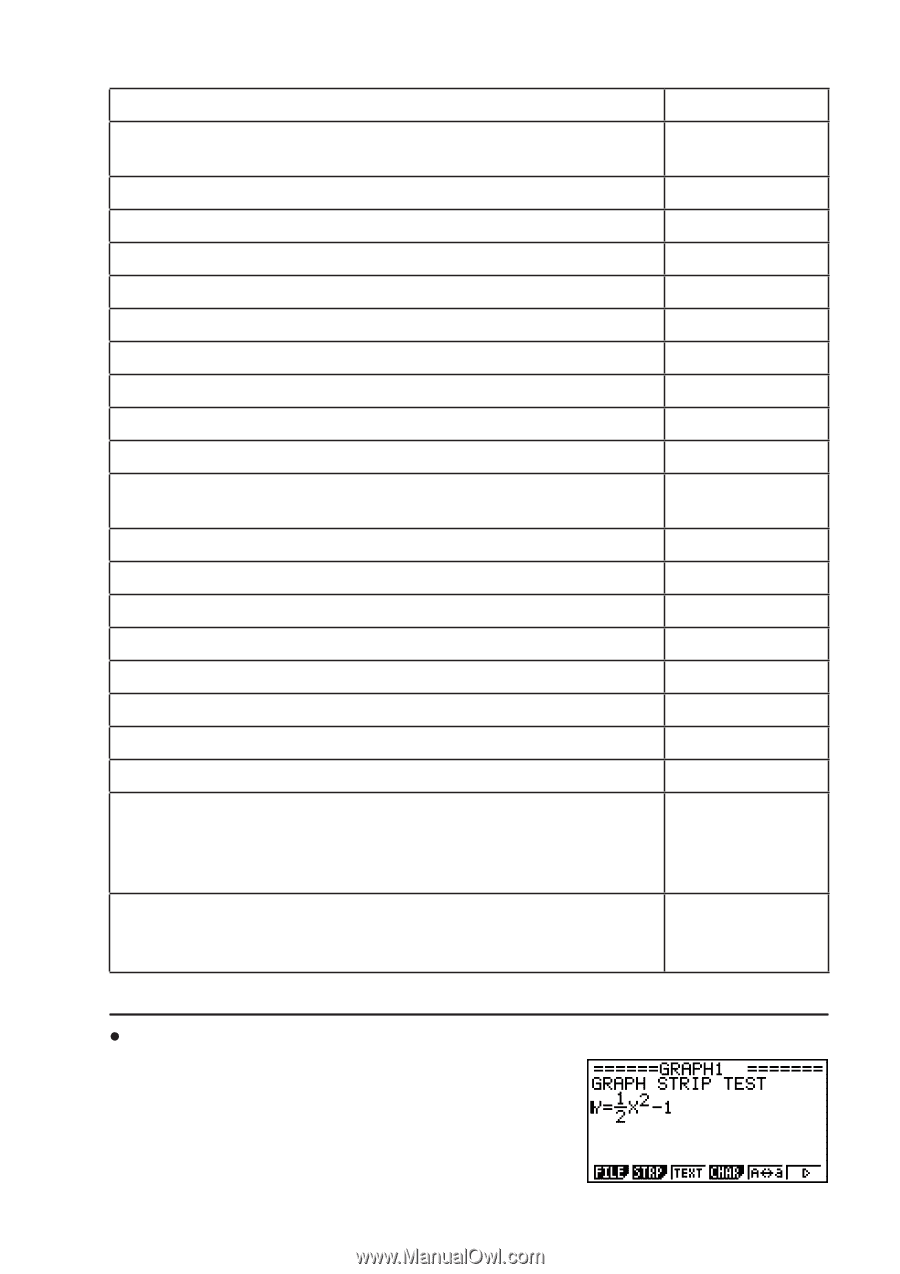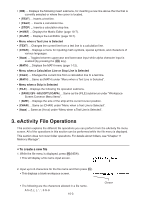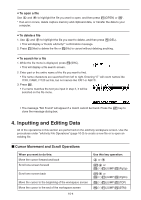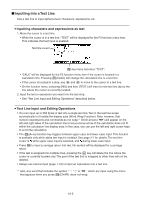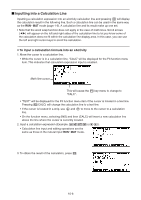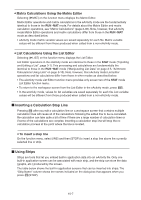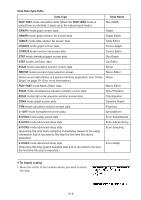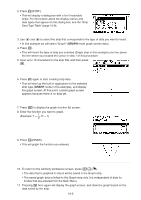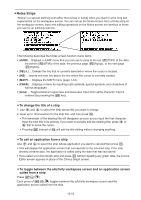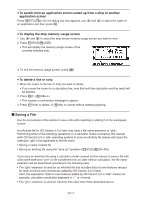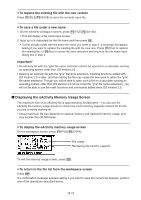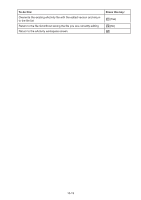Casio FX-9750GII-SC User Guide - Page 283
To insert a strip, List Editor
 |
UPC - 079767186067
View all Casio FX-9750GII-SC manuals
Add to My Manuals
Save this manual to your list of manuals |
Page 283 highlights
Strip Data Type Table Data Type RUN • MAT mode calculation data (When the RUN • MAT mode is called from an eActivity, it starts up in the natural input mode.) Strip Name Run (Math) GRAPH mode graph screen data GRAPH mode graph relation list screen data TABLE mode table relation list screen data CONICS mode graph screen data Graph Graph Editor Table Editor Conics Graph CONICS mode function list screen data STAT mode statistical graph screen data STAT mode List Editor data EQUA mode calculation solution screen data Conics Editor Stat Graph List Editor Solver RECUR mode recursion type selection screen Recur Editor Notes screen data (Notes is a special eActivity application. See "Notes Notes Strips" on page 10-10 for more information.) RUN • MAT mode Matrix Editor data EQUA mode simultaneous equation solution screen data EQUA mode high-order equation solution screen data DYNA mode graph screen data Matrix Editor Simul Equation Poly Equation Dynamic Graph TVM mode calculation solution screen data S • SHT mode spreadsheet screen data E-CON2 mode setup wizard data E-CON2 mode advanced setup data Financial SpreadSheet Econ SetupWizard Econ AdvancSetup E-CON2 mode advanced setup data (Executing this strip starts sampling immediately based on the setup information that is recorded to the strip the first time the strip is executed.) Econ Sampling E-CON2 mode advanced setup data (Executing this strip graphs sampled data that is recorded to the strip the first time the strip is executed.) Econ Graph S To insert a strip 1. Move the cursor to the location where you want to insert the strip. 10-8