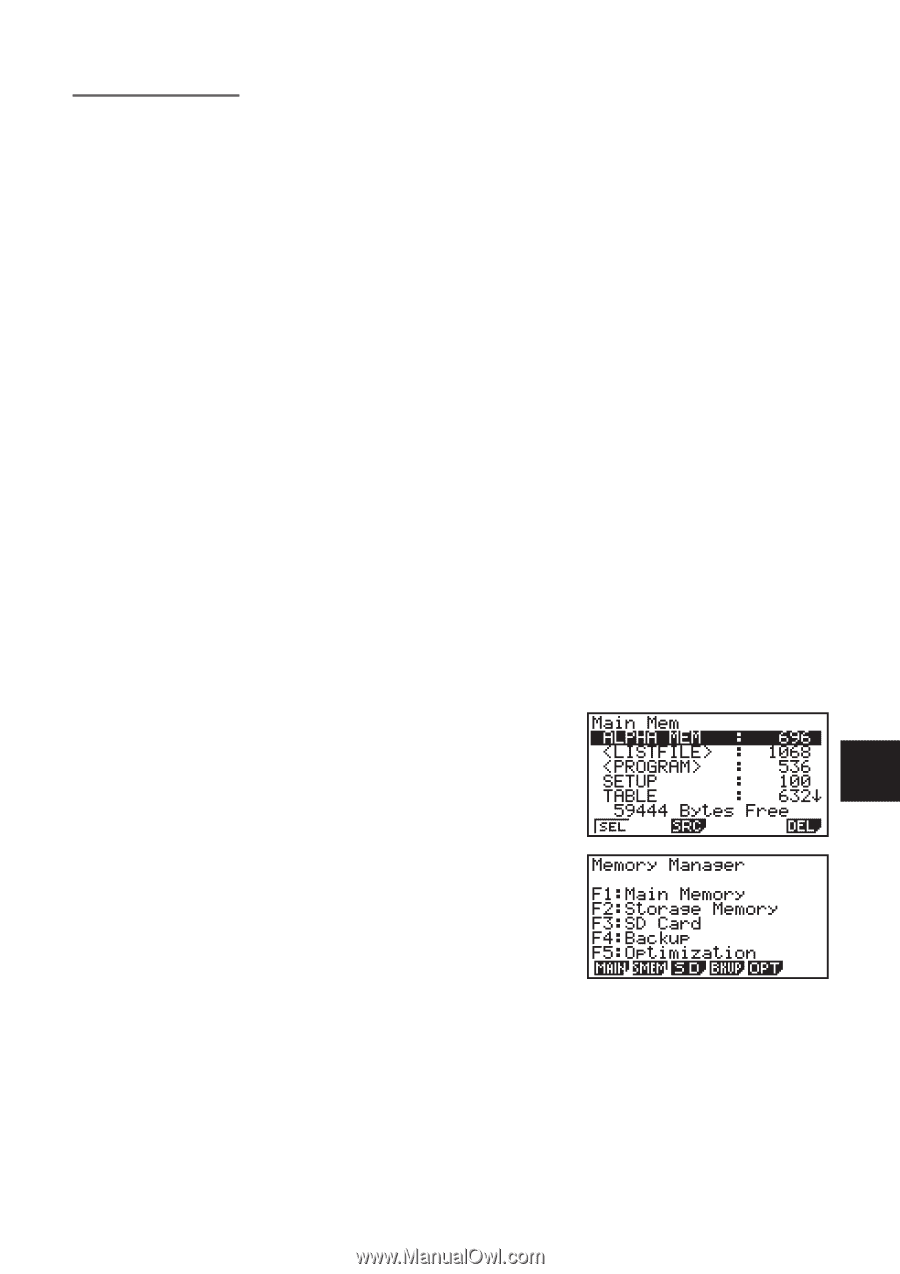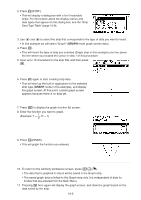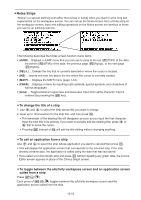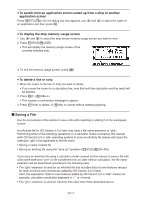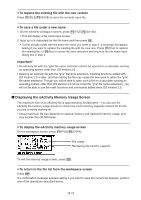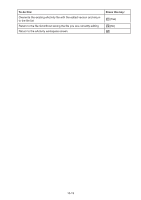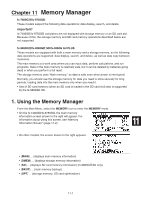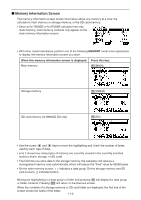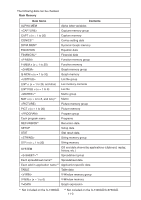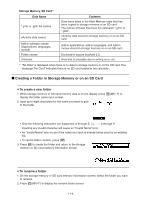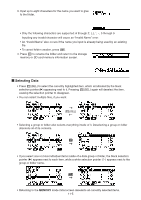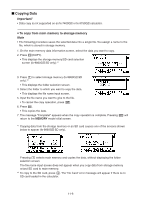Casio FX-9750GII-SC User Guide - Page 289
Memory Manager, 1. Using the Memory Manager, - manager plus
 |
UPC - 079767186067
View all Casio FX-9750GII-SC manuals
Add to My Manuals
Save this manual to your list of manuals |
Page 289 highlights
Chapter 11 Memory Manager fx-7400GII/fx-9750GII These models support the following data operations: data display, search, and delete. Important! fx-7400GII/fx-9750GII calculators are not equipped with storage memory or an SD card slot. Because of this, the storage memory and SD card memory operations described below are not supported. fx-9860GII/fx-9860GII SD/fx-9860G AU PLUS These models are equipped with both a main memory and a storage memory, so the following data operations are supported: data display, search, and delete, as well as data copy between memories. The main memory is a work area where you can input data, perform calculations, and run programs. Data in the main memory is relatively safe, but it can be deleted by batteries going dead or when you perform a full reset. The storage memory uses "flash memory," so data is safe even when power is interrupted. Normally, you should use the storage memory for data you need to store securely for long periods, loading data into the main memory only when you need it. • Use of SD card memory (when an SD card is loaded in the SD card slot) also is supported by the fx-9860GII SD. 1. Using the Memory Manager From the Main Menu, select the MEMORY icon to enter the MEMORY mode. • On the fx-7400GII/fx-9750GII, the main memory information screen shown to the right will appear. For information about using this screen, see "Memory Information Screen" (page 11-2). 11 • On other models, the screen shown to the right appears. • {MAIN} ... {displays main memory information} • {SMEM} ... {displays storage memory information} • {SD} ... {displays SD card memory information} (fx-9860GII SD only) • {BKUP} ... {main memory backup} • {OPT} ... {storage memory, SD card optimization} 11-1