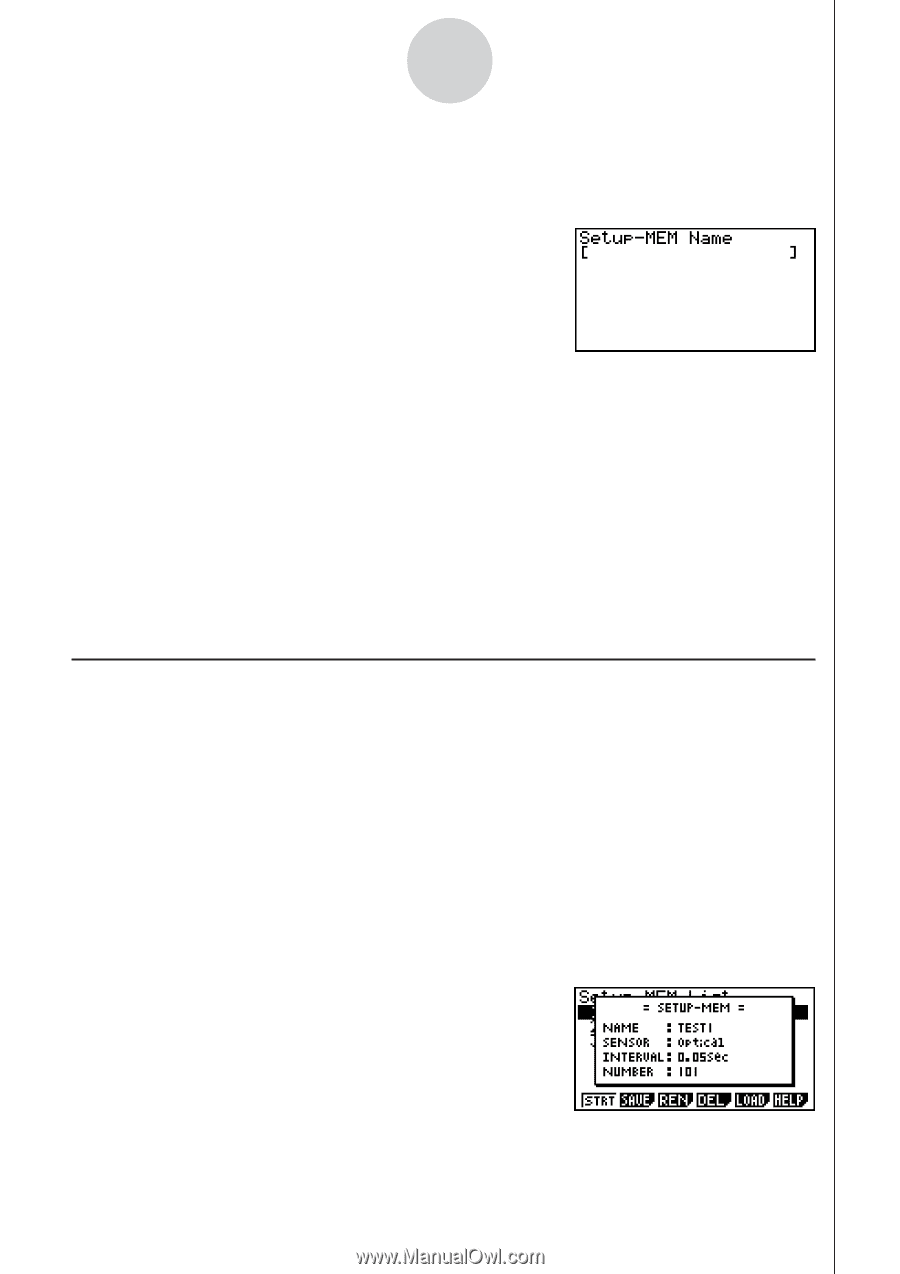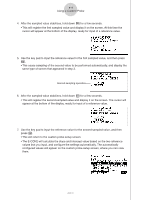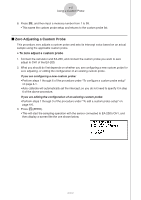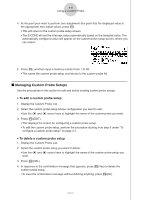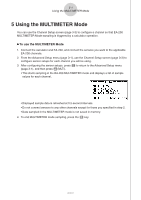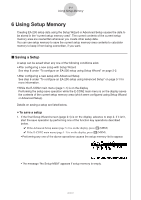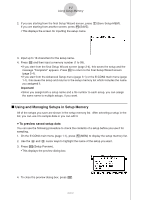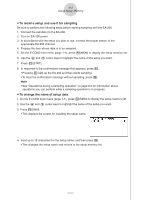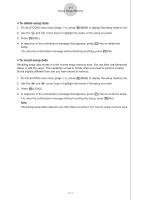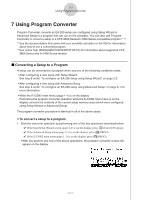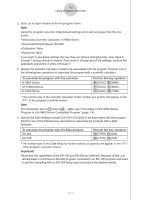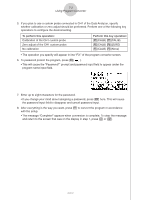Casio FX-9750GII-SC User Guide - Page 362
Using and Managing Setups in Setup Memory, To preview saved setup data
 |
UPC - 079767186067
View all Casio FX-9750GII-SC manuals
Add to My Manuals
Save this manual to your list of manuals |
Page 362 highlights
6-2 Using Setup Memory 2. If you are starting from the final Setup Wizard screen, press c(Save Setup-MEM). If you are starting from another screen, press 2(SAVE). • This displays the screen for inputting the setup name. 3. Input up to 18 characters for the setup name. 4. Press w and then input a memory number (1 to 99). • If you start from the final Setup Wizard screen (page 2-4), this saves the setup and the message "Complete!" appears. Press w to return to the final Setup Wizard screen (page 2-4). • If you start from the Advanced Setup menu (page 3-1) or the E-CON2 main menu (page 1-1), this saves the setup and returns to the setup memory list which includes the name you assigned it. Important! • Since you assign both a setup name and a file number to each setup, you can assign the same name to multiple setups, if you want. k Using and Managing Setups in Setup Memory All of the setups you save are shown in the setup memory list. After selecting a setup in the list, you can use it to sample data or you can edit it. u To preview saved setup data You can use the following procedure to check the contents of a setup before you use it for sampling. 1. On the E-CON2 main menu (page 1-1), press 2(MEM) to display the setup memory list. 2. Use the f and c cursor keys to highlight the name of the setup you want. 3. Press K(Setup Preview). • This displays the preview dialog box. 4. To close the preview dialog box, press J. 2005710101