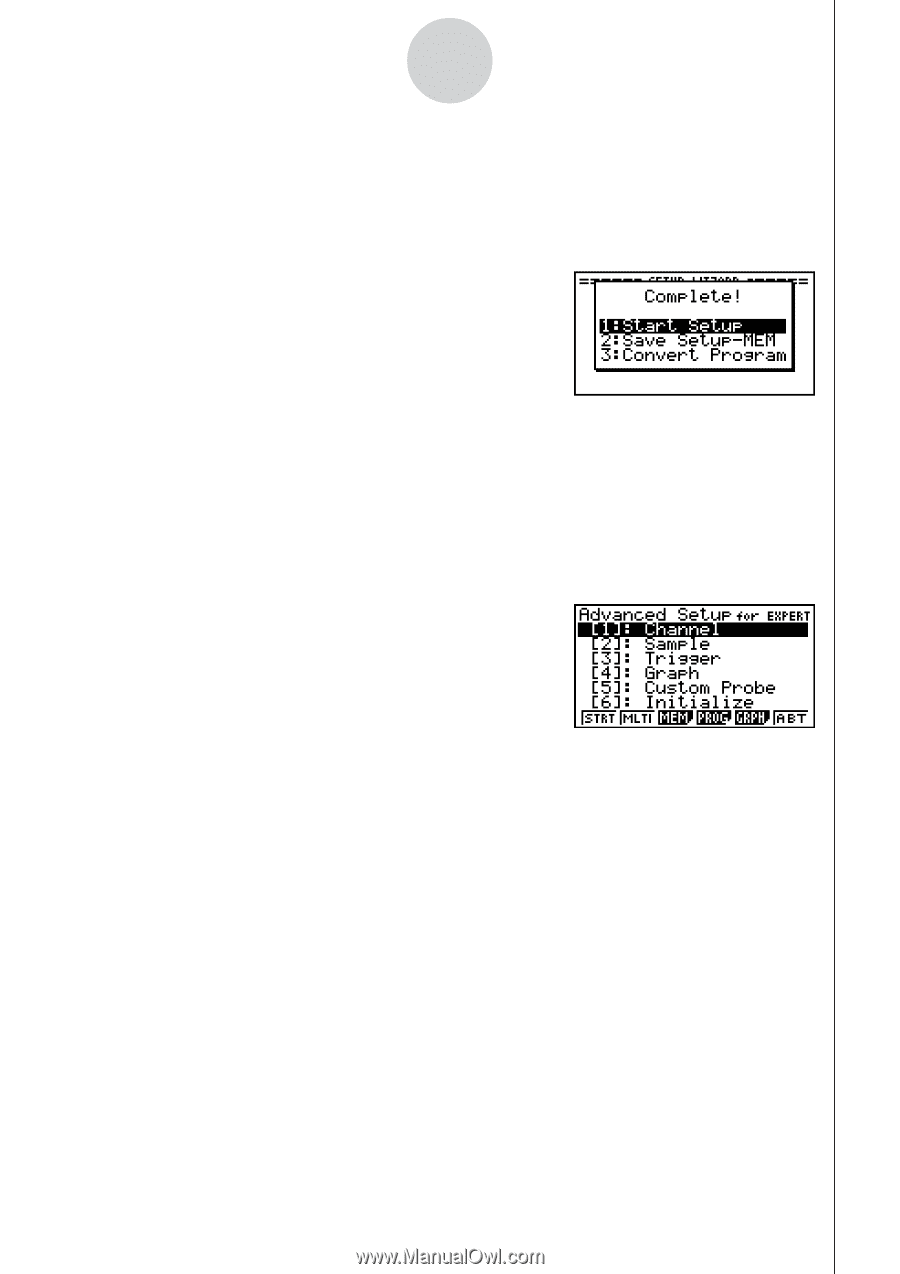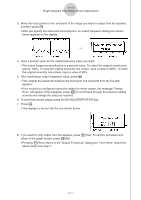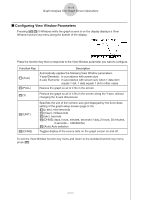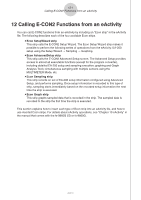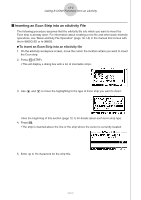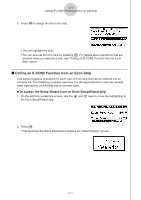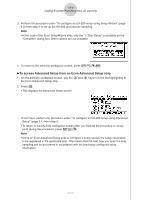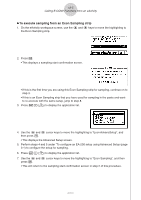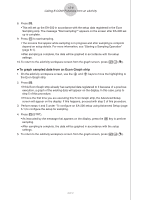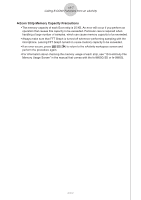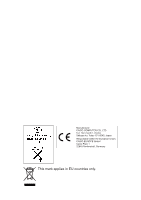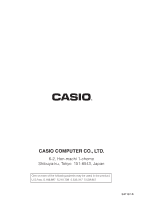Casio FX-9750GII-SC User Guide - Page 397
To access Advanced Setup from an Econ Advanced Setup strip, the Econ Advanced Setup strip.
 |
UPC - 079767186067
View all Casio FX-9750GII-SC manuals
Add to My Manuals
Save this manual to your list of manuals |
Page 397 highlights
12-4 Calling E-CON2 Functions from an eActivity 3. Perform the procedure under "To configure an EA-200 setup using Setup Wizard" (page 2-2) from step 3 to set up the EA-200 and execute sampling. Note • In the case of the Econ SetupWizard strip, only the "1: Start Setup" is available on the "Complete!" dialog box. Other options are not available. 4. To return to the eActivity workspace screen, press !a(')J. u To access Advanced Setup from an Econ Advanced Setup strip 1. On the eActivity workspace screen, use the f and c keys to move the highlighting to the Econ Advanced Setup strip. 2. Press w. • This displays the Advanced Setup screen. • From here, perform the procedure under "To configure an EA-200 setup using Advanced Setup" (page 3-1) from step 4. • To return to the eActivity workspace screen after you finished the procedure or at any point during the procedure, press !a(') . Note • Using an Econ Advanced Setup strip to configure a setup causes the setup information to be registered in the applicable strip. This means that the next time you open the strip, sampling can be performed in accordance with the previously configured setup information. 2005710101