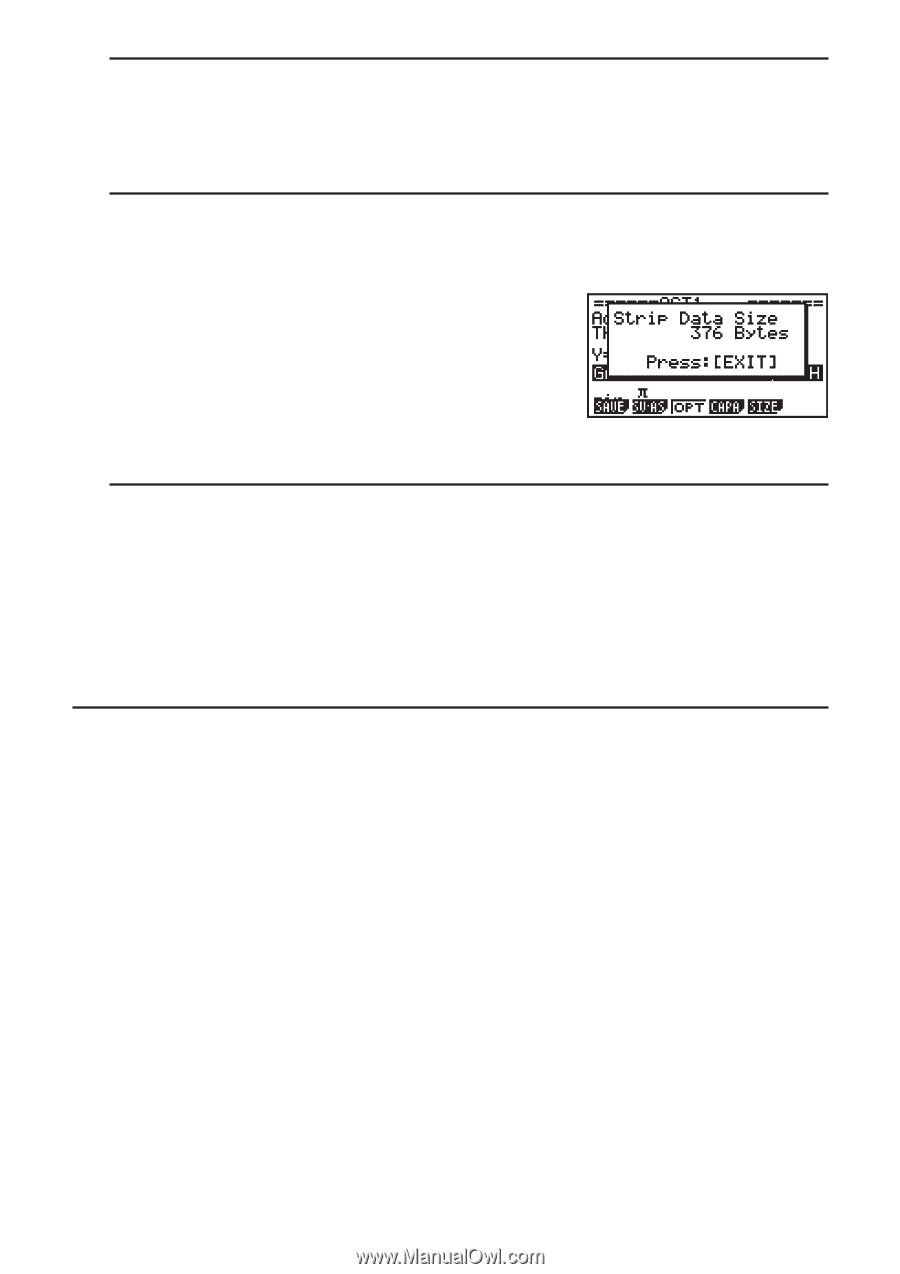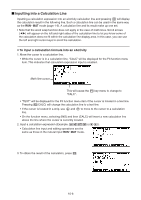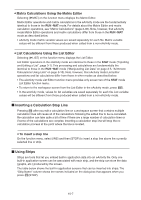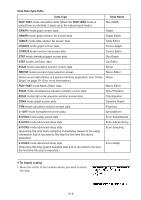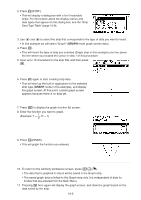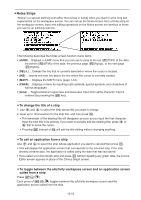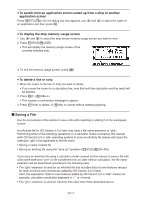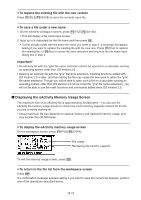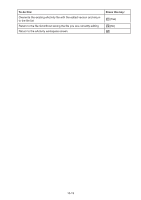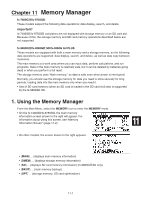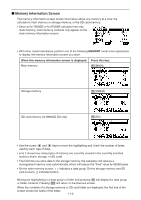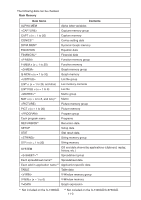Casio FX-9750GII-SC User Guide - Page 286
Saving a File, To switch from an application screen called up from a strip to another
 |
UPC - 079767186067
View all Casio FX-9750GII-SC manuals
Add to My Manuals
Save this manual to your list of manuals |
Page 286 highlights
u To switch from an application screen called up from a strip to another application screen Press !,(,). On the dialog box that appears, use c and f to select the name of an application and then press w. u To display the strip memory usage screen 1. Use c and f to select the strip whose memory usage screen you want to view. 2. Press 1(FILE)5(SIZE). • This will display the memory usage screen of the currently selected strip. 3. To exit the memory usage screen, press J. u To delete a line or strip 1. Move the cursor to the line or strip you want to delete. • If you move the cursor to a calculation line, note that both the calculation and the result will be deleted. 2. Press 6(g)2(DEL-L). • This causes a confirmation message to appear. 3. Press 1(Yes) to delete, or 6(No) to cancel without deleting anything. k Saving a File Use the procedures in this section to save a file after inputting or editing it on the workspace screen. An eActivity file for OS Version 2.0 or later may have a file name extension of "g2e". Performing either of the following operations on a calculator model covered by this manual (with OS Version 2.0 or later operating system) to save an eActivity file always will cause the extension "g2e" to be appended to the file name. • Saving a newly created file • Saving an existing file using the "save as" operation (1(FILE)2(SV-AS)) If you save an eActivity file using a calculator model covered by this manual to save a file with a file name extension "g1e" (a file transferred from an older version calculator), the file name extension will be determined according to the following rules. • The "g2e" extension is used for an eActivity file that includes data for new features (except for math functions and commands) added by OS Version 2.0 or later. Here, the expression "data for new features added by OS Version 2.0 or later" means, for example, calculation result data displayed in ' or π format. • The "g1e" extension is used for eActivity files other than those described above. 10-11