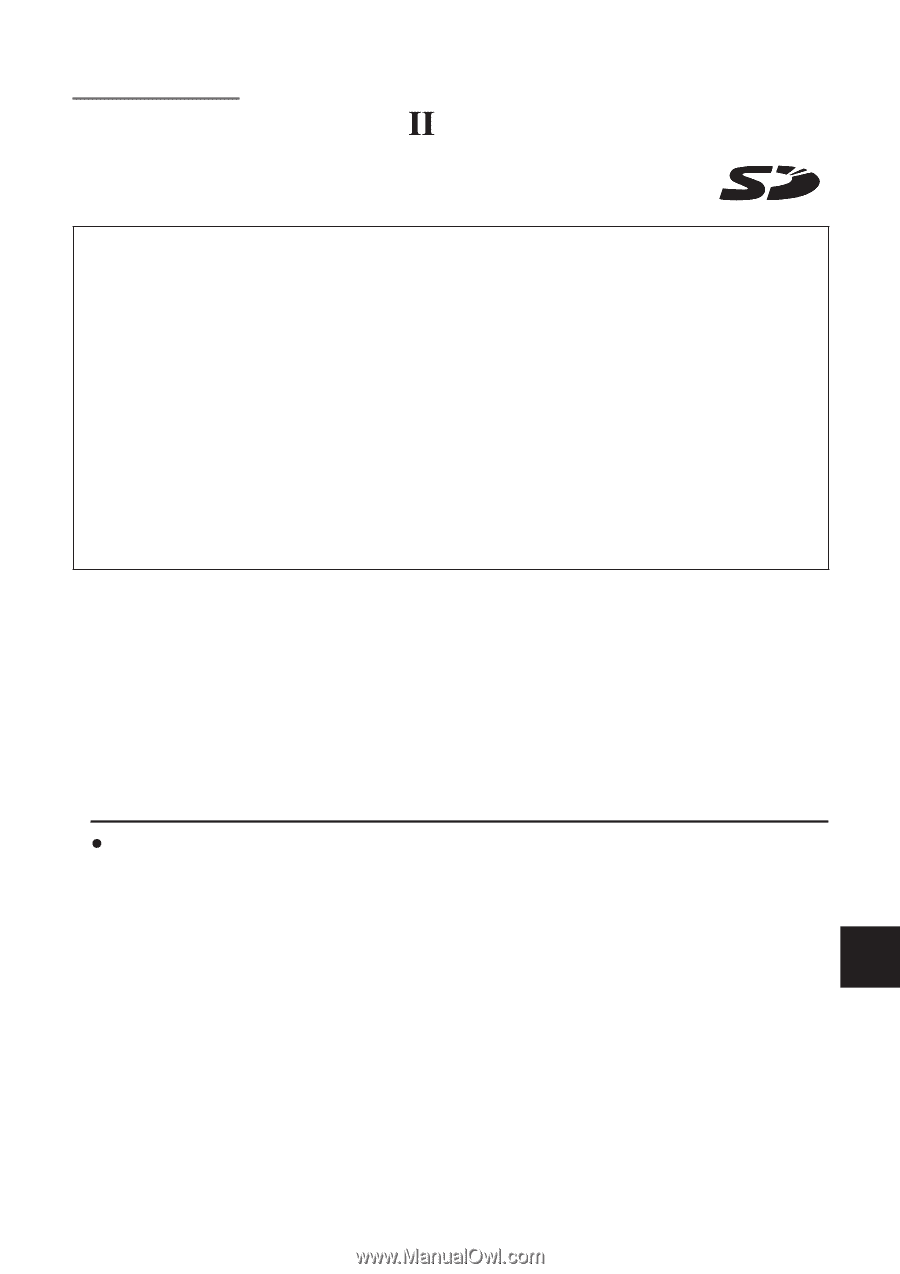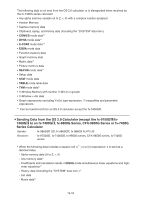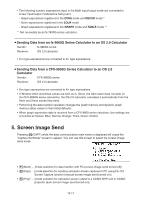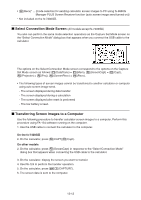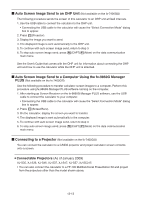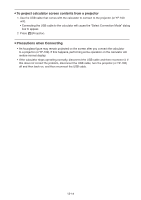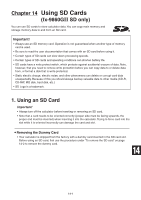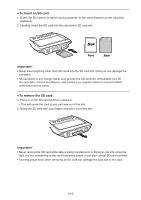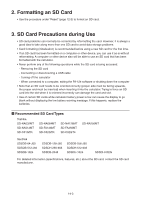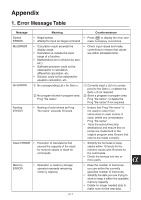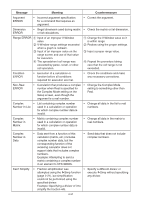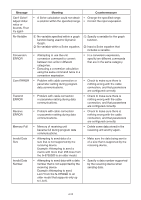Casio FX-9750GII-SC User Guide - Page 318
Using SD Cards (fx-9860G SD only), 1. Using an SD Card, fx-9860G, SD only
 |
UPC - 079767186067
View all Casio FX-9750GII-SC manuals
Add to My Manuals
Save this manual to your list of manuals |
Page 318 highlights
Chapter 14 Using SD Cards (fx-9860Gɉ SD only) You can use SD cards to store calculator data. You can copy main memory and storage memory data to and from an SD card. TM Important! • Always use an SD memory card. Operation is not guaranteed when another type of memory card is used. • Be sure to read the user documentation that comes with an SD card before using it. • Certain types of SD cards can slow down processing speeds. • Certain types of SD cards and operating conditions can shorten battery life. • SD cards have a write protect switch, which protects against accidental erasure of data. Note, however, that you need to remove write protection before you can copy data to or delete data from, or format a disk that is write-protected. • Static electric charge, electric noise, and other phenomena can delete or corrupt card data unexpectedly. Because of this you should always backup valuable data to other media (CD-R, CD-RW, MO disk, hard disk, etc.) • SD Logo is a trademark. 1. Using an SD Card Important! • Always turn off the calculator before inserting or removing an SD card. • Note that a card needs to be oriented correctly (proper side must be facing upwards, the proper end must be inserted) when inserting it into the calculator. Trying to force card into the slot while it is oriented incorrectly can damage the card and slot. S Removing the Dummy Card • Your calculator is shipped from the factory with a dummy card inserted in the SD card slot. Before using an SD card, first use the procedure under "To remove the SD card" on page 14-2 to remove the dummy card. 14 14-1