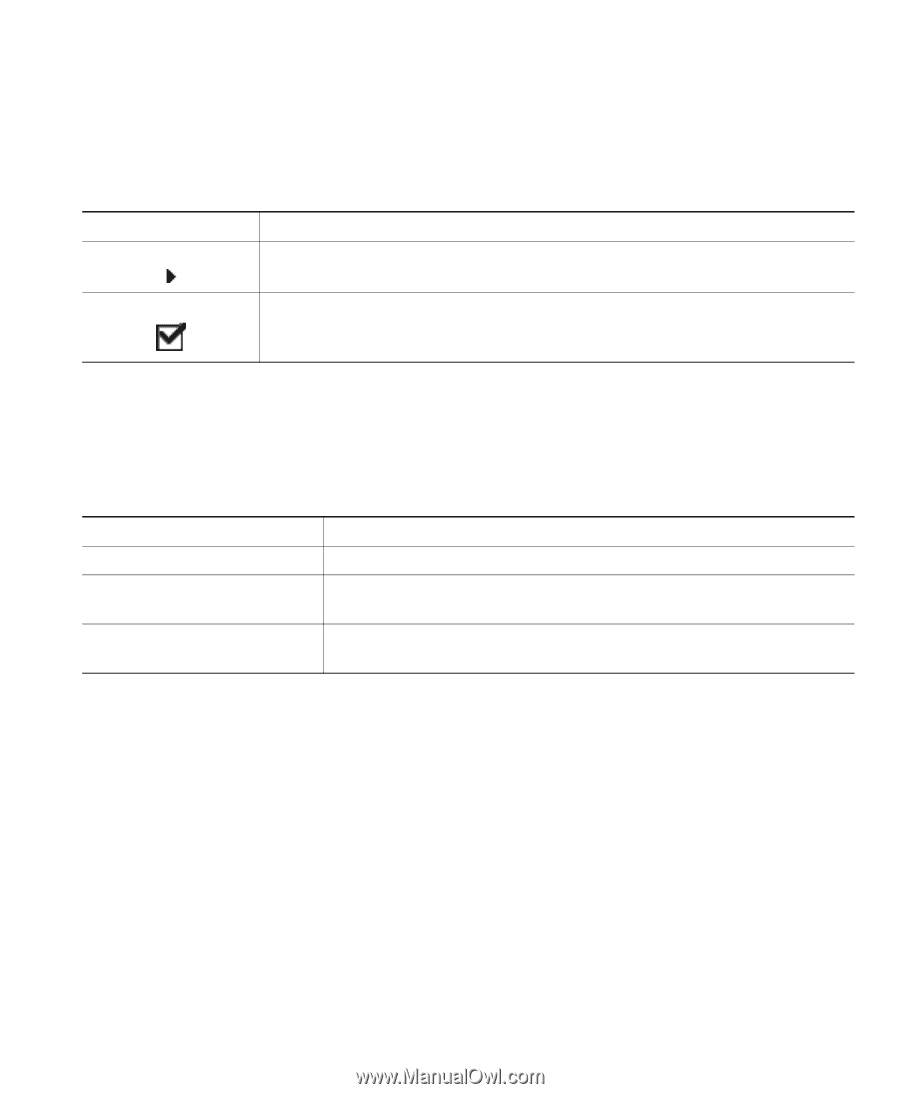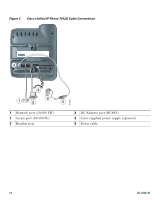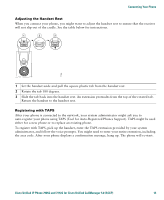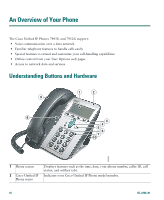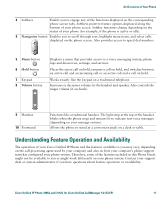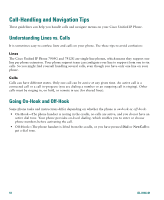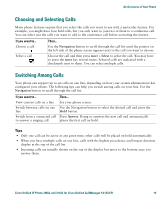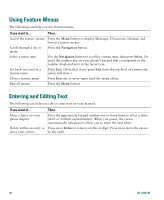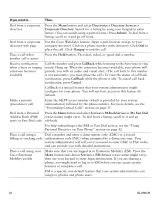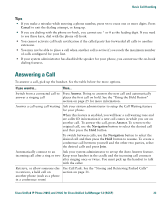Cisco 7912G Phone Guide - Page 27
Choosing and Selecting Calls, Switching Among Calls
 |
UPC - 746320852409
View all Cisco 7912G manuals
Add to My Manuals
Save this manual to your list of manuals |
Page 27 highlights
An Overview of Your Phone Choosing and Selecting Calls Many phone features require that you select the calls you want to use with a particular feature. For example, you might have four held calls, but you only want to join two of them to a conference call. You can select just the calls you want to add to the conference call before activating the feature. If you want to... Choose a call Select a call Then... Use the Navigation button to scroll through the call list until the pointer on the left side of the phone screen appears next to the call you want to choose. Choose the call and then press more > Select to select the call. You may have to press the more key several times. Selected calls are indicated with a checkmark next to them. You can select multiple calls. Switching Among Calls Your phone can support up to six calls on one line, depending on how your system administrator has configured your phone. The following tips can help you switch among calls on your line. Use the Navigation button to scroll through the call list. If you want to... View current calls on a line Switch between calls on one line Switch from a connected call to answer a ringing call Then... See your phone screen. Use the Navigation button to select the desired call and press the Hold button. Press Answer. Doing so answers the new call and automatically places the first call on hold. Tips • Only one call can be active at any given time; other calls will be placed on hold automatically. • When you have multiple calls on one line, calls with the highest precedence and longest duration display at the top of the call list. • Incoming calls are initially shown on the top of the display but move to the bottom once you answer them. Cisco Unified IP Phone 7905G and 7912G for Cisco Unified CallManager 5.0 (SCCP) 19