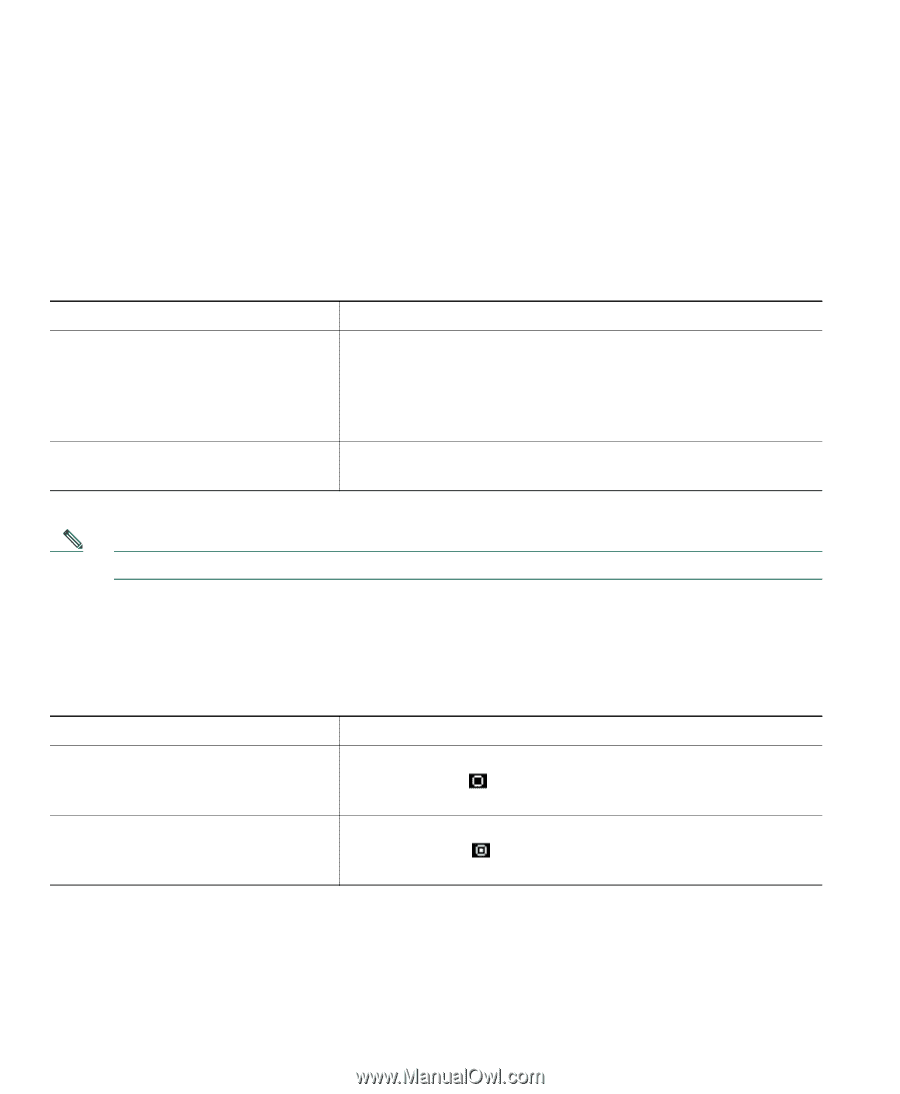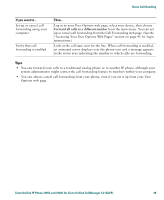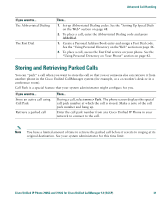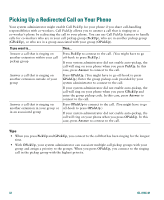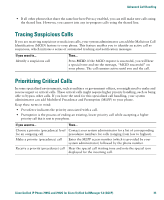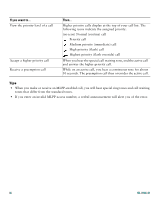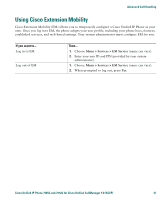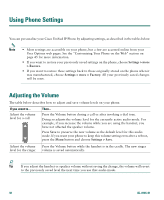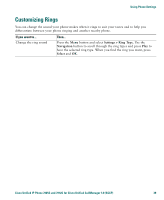Cisco 7912G Phone Guide - Page 42
Adding Yourself to a Shared-Line Call, Preventing Others from Viewing or Joining a Shared-Line Call
 |
UPC - 746320852409
View all Cisco 7912G manuals
Add to My Manuals
Save this manual to your list of manuals |
Page 42 highlights
Adding Yourself to a Shared-Line Call If you use a shared line, you can use cBarge to join an in-progress call and convert it to a standard conference. This gives you and all call participants the same features available in standard conferences (see the "Making Conference Calls" section on page 26 for details), and you can add additional participants to the call. When you use cBarge, other parties on the call hear a tone and brief interruption in the call, and call information changes on the screen. When you hang up, the call remains as a conference call provided at least three participants remain. If you want to... Then... View active calls on the shared line Look at your phone screen. If "remote-in-use" displays, there are active calls on the shared line. Information for all non-private calls displays. However, if a co-worker who is sharing your line has Privacy enabled and has active calls, you do not see any indication that the line is in use. Add yourself to a remote-in-use call Choose the remote-in-use call you want to join and press and establish a conference call cBarge. Note You cannot use cBarge to join an in-progress call if the initiator has Privacy enabled. Preventing Others from Viewing or Joining a Shared-Line Call If you use a shared line, you can use the Privacy feature to prevent others who share this line from viewing or joining your calls on this line. If you want to... Then... Turn on the Privacy feature to prevent others from viewing or joining any calls on a shared line Press more > Private. When Privacy is turned on, the privacy-on icon displays next to your phone number on the phone screen. Turn off the Privacy feature to allow Press more > Private. When Privacy is turned off, the others to view or join any calls on a privacy-off icon displays next to your phone number on shared line the phone screen. Tips • If you have Privacy enabled on a shared line and make a call, "remote-in-use" will not be displayed on other phones that share the line; there is no indication when the line is in use. 34 OL-8166-01