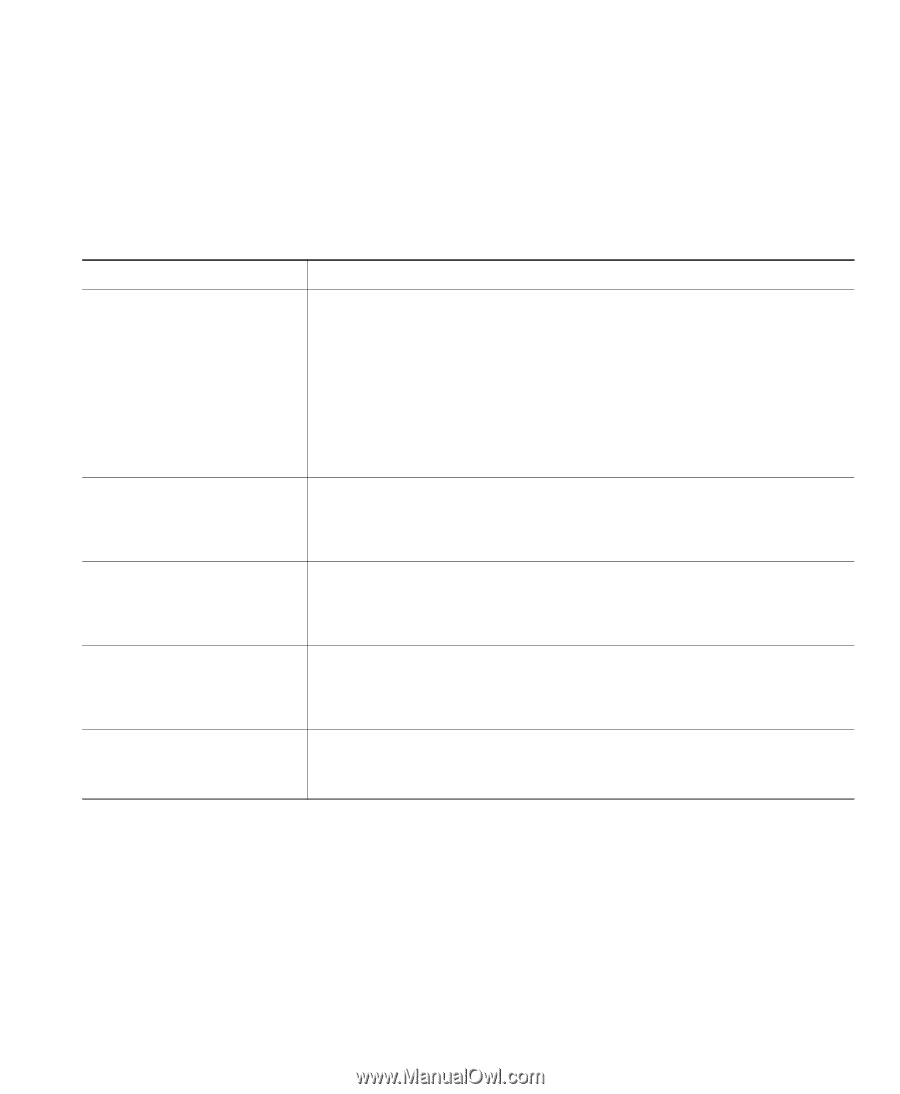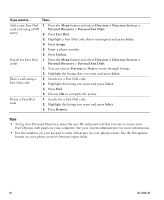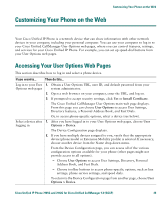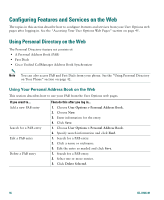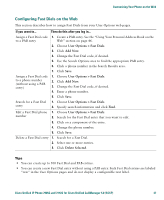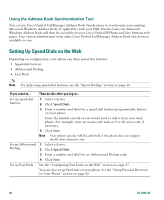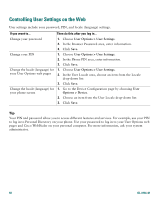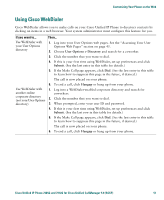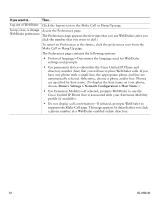Cisco 7912G Phone Guide - Page 57
Setting Up Phone Services on the Web
 |
UPC - 746320852409
View all Cisco 7912G manuals
Add to My Manuals
Save this manual to your list of manuals |
Page 57 highlights
Customizing Your Phone on the Web Setting Up Phone Services on the Web Before you can access phone services on your phone, you must subscribe to them using your User Options web pages. Phone services can include special phone features, network data, and web-based information (such as stock quotes and movie listings). Your system administrator makes phone services available to you; you must then subscribe to an available service before using the service. If you want to... Subscribe to a service Search for services Change or end services Change a service name Access a service on your phone Then do this after you log in and select a device... 1. Select a device. 2. Click Phone Services. 3. Click Add New. 4. Choose a service from the drop-down list and click Next. 5. Change the service label and/or enter additional service information, if available (optional). 6. Click Save. 1. Select a device. 2. Click Phone Services. 3. Click Find. 1. Search for services. 2. Select one or more entries. 3. Click Delete Selected. 1. Search for services. 2. Click on the service name. 3. Change the information and click Save. On your phone, press the Menu button and then select Services. A list of services that you have subscribed to or that your system administrator has assigned to you will be displayed. Cisco Unified IP Phone 7905G and 7912G for Cisco Unified CallManager 5.0 (SCCP) 49