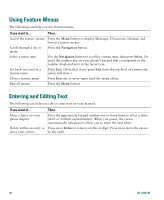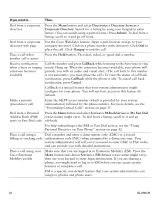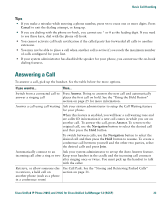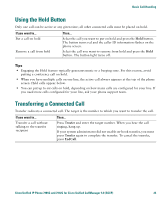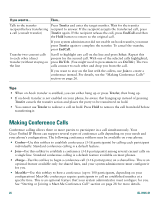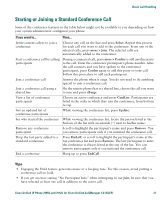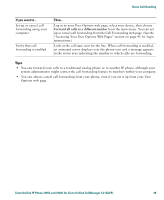Cisco 7912G Phone Guide - Page 33
Using the Hold Button, Transferring a Connected Call
 |
UPC - 746320852409
View all Cisco 7912G manuals
Add to My Manuals
Save this manual to your list of manuals |
Page 33 highlights
Basic Call Handling Using the Hold Button Only one call can be active at any given time; all other connected calls must be placed on hold. If you want to... Put a call on hold Remove a call from hold Then... Select the call you want to put on hold and press the Hold button. The button turns red and the caller ID information flashes on the phone screen. Select the call you want to remove from hold and press the Hold button. The button light turns off. Tips • Engaging the Hold feature typically generates music or a beeping tone. For this reason, avoid putting a conference call on hold. • When you have multiple calls on one line, the active call always appears at the top of the phone screen. Held calls appear below. • You can put up to six calls on hold, depending on how many calls are configured for your line. If you need more calls configured for your line, ask your phone support team. Transferring a Connected Call Transfer redirects a connected call. The target is the number to which you want to transfer the call. If you want to... Transfer a call without talking to the transfer recipient Then... Press Trnsfer and enter the target number. When you hear the call ringing, hang up. If your system administrator did not enable on-hook transfer, you must press Trnsfer again to complete the transfer. To cancel the transfer, press EndCall. Cisco Unified IP Phone 7905G and 7912G for Cisco Unified CallManager 5.0 (SCCP) 25