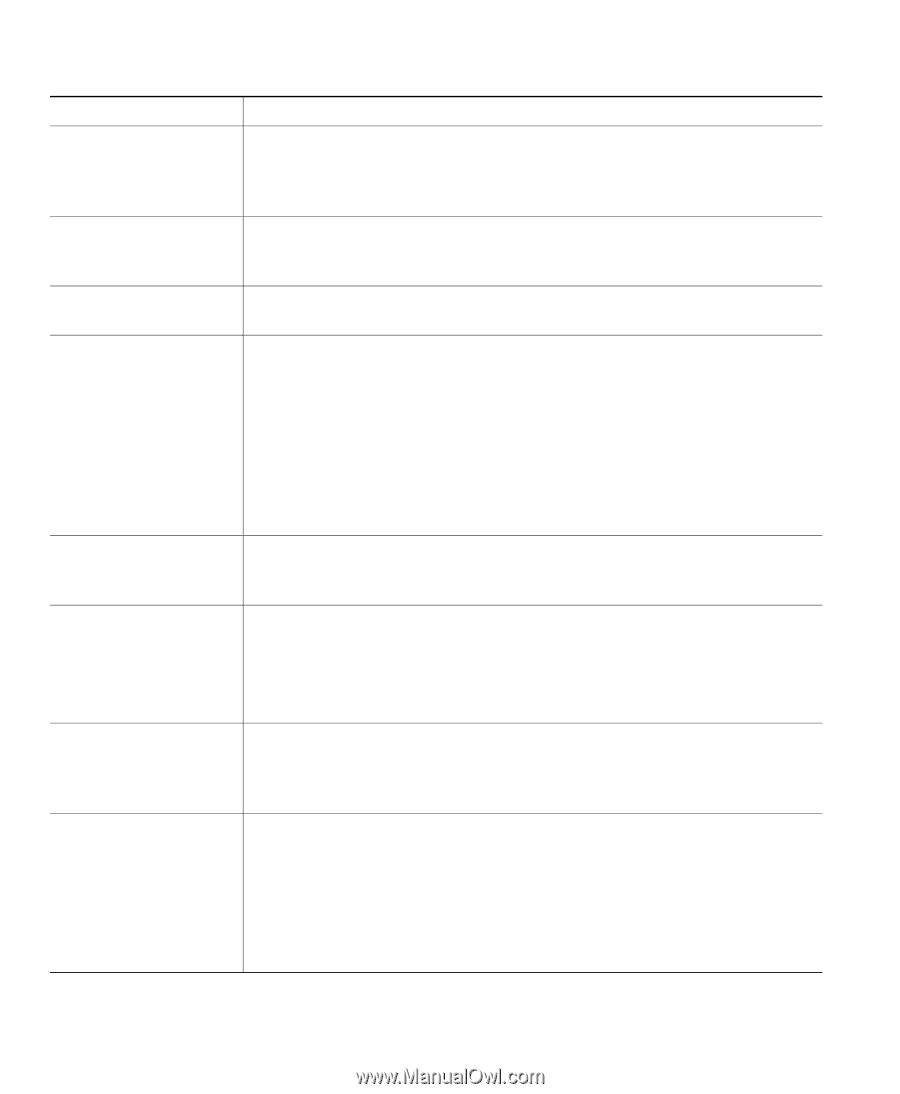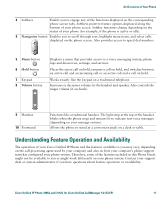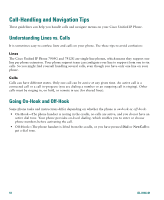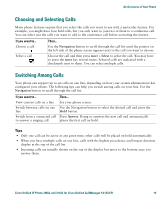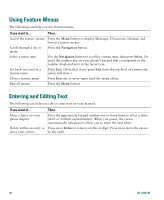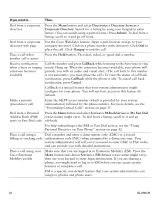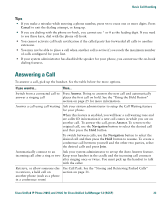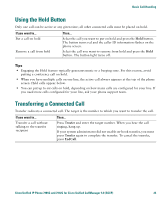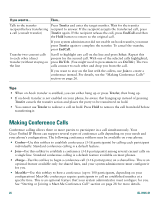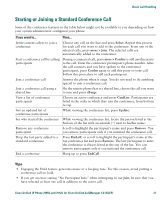Cisco 7912G Phone Guide - Page 30
Directories > Directory Services >, Services > EM Service
 |
UPC - 746320852409
View all Cisco 7912G manuals
Add to My Manuals
Save this manual to your list of manuals |
Page 30 highlights
If you want to... Then... Dial from a corporate directory Press the Menu button and select Directories > Directory Services > Corporate Directory. Search for a listing by using your keypad to enter letters. (You can search using a partial name.) Press Submit. To dial from a listing, scroll to it and go off-hook. Dial from a corporate directory web page Use the Cisco Webdialer feature. Open a web browser and go to your company directory. Click on a phone number in the directory. Click Dial to place the call. Click Hangup to end the call. Place a call when another call is active Press the Hold button. Then dial, redial, or speed dial a number. Receive notification when a busy or ringing extension becomes available Call the number and press CallBack while listening to the busy tone or ring sound. Hang up. When the extension becomes available, your phone will provide you with an audio and visual alert. (The call back to this number is not automatic; you must place the call.) To view the status of call back notification, press CallBack while the phone is idle. To cancel call back notification, press Cancel. CallBack is a special feature that your system administrator might configure for your phone. You will not have access to this feature by default. Make a priority (precedence) call Enter the MLPP access number (which is provided by your system administrator) followed by the phone number. For more details, see the "Prioritizing Critical Calls" section on page 35. Dial from a Personal Press the Menu button and select Services > PABookService or My Fast Dial Address Book (PAB) (exact names might vary). To dial from a listing, scroll to it and go entry or Fast Dial code off-hook. For help subscribing to the PAB or Fast Dial service, see the "Using Personal Directory on Your Phone" section on page 42. Place a call using a billing or tracking code Dial a number and enter a client matter code (CMC) or a forced authorization code (FAC) when prompted by a distinctive tone. Your system administrator will tell you if you need to enter CMC or FAC codes and can provide you with detailed instructions. Place a call using your Cisco Extension Mobility profile Make sure that you are logged in to Extension Mobility (EM). Press the Menu button and choose Services > EM Service (exact name might vary), then use your keypad to enter login information. If you are sharing a phone, you might need to log in to EM before you can access certain features or complete a call. EM is a special, non-default feature that your system administrator can assign to phones and phone users. 22 OL-8166-01