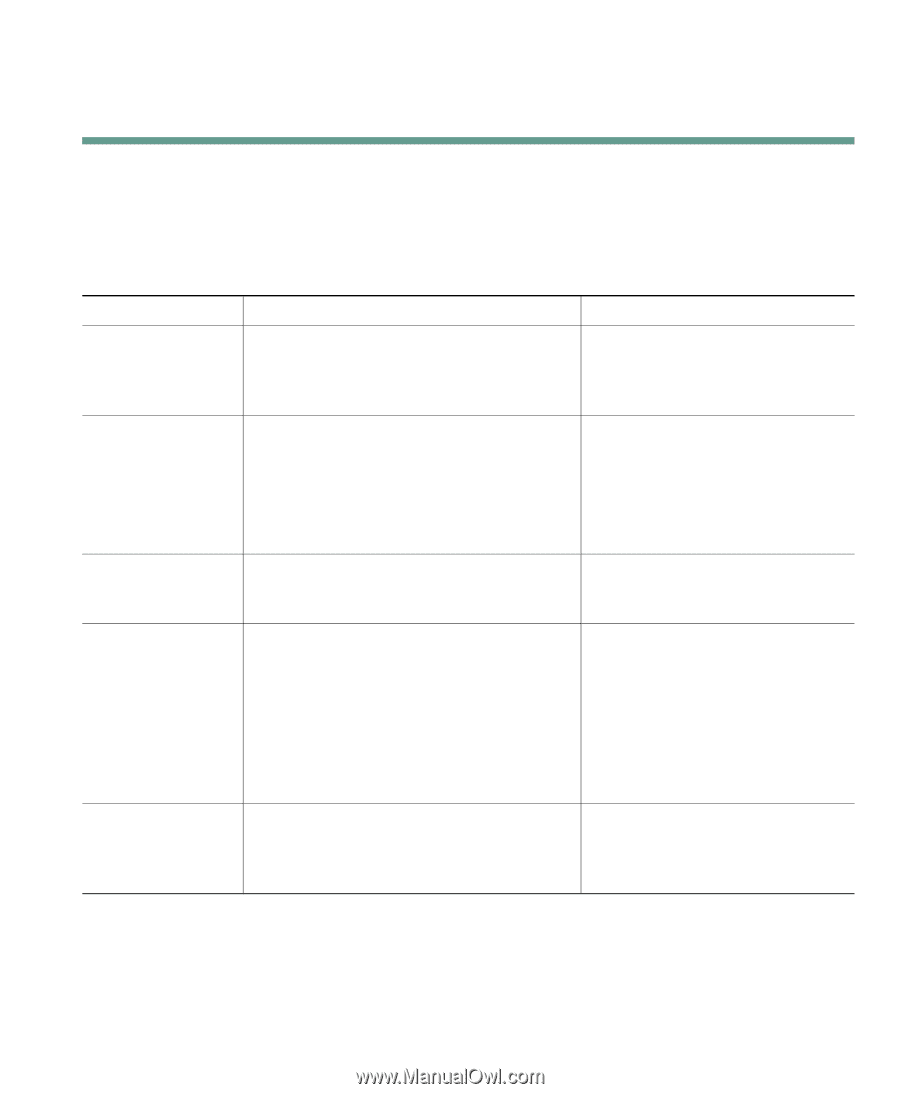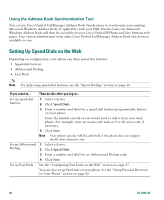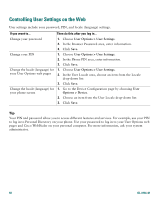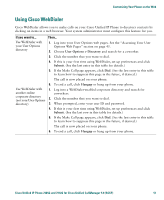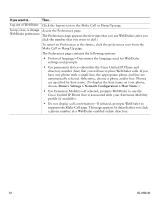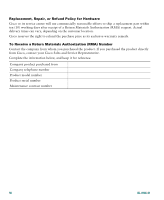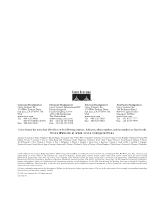Cisco 7912G Phone Guide - Page 61
Understanding Additional Configuration Options
 |
UPC - 746320852409
View all Cisco 7912G manuals
Add to My Manuals
Save this manual to your list of manuals |
Page 61 highlights
Understanding Additional Configuration Options Understanding Additional Configuration Options Your system administrator can configure your phone to use specific button and softkey templates along with special services and features, if appropriate. The table below provides an overview of some configuration options that you might want to discuss with your phone system administrator based on your calling needs or work environment. If you... Then... For more information... Need to handle more calls on your phone line Ask your system administrator to configure your line to support more calls. Your phone line can support a maximum of six calls. Talk to your system administrator or phone support team. Need more speed dial numbers First make sure that you are using all of your currently available speed dial numbers. If you need additional speed dial numbers, consider subscribing to the Fast Dial service. See the: • "Speed Dialing" section on page 30 • "Setting Up Phone Services on the Web" section on page 49 Want to use one extension for several phones Request a shared line. This allows you to See the "Understanding Shared use one extension number for your desk Lines" section on page 33. phone and mobile phone, for example. Share phones or office space with co-workers Consider using: • Call Park to store and retrieve calls without using the transfer feature • Call Pickup to answer calls ringing on another phone using your own phone • A shared line • Talk to your system administrator or phone help desk about getting these features. • See the "Advanced Call Handling" section on page 30 for instructions on using these features. Log into your Ask your system administrator to phone features configure the Extension Mobility service from another for your phone. phone in the system See "Using Cisco Extension Mobility" section on page 37. Cisco Unified IP Phone 7905G and 7912G for Cisco Unified CallManager 5.0 (SCCP) 53