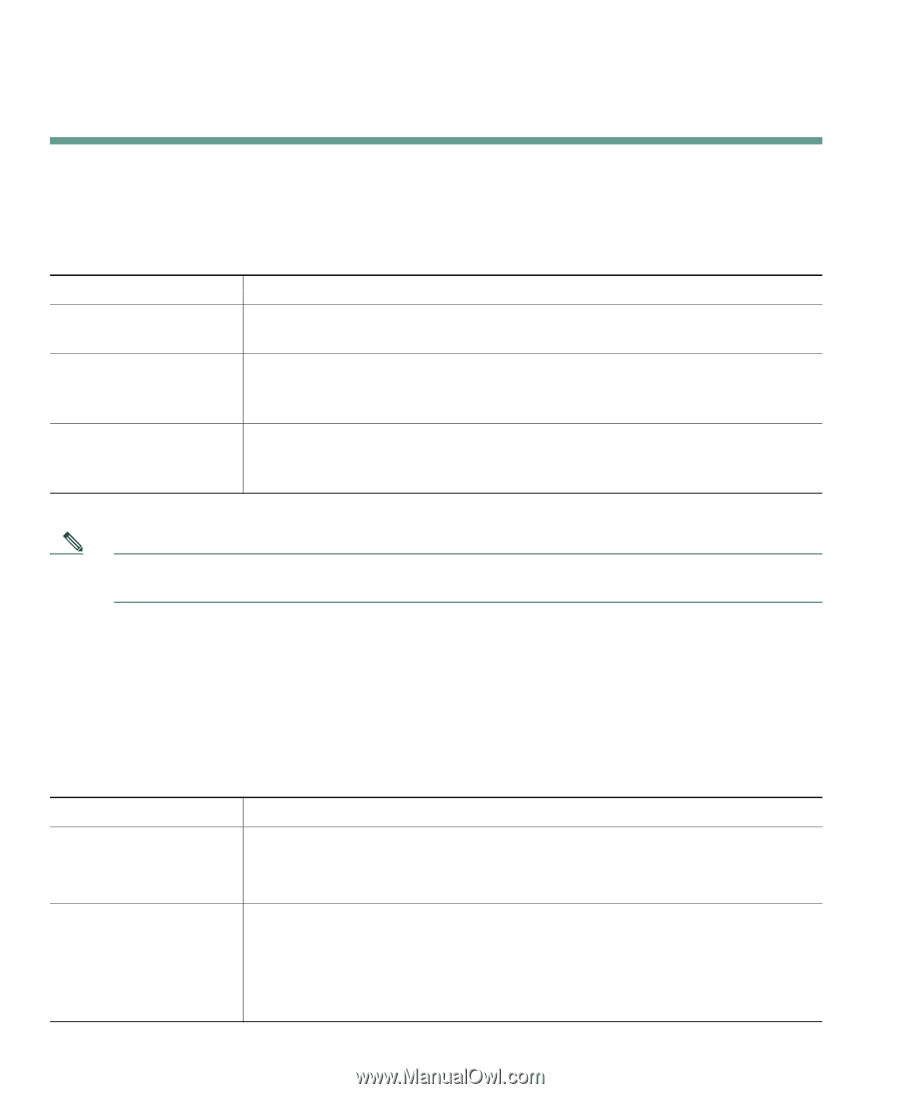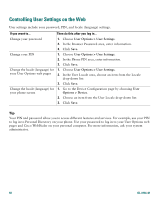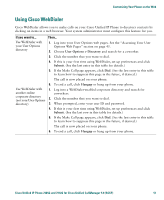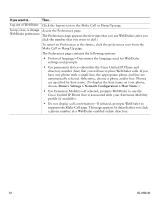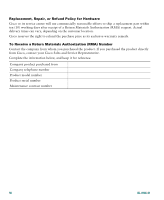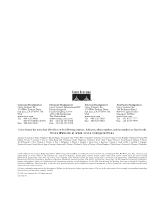Cisco 7912G Phone Guide - Page 62
Troubleshooting Your Phone, Using the Quality Reporting Tool
 |
UPC - 746320852409
View all Cisco 7912G manuals
Add to My Manuals
Save this manual to your list of manuals |
Page 62 highlights
Troubleshooting Your Phone This section tells you how to access information about your Cisco Unified IP Phone and phone calls to help your system administrator or technician diagnose problems with your phone. The information in this section is only necessary if your administrator asks you to perform one of the procedures. If you are asked to... Access network configuration data Access status data Access phone model information Then... Press the Menu button and select Settings > Network Configuration. Select the network configuration item to view. Press Cancel to exit this menu. Press the Menu button and select Settings > Status. Select the status item to view: Status Messages, Network Statistics, and Firmware Versions for your phone. Press the Menu button and select Settings > Model Information. Use the Navigation button to scroll through and view model information for your phone. Note Your system administrator may disable your access to the Settings menu. Therefore, you might not be able to access network configuration data, status data, or model information. Using the Quality Reporting Tool Your system administrator may temporarily configure your Cisco Unified IP Phone with the Quality Reporting Tool to troubleshoot problems with your phone calls. With the Quality Reporting Tool, you can use the QRT softkey to submit information about problem phone calls to your system administrator. Depending on how your system administrator configured the Quality Reporting Tool for your phone, you can use the QRT softkey in one of two ways: If you want to... Then... Quickly report an audio problem with a current call While on a call, press more > QRT. Your phone system will collect and log audio data for the current call and route this information to your system administrator. Report a problem with Press more > QRT. Select the problem you want to report from the list of your phone calls problem categories. Some problem categories include a reason code you can select to provide more details about the problem. Your phone system will route this information to your system administrator so he/she can diagnose the problem. 54 OL-8166-01