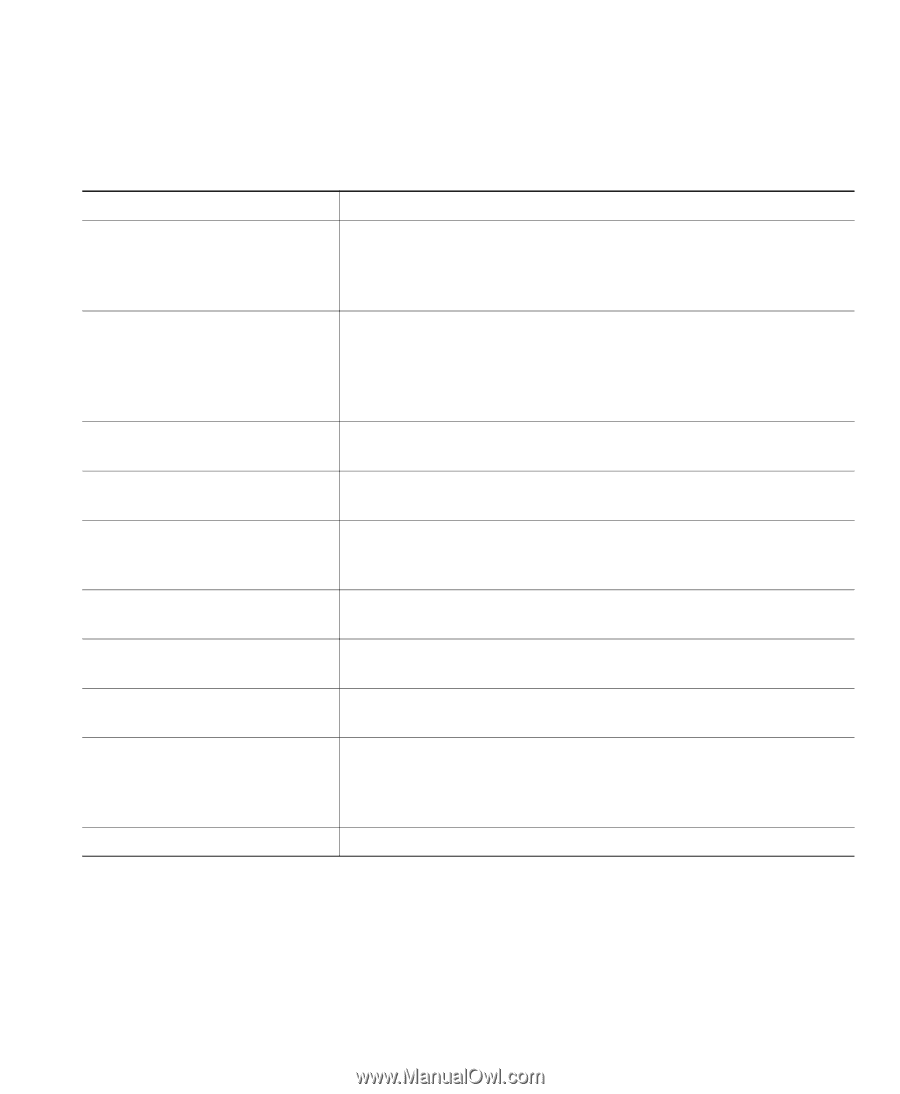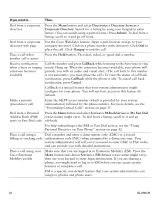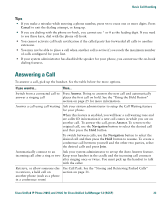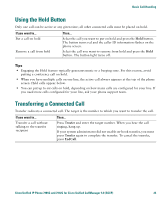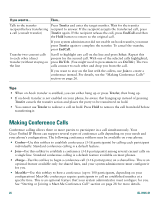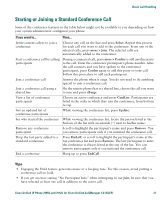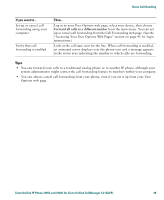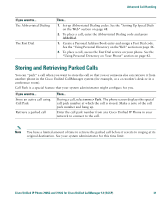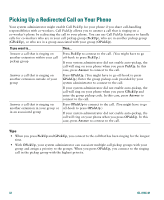Cisco 7912G Phone Guide - Page 35
Starting or Joining a Standard Conference Call, Select, more > Join, Confrn, cBarge, ConfList - asterisk
 |
UPC - 746320852409
View all Cisco 7912G manuals
Add to My Manuals
Save this manual to your list of manuals |
Page 35 highlights
Basic Call Handling Starting or Joining a Standard Conference Call Some of the conference features in the table below might not be available to you depending on how your system administrator configured your phone. If you want to... Then... Invite current callers to join a conference Choose any call on the line and press Select. Repeat this process for each call you want to add to the conference. From one of the selected calls, press more > Join. The selected calls are automatically added to the conference. Start a conference call by calling participants During a connected call, press more > Confrn to add another party to the call. Enter the conference participant's phone number. After the call connects and you have spoken to the conference participant, press Confrn again to add this party to your call. Follow this procedure to add each participant. Join a conference call Answer the phone when it rings. You do not need to do anything special to join a conference call. Join a conference call using a shared line On the remote phone that is a shared line, choose the call you want to join and press cBarge. View a list of conference participants Choose an active conference and press ConfList. Participants are listed in the order in which they join the conference, from bottom to top. Get an updated list of conference participants While viewing the conference list, press Update. See who started the conference While viewing the conference list, locate the person listed at the bottom of the list with an asterisk (*) next to his/her name. Remove any conference participant Scroll to highlight the participant's name and press Remove. You can remove participants only if you initiated the conference call. Drop the last party added to a standard conference Press RmLstC or scroll to highlight the participant's name at the top conference list and press Remove. The last participant to enter the conference is always listed at the top of the list. You can remove participants only if you initiated the conference call. End a conference Hang up or press EndCall. Tips • Engaging the Hold feature generates music or a beeping tone. For this reason, avoid putting a conference call on hold. • If you get an error stating "No Participant Info" when attempting to use Join, be sure that you have selected at least one call in addition to the active call. Cisco Unified IP Phone 7905G and 7912G for Cisco Unified CallManager 5.0 (SCCP) 27