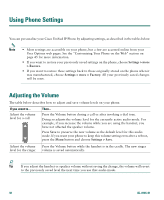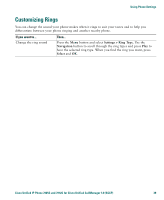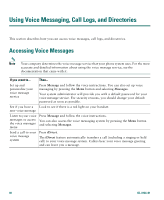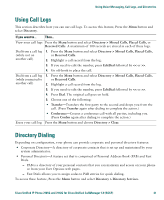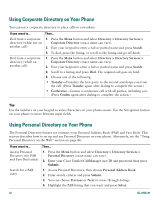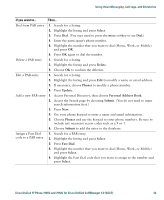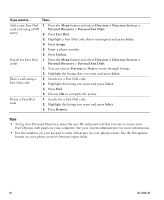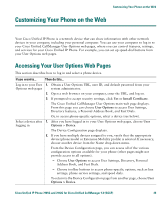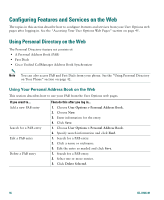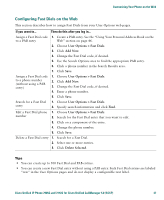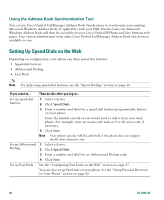Cisco 7912G Phone Guide - Page 51
Select, Delete, Phones, Update, Personal Address Book, Submit, Fast Dial, Using Voice Messaging
 |
UPC - 746320852409
View all Cisco 7912G manuals
Add to My Manuals
Save this manual to your list of manuals |
Page 51 highlights
Using Voice Messaging, Call Logs, and Directories If you want to... Then... Dial from PAB entry 1. Search for a listing. 2. Highlight the listing and press Select. 3. Press Dial. (You may need to press the more softkey to see Dial.) 4. Enter the participant's phone number. 5. Highlight the number that you want to dial (Home, Work, or Mobile) and press OK. 6. Press OK again to dial the number. Delete a PAB entry 1. Search for a listing. 2. Highlight the listing and press Delete. 3. Choose OK to confirm the deletion. Edit a PAB entry 1. Search for a listing. 2. Highlight the listing and press Edit to modify a name or email address. 3. If necessary, choose Phones to modify a phone number. 4. Press Update. Add a new PAB entry 1. Access Personal Directory, then choose Personal Address Book. 2. Access the Search page by choosing Submit. (You do not need to input search information first.) 3. Press New. 4. Use your phone keypad to enter a name and email information. 5. Choose Phones and use the keypad to enter phone numbers. Be sure to include any necessary access codes such as a 9 or 1. 6. Choose Submit to add the entry to the database. Assign a Fast Dial code to a PAB entry 1. Search for a PAB entry. 2. Highlight the listing and press Select. 3. Press Fast Dial. 4. Highlight the number that you want to dial (Home, Work, or Mobile) and press Select. 5. Highlight the Fast Dial code that you want to assign to the number and press Select. Cisco Unified IP Phone 7905G and 7912G for Cisco Unified CallManager 5.0 (SCCP) 43