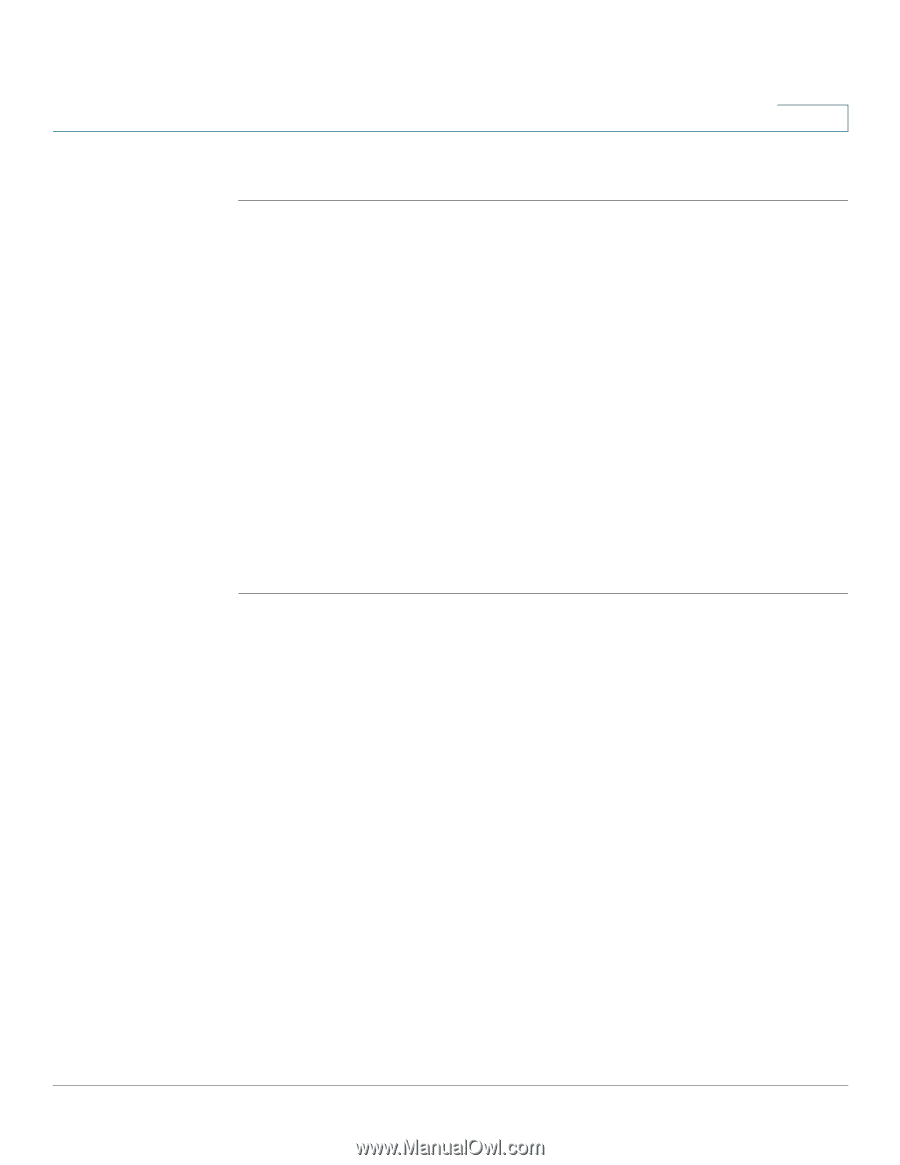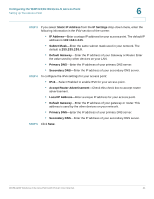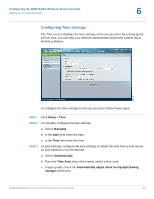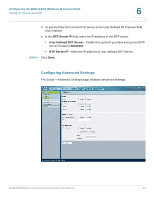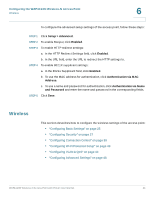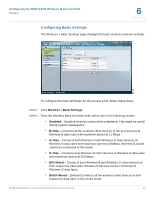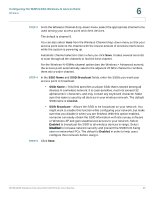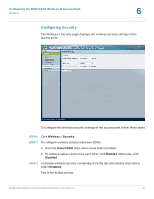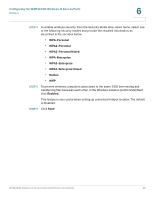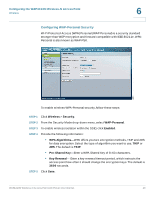Cisco WAP4410N Administration Guide - Page 33
Wireless, Setup > Advanced, Enabled, Authentication via MAC, Address, and Password
 |
UPC - 745883583362
View all Cisco WAP4410N manuals
Add to My Manuals
Save this manual to your list of manuals |
Page 33 highlights
Configuring the WAP4410N Wireless-N Access Point Wireless 6 To configure the advanced setup settings of the access point, follow these steps: STEP 1 Click Setup > Advanced. STEP 2 To enable Bonjour, click Enabled. STEP 3 To enable HTTP redirect settings: a. In the HTTP Redirect Settings field, click Enabled. b. In the URL field, enter the URL to redirect the HTTP settings to. STEP 4 To enable 802.1X supplicant settings: a. In the 802.1x Supplicant field, click Enabled. b. To use the MAC address for authentication, click Authentication via MAC Address. c. To use a name and password for authentication, click Authentication via Name and Password and enter the name and password in the corresponding fields. STEP 5 Click Save. Wireless This section describes how to configure the wireless settings of the access point: • "Configuring Basic Settings" on page 25 • "Configuring Security" on page 27 • "Configuring Connection Control" on page 39 • "Configuring Wi-Fi Protected Setup" on page 43 • "Configuring VLAN & QoS" on page 44 • "Configuring Advanced Settings" on page 46 WAP4410N Wireless-N Access Point with Power Over Internet 24