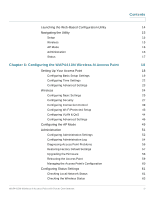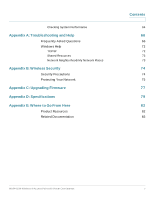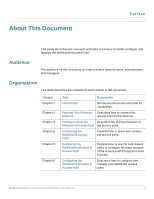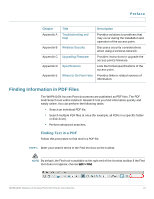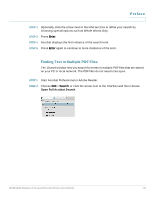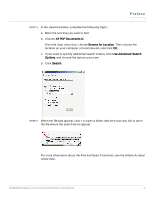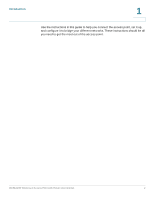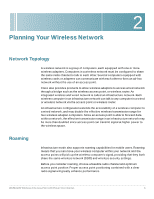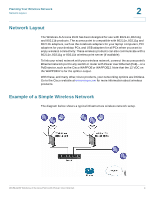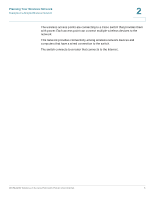Cisco WAP4410N Administration Guide - Page 9
Preface, All PDF Documents in, Browse for Location, se Advanced Search, Options, Search.
 |
UPC - 745883583362
View all Cisco WAP4410N manuals
Add to My Manuals
Save this manual to your list of manuals |
Page 9 highlights
Preface STEP 3 In the Search window, complete the following steps: a. Enter the text that you want to find. b. Choose All PDF Documents in. From the drop-down box, choose Browse for Location. Then choose the location on your computer or local network, and click OK. c. If you want to specify additional search criteria, click Use Advanced Search Options, and choose the options you want. d. Click Search. STEP 4 When the Results appear, click + to open a folder, and then click any link to open the file where the search terms appear. For more information about the Find and Search functions, see the Adobe Acrobat online help. WAP4410N Wireless-N Access Point with Power Over Internet ix
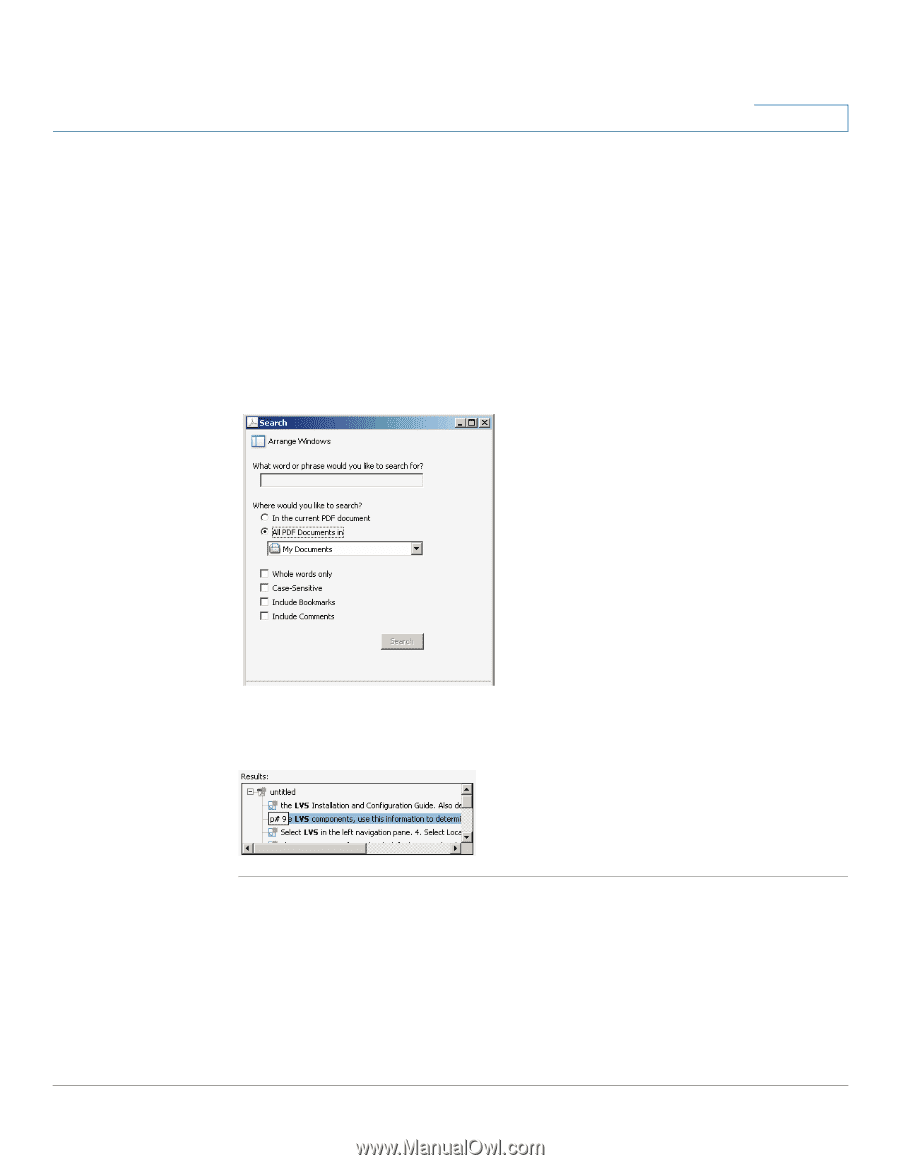
Preface
WAP4410N Wireless-N Access Point with Power Over Internet
ix
STEP 3
In the
Search
window, complete the following steps:
a.
Enter the text that you want to find.
b.
Choose
All PDF Documents in
.
From the drop-down box, choose
Browse for Location
. Then choose the
location on your computer or local network, and click
OK
.
c.
If you want to specify additional search criteria, click
U
se Advanced Search
Options
, and choose the options you want.
d.
Click
Search.
STEP 4
When the Results appear, click + to open a folder, and then click any link to open
the file where the search terms appear.
For more information about the Find and Search functions, see the Adobe Acrobat
online help.