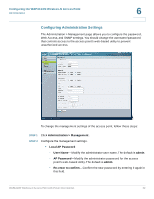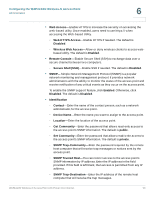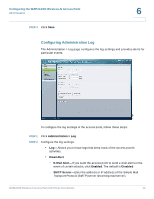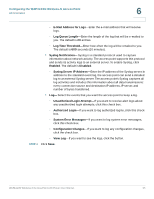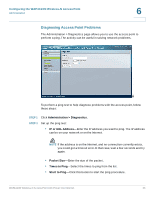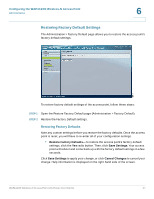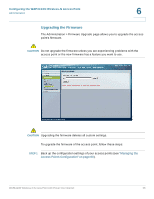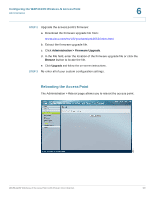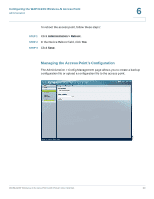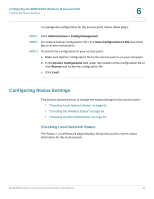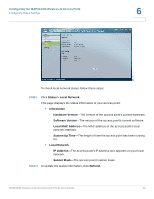Cisco WAP4410N Administration Guide - Page 66
Restoring Factory Default Settings - reset to factory
 |
UPC - 745883583362
View all Cisco WAP4410N manuals
Add to My Manuals
Save this manual to your list of manuals |
Page 66 highlights
Configuring the WAP4410N Wireless-N Access Point Administration 6 Restoring Factory Default Settings The Administration > Factory Default page allows you to restore the access point's factory default settings. To restore factory default settings of the access point, follow these steps: STEP 1 Open the Restore Factory Default page (Administration > Factory Default). STEP 2 Restore the Factory Default settings. Restoring Factory Defaults Note any custom settings before you restore the factory defaults. Once the access point is reset, you will have to re-enter all of your configuration settings. • Restore Factory Defaults-To restore the access point's factory default settings, click the Yes radio button. Then, click Save Settings. Your access point will reboot and come back up with the factory default settings in a few seconds. Click Save Settings to apply your change, or click Cancel Changes to cancel your change. Help information is displayed on the right-hand side of the screen. WAP4410N Wireless-N Access Point with Power Over Internet 57