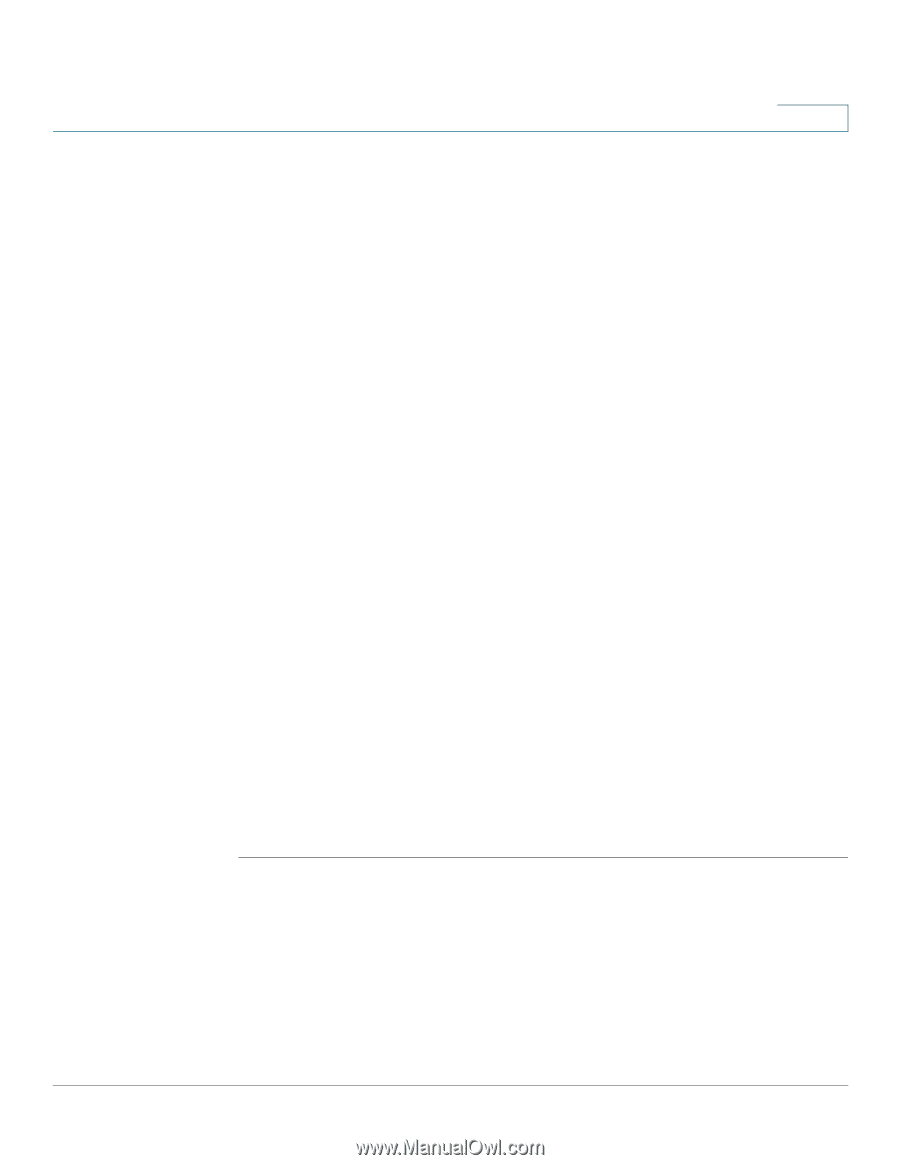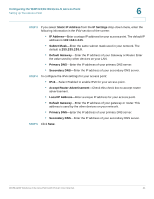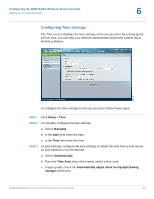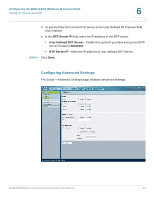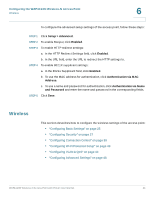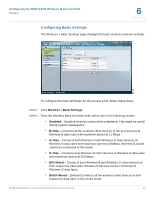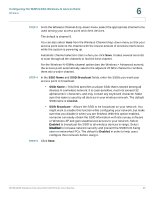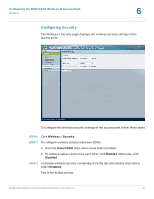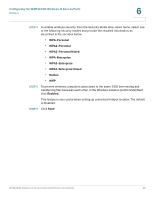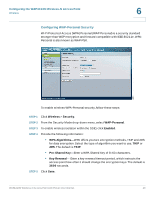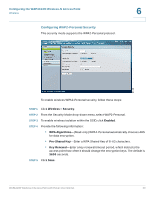Cisco WAP4410N Administration Guide - Page 35
Configuring the WAP4410N Wireless-N Access Point, SSID Name, SSID Broadcast, ciscosb, Enabled - software
 |
UPC - 745883583362
View all Cisco WAP4410N manuals
Add to My Manuals
Save this manual to your list of manuals |
Page 35 highlights
Configuring the WAP4410N Wireless-N Access Point Wireless 6 STEP 3 From the Wireless Channel drop-down menu, select the appropriate channel to be used among your access point and client devices. The default is channel 6. You can also select Auto from the Wireless Channel drop-down menu so that your access point selects the channel with the lowest amount of wireless interference while the system is powering up. Automatic channel selection starts when you click Save. It takes several seconds to scan through all the channels to find the best channel. For the Wireless-N 40MHz channel option (see the Wireless > Advanced screen), the access point automatically selects the adjacent 20 MHz channel to combine them into a wider channel. STEP 4 In the SSID Name and SSID Broadcast fields, enter the SSIDs you want your access point to broadcast: • SSID Name-This field specifies a unique SSID that is shared among all devices in a wireless network. It is case-sensitive, must not exceed 32 alphanumeric characters, and may contain any keyboard character. Make sure this name is used by all devices in your wireless network. The default SSID name is ciscosb. • SSID Broadcast-Allows the SSID to be broadcast on your network. You might want to enable this function while configuring your network, but make sure that you disable it when you are finished. With this option enabled, someone can easily obtain the SSID information with site survey software or Windows XP and gain unauthorized access to your network. Select Enabled to broadcast the SSID to all wireless devices in range. Select Disabled to increase network security and prevent the SSID from being seen on networked PCs. The default is Enabled in order to help users configure their network before using it. STEP 5 Click Save. WAP4410N Wireless-N Access Point with Power Over Internet 26