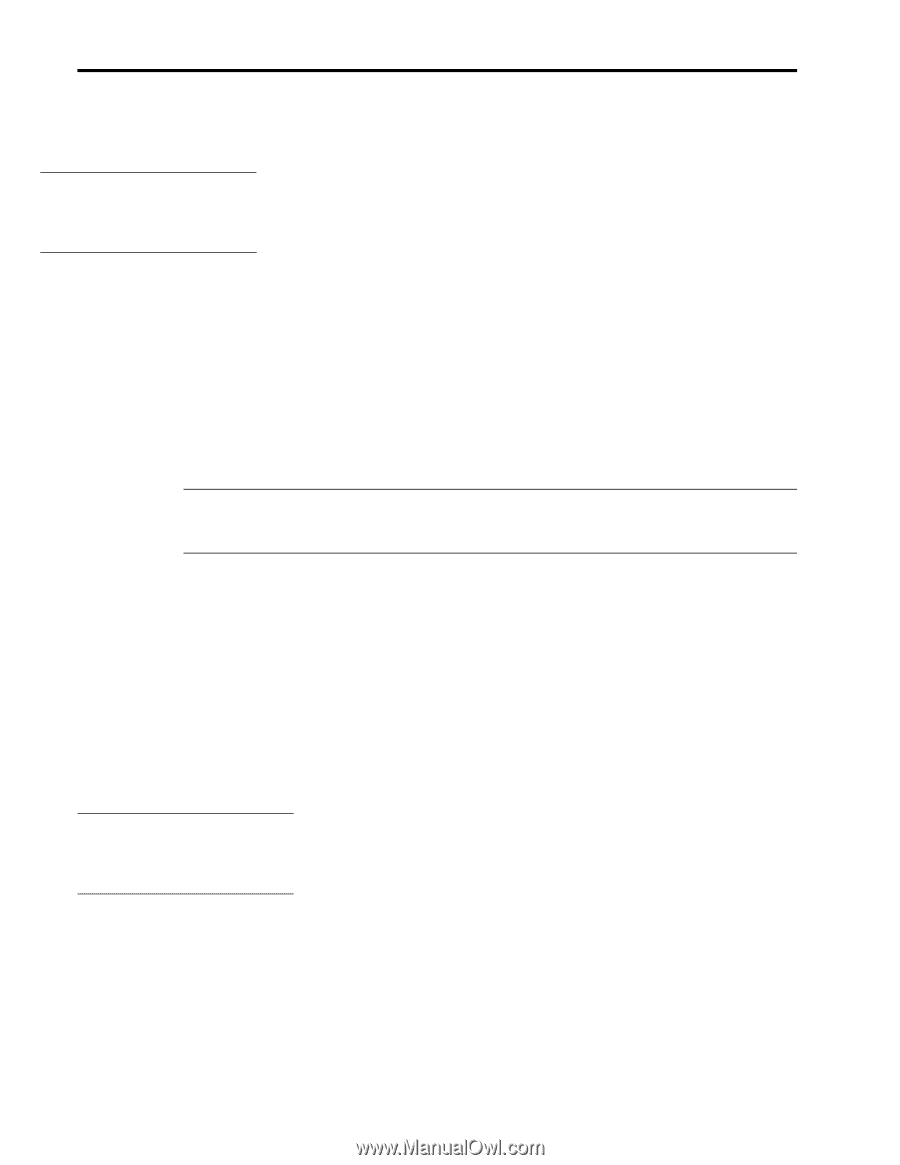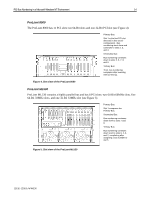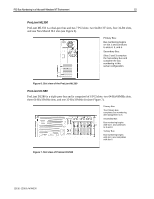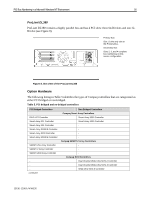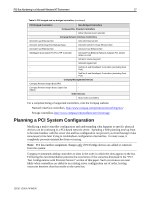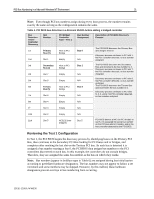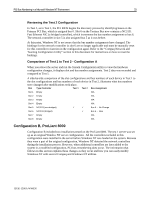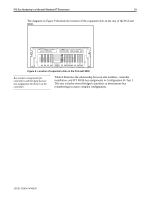Compaq ProLiant 1000 PCI Bus Numbering in a Microsoft Windows NT Environment - Page 19
Step-By-Step Review, PCI Test Configurations with ProLiant Servers
 |
View all Compaq ProLiant 1000 manuals
Add to My Manuals
Save this manual to your list of manuals |
Page 19 highlights
PCI Bus Numbering in a Microsoft Windows NT Environment 19 Step-By-Step Review The Compaq Array Configuration Utility can also be installed within the Windows NT GUI after the operating system is installed. Before beginning this process, Compaq recommends that you review your configuration requirements and be prepared to answers the questions noted earlier in the "Planning the New Configuration" section. As with any installation: • Verify all network and disk controllers included in the configuration are seated properly in the slots designated during the planning stage, before the server is powered on. • Gather all necessary operating system and support software. • Load the Compaq Systems Configuration software on the server and install it on the system partition of the hard drive. We used the following Compaq Systems Configuration software testing and tracking tools to develop this white paper: - System Configuration Utility - to configure the hardware and to view the slot and bus number assignments before launching the Windows NT operating system. - Drive Array Configuration Utility - to create disk arrays across multiple drives. Note: Installing the System Configuration utilities on the server provides an easy way to configure and verify hardware installations and modifications to the system in the future as needed. • Load the Compaq Support Paq (CSP) for Microsoft Windows NT 4.0 to ensure the system is running with the latest driver enhancements. In addition to driver enhancements, the Compaq Support Paq installs several important support utilities. The Compaq Support Paq runs a detection process and identifies the software and utilities applicable to the installation. PCI Test Configurations with ProLiant Servers The following scenarios were tested in the Compaq Integration Lab. The scenarios demonstrate how the PCI BIOS assigns the bus numbers and then reassigns the bus numbers after configuration modifications. The following examples demonstrate the step-by-step changes that occur: Configurations A and B were also performed using retired Compaq ProLiant servers. These results are detailed in Appendix A. • Configuration A: Test 1 - Initial Configuration and Test 2 - Adding a Device. • Configuration B: Test 1 - Initial Configuration and Test 2 - Addition of Two Controllers. • Configuration C: Test 1 - Initial Configuration and Test 2 - Removing and Adding NICs Out of Slot Order. By understanding what configuration changes occur in the test scenarios described in this section, you can better comprehend how PCI Bus numbers reassign when configuration changes occur in your server. "Table 11. PCI Bus Number Order of Detection Matrix" included in this document identifies the Controller Discovery Order for each of these servers and several others. 13UK-1200A-WWEN