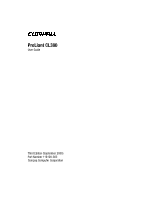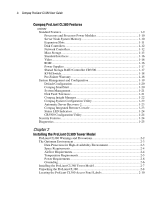Compaq ProLiant CL380 Compaq ProLiant CL380 User Guide
Compaq ProLiant CL380 Manual
 |
View all Compaq ProLiant CL380 manuals
Add to My Manuals
Save this manual to your list of manuals |
Compaq ProLiant CL380 manual content summary:
- Compaq ProLiant CL380 | Compaq ProLiant CL380 User Guide - Page 1
ProLiant CL380 User Guide Third Edition (September 2000) Part Number 118128-003 Compaq Computer Corporation - Compaq ProLiant CL380 | Compaq ProLiant CL380 User Guide - Page 2
. Compaq shall not be liable for technical or Compaq products are exclusively set forth in the documentation accompanying such products. Nothing herein should be construed as constituting a further or additional warranty. Compaq ProLiant CL380 User Guide Third Edition (September 2000) Part Number - Compaq ProLiant CL380 | Compaq ProLiant CL380 User Guide - Page 3
About This Guide Text Conventions...xi Symbols on Equipment xii Symbols in Text...xiii Rack Stability ...xiii Getting Help ...xiv Compaq Technical Support xiv Compaq Website xv Compaq Authorized Reseller xv Chapter 1 Compaq ProLiant CL380 Features Compaq ProLiant CL380 1-1 ProLiant CL380 Tower - Compaq ProLiant CL380 | Compaq ProLiant CL380 User Guide - Page 4
iv Compaq ProLiant CL380 User Guide Compaq ProLiant CL380 Features continued Standard Features...1-9 Processors and Processor Power Modules 1-10 Server Node System Memory 1-10 Expansion Slots 1-11 Disk Controllers 1-12 Network Controllers 1-12 Mass Storage 1-13 Standard Interfaces 1-16 Video - Compaq ProLiant CL380 | Compaq ProLiant CL380 User Guide - Page 5
11 Removing the Server Node Shipping Bracket 2-13 Removing the Expansion Board Shipping Bracket 2-14 Chapter 3 Installing the ProLiant CL380 Rack Model Rack Warnings and Precautions 3-3 ProLiant CL380 Warnings and Precautions 3-4 Using the Compaq Installation Service 3-5 The Optimum Environment - Compaq ProLiant CL380 | Compaq ProLiant CL380 User Guide - Page 6
Compaq ProLiant CL380 User Guide Chapter 4 Installing Hardware Options Power Supplies...4-3 Replacing a Hot-Plug Redundant Power Supply 4-4 Replacing a Server Node Power Supply 4-7 Connecting Nodes to an External KVM Switch 4-12 Installing an Uninterruptible Power Supply 4-18 Connecting a Compaq - Compaq ProLiant CL380 | Compaq ProLiant CL380 User Guide - Page 7
Primary Storage 5-10 External Cabling Matrix for Nonshared Secondary Storage 5-11 Cabling the System 5-12 Shared Storage Rear Panel Connectors 5-13 Server Node Rear Panel Connectors 5-15 Managing the Rear Panel Cables 5-17 Powering Up the System 5-20 Completing the Installation Process 5-21 - Compaq ProLiant CL380 | Compaq ProLiant CL380 User Guide - Page 8
viii Compaq ProLiant CL380 User Guide Appendix B Electrostatic Discharge Grounding Methods B-2 Appendix C Installing a Jumper Settings D-3 Appendix E Specifications and Connector Interfaces ProLiant CL380 Specifications E-1 Connector Interfaces E-3 Keyboard F-12 Updating the Firmware F-13 - Compaq ProLiant CL380 | Compaq ProLiant CL380 User Guide - Page 9
Storage Area G-2 Server Nodes ...G-3 Shared Storage RAID Controller CR3500 LED Indicators G-4 Shared Storage Isolator Board LED Indicators G-5 Compaq Hot-Plug Ultra2 and Ultra3 SCSI Hard Drive LED Indicators G-6 Power Supply LED Indicators G-7 Network LED Indicators G-8 Compaq Embedded NC3163 - Compaq ProLiant CL380 | Compaq ProLiant CL380 User Guide - Page 10
About This Guide This guide is designed to be used as step-by-step instructions for installation and as a reference for operation, troubleshooting, and future upgrades. Text Conventions This document uses the following conventions to distinguish elements of text: Keys Keys appear in boldface. A - Compaq ProLiant CL380 | Compaq ProLiant CL380 User Guide - Page 11
xii Compaq ProLiant CL380 User Guide Symbols on Equipment These icons may be located on equipment operator serviceable parts. WARNING: To reduce the risk of injury from electrical shock hazards, do not open this enclosure. Any RJ-45 receptacle marked with these symbols indicates a Network Interface - Compaq ProLiant CL380 | Compaq ProLiant CL380 User Guide - Page 12
Text These symbols may be found in the text of this guide. They have the following meanings. WARNING: Text set off of information. IMPORTANT: Text set off in this manner presents clarifying information or specific instructions. NOTE: Text set off in this manner presents commentary, sidelights, or - Compaq ProLiant CL380 | Compaq ProLiant CL380 User Guide - Page 13
xiv Compaq ProLiant CL380 User Guide Getting Help If you have a problem and have exhausted the information in this guide, you can get further information and other help in the following locations. Compaq Technical Support You are entitled to free hardware technical telephone support for your product - Compaq ProLiant CL380 | Compaq ProLiant CL380 User Guide - Page 14
This Guide xv Compaq Website The Compaq website has information on this product as well as the latest drivers and Flash ROM images. You can access the Compaq website by logging on to the Internet at: http://www.compaq.com Compaq Authorized Reseller For the name of your nearest Compaq Authorized - Compaq ProLiant CL380 | Compaq ProLiant CL380 User Guide - Page 15
internal storage, and integrates with standard Compaq software, such as Compaq Insight Manager™, SmartStart™, and Automatic Server Recovery (ASR), for ease of installation and monitoring. Through the use of redundancy and cluster failover, the ProLiant CL380 can be configured to eliminate virtually - Compaq ProLiant CL380 | Compaq ProLiant CL380 User Guide - Page 16
1-2 Compaq ProLiant CL380 User Guide ProLiant CL380 Tower Model CLUSTERING SERVER Figure 1-1. Compaq ProLiant CL380 tower model ProLiant CL380 Rack Model Figure 1-2. Compaq ProLiant CL380 rack model - Compaq ProLiant CL380 | Compaq ProLiant CL380 User Guide - Page 17
Compaq ProLiant CL380 Features 1-3 ProLiant CL380 Front View The following figure shows the three main system areas and the bay configuration on the front of a system. This is the standard configuration. 5 4 1 6 2 LINK ACT 3 LINK ACT 7 8 9 Figure 1-3. ProLiant CL380 front components Table - Compaq ProLiant CL380 | Compaq ProLiant CL380 User Guide - Page 18
1-4 Compaq ProLiant CL380 User Guide ProLiant CL380 Rack Model with Optional Bay Area Hard Drives Figure 1-4 shows the ProLiant CL380 with the optional bay area hard drives. Chapter 4 provides information on a number of options that can be installed into the ProLiant CL380. Figure 1-4. Compaq CL380 - Compaq ProLiant CL380 | Compaq ProLiant CL380 User Guide - Page 19
Compaq ProLiant CL380 Features 1-5 ProLiant CL380 Rear View Figure 1-5 shows the rear view of the standard configuration of a ProLiant CL380. The top area of the figure shows the system's shared storage area. The bottom area shows the system's two server nodes. 1 23 7 ACT / LINK SERVER NODE 1 - Compaq ProLiant CL380 | Compaq ProLiant CL380 User Guide - Page 20
1-6 Compaq ProLiant CL380 User Guide Table 1-2 ProLiant CL380 Rear Panel Components continued Item Description Shared storage to server node SCSI connectors A Shared Storage Area B Server Node C Server Node IMPORTANT: Compaq recommends that both server nodes be configured identically. - Compaq ProLiant CL380 | Compaq ProLiant CL380 User Guide - Page 21
Compaq ProLiant CL380 Features 1-7 ProLiant CL380 Internal View Shared Storage Area Figure 1-6 shows the main features in the shared storage area of the system. The following table describes the key features. 1 2 6 5 4 - Compaq ProLiant CL380 | Compaq ProLiant CL380 User Guide - Page 22
1-8 Compaq ProLiant CL380 User Guide Server Nodes Figure 1-7 shows the main features inside a server node. The following table describes key features of the node components. 5 4 3 2 1 6 7 8 LINK ACT 9 Figure 1-7. An inside view of a server node Table 1-4 Server Node Internal Components Item - Compaq ProLiant CL380 | Compaq ProLiant CL380 User Guide - Page 23
as well as support for Wide Ultra2 and Ultra3 SCSI devices. Standard Features The following features are standard on all Compaq ProLiant CL380 models unless otherwise noted. Processors and Processor Power Modules System memory Expansion slots Disk controllers Shared storage area Server nodes Network - Compaq ProLiant CL380 | Compaq ProLiant CL380 User Guide - Page 24
1-10 Compaq ProLiant CL380 User Guide Standard interfaces Video ROM Power supplies Shared Storage RAID Controller CR3500 Keyboard, video and monitor (KVM) switch Processors and Processor Power Modules The ProLiant CL380 includes the following processor features: Shipped with one processor and - Compaq ProLiant CL380 | Compaq ProLiant CL380 User Guide - Page 25
Compaq ProLiant CL380 Features 1-11 Expansion Slots The expansion slots on the riser board are configured as riser board expansion slots correspond to slots on the rear of the server node in the system as shown in Figure 1-9. ACT / LINK 4 SERVER NODE 1 SERVER NODE 2 3 2 B 1 A B ACT / LINK A - Compaq ProLiant CL380 | Compaq ProLiant CL380 User Guide - Page 26
1-12 Compaq ProLiant CL380 User Guide Disk Controllers ProLiant CL380 Shared Storage Area The ProLiant CL380 comes equipped with one Shared Storage RAID Controller CR3500 and supports a second controller. The CR3500 RAID Controller supports speeds of up to 40 MB/s. It also supports up to 14 hot-plug - Compaq ProLiant CL380 | Compaq ProLiant CL380 User Guide - Page 27
Compaq ProLiant CL380 Features 1-13 Mass Storage ProLiant CL380 Shared Storage Area The system shared storage drive cage area supports up to six 1-inch Wide Ultra2 or Ultra3 SCSI drives. Figure 1-10 illustrates the position of each drive bay in the shared storage drive cage. - Compaq ProLiant CL380 | Compaq ProLiant CL380 User Guide - Page 28
1-14 Compaq ProLiant CL380 User Guide Server Nodes Each server node supports up to six drives: Two available half-height transfer rate of the slowest device in the array. An optional 2x1-inch drive cage that supports up to two 1-inch Ultra2 or Ultra3 SCSI drives NOTE: For more information on the - Compaq ProLiant CL380 | Compaq ProLiant CL380 User Guide - Page 29
Compaq ProLiant CL380 Features 1-15 Figure 1-11 shows the position of each drive bay (identified by 1 or 2) and removable media bay (identified by A or B) in the server nodes. The table describes the standard diskette and CD-ROM configuration. 1 2 B 1 A 2 B 1 A 2 Figure 1-11. Server node - Compaq ProLiant CL380 | Compaq ProLiant CL380 User Guide - Page 30
1-16 Compaq ProLiant CL380 User Guide Standard Interfaces Serial ports (dark green) (4) Video (blue) (3) Parallel ports (burgundy) (2) Hot-pluggable keyboard (purple) (3) Mouse (green) (3) Compaq NC3163 Embedded Fast Ethernet NIC PCI 10/100 WOL (2) Compaq NC3123 Fast Ethernet NIC PCI 10/100 WOL (2) - Compaq ProLiant CL380 | Compaq ProLiant CL380 User Guide - Page 31
Compaq ProLiant CL380 Features 1-17 Power Supplies The ProLiant CL380 comes standard with four power supplies. The system supports: Two 225 supply in each server node. This may be a standard AC voltage model or an optional DC voltage model. NOTE: All power supplies in the ProLiant CL380 must be of - Compaq ProLiant CL380 | Compaq ProLiant CL380 User Guide - Page 32
documentation. Pre-Failure Warranty The Compaq ProLiant CL380 server nodes include Pre-Failure Warranty for processors, hard drives, and memory purchased from Compaq through a Compaq authorized reseller. Under the terms of this warranty, supported components are eligible for replacement before - Compaq ProLiant CL380 | Compaq ProLiant CL380 User Guide - Page 33
Compaq ProLiant CL380 Features 1-19 System Management and Configuration Compaq offers an extensive set of utilities and tools to support effective system management and configuration. The following features are described in this guide: Default configuration Compaq SmartStart System management Disk - Compaq ProLiant CL380 | Compaq ProLiant CL380 User Guide - Page 34
intelligent way to configure your Compaq ProLiant CL380 with major operating system software. SmartStart helps you achieve a well-integrated system that ensures maximum manageability and dependability. For more information about configuration, refer to the Compaq ProLiant CL380 Software User Guide. - Compaq ProLiant CL380 | Compaq ProLiant CL380 User Guide - Page 35
on the IML, refer to the Compaq ProLiant CL380 Software User Guide. Disk Fault Tolerance Fault tolerance allows the system to recover from a hardware problem without interrupting the system's performance. The Shared Storage RAID Controller CR3500 supports: RAID 0+1 - data striping and mirroring RAID - Compaq ProLiant CL380 | Compaq ProLiant CL380 User Guide - Page 36
system Initiate rapid recovery services Compaq ProLiant CL380 systems have a robust set of hardware subsystem management capabilities. For more information, refer to the Compaq ProLiant CL380 Software User Guide. Compaq System Configuration Utility The Compaq System Configuration Utility performs - Compaq ProLiant CL380 | Compaq ProLiant CL380 User Guide - Page 37
Compaq ProLiant CL380 Features 1-23 Automatic Server Recovery-2 Automatic Server Recovery-2 (ASR-2) enables the server node to boot automatically from either the operating system or the Compaq Utilities. If there is a critical system failure, ASR-2 automatically restarts the server node and pages a - Compaq ProLiant CL380 | Compaq ProLiant CL380 User Guide - Page 38
more information on using the CR3500 Configuration Utility, refer to the Compaq ProLiant CL380 Software User Guide. Security Features The following security features are standard on the ProLiant CL380: Power-On Password Administrator Password Diskette Boot Control Serial/Parallel Interface Control - Compaq ProLiant CL380 | Compaq ProLiant CL380 User Guide - Page 39
Compaq ProLiant CL380 Features 1-25 Diagnostics Some of the software and firmware diagnostic tools available for your use are: Power-On Self-Test (POST) Diagnostics (DIAGS) ROMPaq utilities to upgrade flash ROMs Automatic Server Recovery-2 (ASR-2) - Compaq ProLiant CL380 | Compaq ProLiant CL380 User Guide - Page 40
to help you install the Compaq ProLiant CL380 tower model. The following information about your system is covered: Optimum environment Unpacking the system Locating the documentation on the system Installing the ProLiant CL380 tower model CLUSTERING SERVER Figure 2-1. ProLiant CL380 tower model - Compaq ProLiant CL380 | Compaq ProLiant CL380 User Guide - Page 41
2-2 Compaq ProLiant CL380 User Guide ProLiant CL380 Warnings and Precautions WARNING: To reduce the risk of power cord from each power supply to disconnect power to the equipment. CAUTION: Compaq recommends that you protect your system from power fluctuations and temporary interruptions with a - Compaq ProLiant CL380 | Compaq ProLiant CL380 User Guide - Page 42
2-3 The Optimum Environment When installing the Compaq ProLiant CL380, certain accessibility, temperature, and power sized UPS provides sufficient time for all results in both the server and the CR3500 RAID Controller cache memory to be recorded to permanent disk storage. An alternative to the - Compaq ProLiant CL380 | Compaq ProLiant CL380 User Guide - Page 43
2-4 Compaq ProLiant CL380 User Guide Space Requirements Consider the following spatial needs when deciding be a minimum of 30 inches to allow for servicing of the unit and for adequate airflow. Airflow Requirements The Compaq ProLiant CL380 draws cool air in through the front doors and exhausts - Compaq ProLiant CL380 | Compaq ProLiant CL380 User Guide - Page 44
the values in the following table. Table 2-1 Tower Model ProLiant CL380 Internal Temperature Maximums Equipment Included Tower Model ProLiant CL380 Compaq server options Other manufacturers' options Maximum Internal System Temperature 50°C/122°F 40°C/104°F See other manufacturers' specifications - Compaq ProLiant CL380 | Compaq ProLiant CL380 User Guide - Page 45
2-6 Compaq ProLiant CL380 User Guide Power Requirements WARNING: To reduce the risk of personal injury power ratings on options, refer to the rating label on the product or to the user documentation supplied with that option. Grounding For proper operation and safety, this equipment is required - Compaq ProLiant CL380 | Compaq ProLiant CL380 User Guide - Page 46
your Compaq ProLiant CL380 follows, then more information about each of these steps is presented in sections later in this chapter. 1. Select an appropriate site for your tower based on the information outlined previously. 2. Unpack the system. 3. Remove the shipping safeguards. a. Remove the server - Compaq ProLiant CL380 | Compaq ProLiant CL380 User Guide - Page 47
2-8 Compaq ProLiant CL380 User Guide 6. Connect all of the necessary cables and power cords, including: Keyboard Mouse Video Network NOTE: For detailed instructions on cabling the ProLiant CL380, see Chapter 5, "Cabling Guidelines," or refer to the individual option kits. 7. Power up the system. 8. - Compaq ProLiant CL380 | Compaq ProLiant CL380 User Guide - Page 48
the ProLiant CL380 Tower Model 2-9 In addition to the supplied items, you may need: Options to be installed, such as: IMPORTANT: Compaq recommends that both server nodes be configured identically. Uninterruptible power supply (UPS) Hot-plug hard drives Hot-plug drive cage Additional memory - Compaq ProLiant CL380 | Compaq ProLiant CL380 User Guide - Page 49
2-10 Compaq ProLiant CL380 User Guide Locating the ProLiant CL380 Access Panel Labels A significant amount of system configuration contain warning and caution information. Refer to the Important Safety Information guide for detailed information on warnings and cautions. Table 2-2 System Access - Compaq ProLiant CL380 | Compaq ProLiant CL380 User Guide - Page 50
Tower Model 2-11 Removing Shipping Safeguards The ProLiant CL380 comes with three shipping safeguards installed. These safeguards were engineered to protect your system during shipping. Removing the Server Node Shipping Screws Each server node comes with two shipping screws installed. These screws - Compaq ProLiant CL380 | Compaq ProLiant CL380 User Guide - Page 51
2-12 Compaq ProLiant CL380 User Guide 2. Remove the two shipping screws from each server node. Figure 2-4. Removing the server node shipping screws 3. Replace the right side access panel. Slide the access panel back into its original position . Then replace the access panel screw . 1 B A ACT / - Compaq ProLiant CL380 | Compaq ProLiant CL380 User Guide - Page 52
Installing the ProLiant CL380 Tower Model 2-13 Removing the Server Node Shipping Bracket The server node comes with a shipping bracket installed to keep the cables from being damaged during shipping. You must remove this bracket. B A ACT / LINK B A ACT / LINK Figure 2-6. Removing the server node - Compaq ProLiant CL380 | Compaq ProLiant CL380 User Guide - Page 53
2-14 Compaq ProLiant CL380 User Guide Removing the Expansion Board Shipping Bracket Each server node includes a bracket server node in the system. NOTE: For detailed instructions on replacing a server node in the system, see Chapter 4, "Installing Hardware Options." Installation of the ProLiant CL380 - Compaq ProLiant CL380 | Compaq ProLiant CL380 User Guide - Page 54
is intended to help you install your new Compaq ProLiant CL380 rack model. This chapter covers the following information about your system: Optimum environment Unpacking the system Locating the documentation on the system Installing the ProLiant CL380 rack model Figure 3-1. ProLiant CL380 rack model - Compaq ProLiant CL380 | Compaq ProLiant CL380 User Guide - Page 55
3-2 Compaq ProLiant CL380 User Guide The Rack Builder Configuration tool and Rack Information Library can be found on the Compaq website: http:\\www.compaq.com The entire Rack Resource CD Kit, P/N 298721-001, ships with all Compaq racks. A summary of the content of each CD follows: Rack Builder - Compaq ProLiant CL380 | Compaq ProLiant CL380 User Guide - Page 56
Installing the ProLiant CL380 Rack Model 3-3 Rack Warnings and Precautions Before beginning the installation damage to the equipment, be sure that: The leveling jacks are extended to the floor. The full weight of the rack rests on the leveling jacks. The stabilizers are attached to the rack if it is - Compaq ProLiant CL380 | Compaq ProLiant CL380 User Guide - Page 57
Compaq ProLiant CL380 User Guide ProLiant CL380 local occupational health and safety requirements and guidelines for manual material handling. Obtain adequate assistance to lift and , access panels, and drives to reduce the overall weight of the product. CAUTION: Protect the system from power - Compaq ProLiant CL380 | Compaq ProLiant CL380 User Guide - Page 58
ProLiant CL380 Rack Model 3-5 Using the Compaq Installation Service You may choose the optional installation service offered by Compaq to install your rack products. The installation service can be customized to meet your specific requirements, or ordered as a Carepaq. The basic installation service - Compaq ProLiant CL380 | Compaq ProLiant CL380 User Guide - Page 59
3-6 Compaq ProLiant CL380 User Guide Space Requirements Consider the following spatial needs when deciding rack should be a minimum of 30 inches to allow for servicing of the unit and adequate airflow. Airflow Requirements Compaq ProLiant rack-mountable systems draw cool air in through the front - Compaq ProLiant CL380 | Compaq ProLiant CL380 User Guide - Page 60
Internal Temperature Maximums Equipment Included Rack Model ProLiant CL380 Compaq server options Other manufacturers' options Maximum Internal System Temperature 50°C/122°F 40°C/104°F See other manufacturers' specifications CAUTION: To reduce the risk of damage to the equipment when installing - Compaq ProLiant CL380 | Compaq ProLiant CL380 User Guide - Page 61
3-8 Compaq ProLiant CL380 User Guide Power Requirements WARNING: To reduce the risk of personal injury, fire, or damage to the equipment, do not (NFPA-75, 1992). For electrical power ratings on options, refer to the rating label on the product or user documentation supplied with that option. - Compaq ProLiant CL380 | Compaq ProLiant CL380 User Guide - Page 62
outlet. Installing the Rack Model ProLiant CL380 A brief summary of the steps required to install your Compaq ProLiant CL380 follows: 1. Select an appropriate site for your rack. See the Rack Planning and Information Guide online document for site selection criteria. This guide can be found on the - Compaq ProLiant CL380 | Compaq ProLiant CL380 User Guide - Page 63
Compaq ProLiant CL380 User Guide 5. Set the switches. These switches include: System board switches Processor switch settings SCSI ID switch settings. This applies only to the tape drives. Hard drives in the ProLiant CL380 Video Network NOTE: For detailed instructions on cabling the ProLiant CL380, - Compaq ProLiant CL380 | Compaq ProLiant CL380 User Guide - Page 64
following the instructions and illustrations printed on the outside of the boxes. Locate the following materials: ProLiant CL380 - located inside the shipping box Power cords - located inside the country-specific kit box Hardware documentation and software packs inside the country-specific kit box - Compaq ProLiant CL380 | Compaq ProLiant CL380 User Guide - Page 65
3-12 Compaq ProLiant CL380 User Guide In addition to the supplied items, you may need: Options to be installed, such as: CAUTION: The Shared Storage RAID Controller CR3500 does not contain a battery-backed cache. Compaq recommends that the system be connected to an uninterruptible power supply (UPS - Compaq ProLiant CL380 | Compaq ProLiant CL380 User Guide - Page 66
Installing the ProLiant CL380 Rack Model 3-13 Locating the System Access Panel Labels A significant panel, see Chapter 4, "Installing Hardware Options." IMPORTANT: Refer to the Important Safety Information guide for detailed information on cautions and warnings. 2 3 11 4 5 Figure 3-2. Location - Compaq ProLiant CL380 | Compaq ProLiant CL380 User Guide - Page 67
3-14 Compaq ProLiant CL380 User Guide Locating the Rack Mounting Hardware Kit The following figure and table describe the equipment needed to mount a system into a Compaq rack. The rack mounting hardware kit is included with the system. 1 2 4 3 5 6 7 Figure 3-3. Rack mounting hardware kit - Compaq ProLiant CL380 | Compaq ProLiant CL380 User Guide - Page 68
or with the Rack Resource CD Kit) Rack Information Library (available on the Compaq website or with the Rack Resource CD Kit) Removing Shipping Safeguards The ProLiant CL380 comes with three shipping safeguards installed. These safeguards were engineered to protect your system during shipping - Compaq ProLiant CL380 | Compaq ProLiant CL380 User Guide - Page 69
3-16 Compaq ProLiant CL380 User Guide Removing the Server Node Shipping Screws Each server node comes with two shipping screws installed. These screws 3-4. Removing the right side access panel 2. Remove the two shipping screws from each node. Figure 3-5. Removing the server node shipping screws - Compaq ProLiant CL380 | Compaq ProLiant CL380 User Guide - Page 70
Installing the ProLiant CL380 Rack Model 3-17 3. Replace the right side access panel. 1 B A ACT / LINK B A ACT / LINK 2 Figure 3-6. Replacing the right side access panel (cables removed for clarity) Removing the Server Node Shipping Bracket The server node comes with a shipping bracket installed - Compaq ProLiant CL380 | Compaq ProLiant CL380 User Guide - Page 71
3-18 Compaq ProLiant CL380 User Guide Removing the Expansion Board Shipping Bracket Each server node includes a bracket to keep expansion boards the bracket is optional. 1. Remove the server node from the system. NOTE: For detailed instructions on removing a server node from the system, see Chapter - Compaq ProLiant CL380 | Compaq ProLiant CL380 User Guide - Page 72
Installing the ProLiant CL380 Rack Model 3-19 Installing the System into the Rack Removing the Top Access Panel 4 Figure 3-9. Removing the top access panel 1. Locate the thumb screws on - Compaq ProLiant CL380 | Compaq ProLiant CL380 User Guide - Page 73
3-20 Compaq ProLiant CL380 User Guide Removing the Slide Fillers (Optional) If two slide fillers are covering the spaces on the right and left sides of the system chassis, they should - Compaq ProLiant CL380 | Compaq ProLiant CL380 User Guide - Page 74
Installing the ProLiant CL380 Rack Model 3-21 Removing the Casters To remove the casters: 1. Place the system on its left side. 2. Remove the three screws that attach each caster, - Compaq ProLiant CL380 | Compaq ProLiant CL380 User Guide - Page 75
3-22 Compaq ProLiant CL380 User Guide Installing the Rack Lift Assists To install the rack lift assists: 1. Align the two rack lift assists with the holes on the right side of - Compaq ProLiant CL380 | Compaq ProLiant CL380 User Guide - Page 76
Installing the ProLiant CL380 Rack Model 3-23 Attaching the Slide Rails to the Mounting Brackets The slide rails and mounting brackets form assemblies that attach to the rack. To - Compaq ProLiant CL380 | Compaq ProLiant CL380 User Guide - Page 77
3-24 Compaq ProLiant CL380 User Guide 3. Align the front screw holes in the slide rail and the mounting bracket. 4. Fasten the slide rail to the mounting bracket with three 8-32 x 1/4-inch - Compaq ProLiant CL380 | Compaq ProLiant CL380 User Guide - Page 78
Installing the ProLiant CL380 Rack Model 3-25 Marking the Rack with the Template Use the template provided with the kit to mark the rack for cage nut and mounting - Compaq ProLiant CL380 | Compaq ProLiant CL380 User Guide - Page 79
3-26 Compaq ProLiant CL380 User Guide Inserting Cage Nuts into the Rack Frame The cage nuts fit inside the rails at the marked locations. 1. Use the cage nut fitting tool to - Compaq ProLiant CL380 | Compaq ProLiant CL380 User Guide - Page 80
Installing the ProLiant CL380 Rack Model 3-27 Installing the Slide Rail Assembly to the Rack To install the slide rail assembly: 1. Place a mounting bracket in position according to the - Compaq ProLiant CL380 | Compaq ProLiant CL380 User Guide - Page 81
3-28 Compaq ProLiant CL380 User Guide 3. Secure the back of each mounting bracket on the outside of the back of the rack with two M6 x 1.0-12L Phillips screws and cage nuts. - Compaq ProLiant CL380 | Compaq ProLiant CL380 User Guide - Page 82
Installing the ProLiant CL380 Rack Model 3-29 Installing the System into the Rack 56-70 kg 124-155 lb WARNING: This product is very heavy. To reduce the risk of personal injury or damage to the equipment: Remove all pluggable power supplies and modules to reduce the weight of the product before - Compaq ProLiant CL380 | Compaq ProLiant CL380 User Guide - Page 83
3-30 Compaq ProLiant CL380 User Guide 2. Lift the system with the rack lift assists. 3. Set the system on top of the extended slides. Figure 3-20. Placing the system on the slide rails 4. Slide the system between the extended slides as far as it will go. - Compaq ProLiant CL380 | Compaq ProLiant CL380 User Guide - Page 84
Installing the ProLiant CL380 Rack Model 3-31 5. Carefully align the three screw holes on each side of the system and the slide rail assembly. Attach the system to the - Compaq ProLiant CL380 | Compaq ProLiant CL380 User Guide - Page 85
3-32 Compaq ProLiant CL380 User Guide 9. Slide the system into the rack. Figure 3-22. Sliding the system into the rack 10. Secure the system in the rack. Figure 3-23. Securing the system in the rack - Compaq ProLiant CL380 | Compaq ProLiant CL380 User Guide - Page 86
Installing the ProLiant CL380 Rack Model 3-33 Attaching the Cable Management Arm Bracket and Cable Management Arm The cable management the left side of the back of the system with two 6-32 Torx screws. ACT / LINK SERVER NODE 1 SERVER NODE 2 Figure 3-24. Attaching the cable management arm bracket - Compaq ProLiant CL380 | Compaq ProLiant CL380 User Guide - Page 87
3-34 Compaq ProLiant CL380 User Guide Installing the Cable Management Arm To attach the cable management arm: 1. Attach the cable management arm to the cable management arm bracket using two 10-32 Phillips screws. ACT / LINK SERVER NODE 1 SERVER NODE 2 Figure 3-25. Attaching the cable management - Compaq ProLiant CL380 | Compaq ProLiant CL380 User Guide - Page 88
following instructions provide detailed procedures for installing hardware option upgrades. For additional information refer to the Compaq ProLiant CL380 should be performed only by individuals who are qualified in servicing computer equipment and trained to deal with products capable of producing - Compaq ProLiant CL380 | Compaq ProLiant CL380 User Guide - Page 89
4-2 Compaq ProLiant CL380 User Guide This chapter discusses accessing a server node and installing the following hardware options: Power supplies Hot-plug hard drives Hot plug drive cage Shared Storage RAID Controllers CR3500 Processors and Processor Power Modules Memory Expansion boards Removable - Compaq ProLiant CL380 | Compaq ProLiant CL380 User Guide - Page 90
Supplies The Compaq ProLiant CL380 is equipped with four power supplies. 12 SERVER NODE 1 SERVER NODE 2 CL380 are of the exact same type. However, because there is only one power supply per server, the server power supplies cannot be redundant or support hot-plug devices. CAUTION: Removing a server - Compaq ProLiant CL380 | Compaq ProLiant CL380 User Guide - Page 91
4-4 Compaq ProLiant CL380 User Guide Replacing a Hot-Plug Redundant Power Supply Only the power supplies in the shared the cable management arm and swing the arm out of the way (rack model only). 1 SERVER NODE 1 SERVER NODE 2 ACT / LINK 2 Figure 4-2. Accessing the redundant hot-plug power supplies - Compaq ProLiant CL380 | Compaq ProLiant CL380 User Guide - Page 92
power cord from the failed power supply. SERVER NODE 1 SERVER NODE 2 B A Figure 4-3. Unplugging the power cord (other cables removed for clarity) 4. Open the ejector lever and slide the power supply out of the system . SERVER NODE 1 SERVER NODE 2 B A ACT / LINK B A ACT / LINK Figure 4-4. Removing - Compaq ProLiant CL380 | Compaq ProLiant CL380 User Guide - Page 93
4-6 Compaq ProLiant CL380 User Guide 5. Remove the protective slot cover from the new power supply. Figure 4-5. Removing the protective slot cover from the power supply 6. Slide a new power supply into the vacant power supply bay and close the ejector lever . SERVER NODE 1 SERVER NODE 2 2 B A - Compaq ProLiant CL380 | Compaq ProLiant CL380 User Guide - Page 94
Server Node Power Supply CAUTION: Removing a server node power supply will power down the node and cause the applications owned by that node to fail over to the other node. For instructions on failing over applications, refer to your system software documentation from the manufacturer. If the shared - Compaq ProLiant CL380 | Compaq ProLiant CL380 User Guide - Page 95
Compaq ProLiant CL380 User Guide 2. Perform a system shutdown for that node only, according to your operating system instructions. 3. Open the front bezel doors (tower model only). 4. Place the server node in Standby by pressing the server node Power On/Standby switch. Figure 4-8. Placing the server - Compaq ProLiant CL380 | Compaq ProLiant CL380 User Guide - Page 96
Installing Hardware Options 4-9 7. Open the ejector lever and slide the power supply out of the server node . 1 SERVER NODE 1 SERVER NODE 2 B A ACT / LINK 2 Figure 4-10. Removing the failed power supply 8. Remove the protective slot cover from the new power supply. Figure 4-11. Removing the - Compaq ProLiant CL380 | Compaq ProLiant CL380 User Guide - Page 97
4-10 Compaq ProLiant CL380 User Guide 9. Slide the new power supply into the power supply bay and close the ejector lever . 2 SERVER NODE 1 SERVER NODE 2 B A ACT / LINK 1 Figure 4-12. Installing the new power supply 10. Plug in the power cord for the new power supply. 11. Close rear rack - Compaq ProLiant CL380 | Compaq ProLiant CL380 User Guide - Page 98
Installing Hardware Options 4-11 12. Press the server node Power On/Standby switch and ensure that the power LED indicator on the applications, refer to the multimedia presentation on the documentation CD included with your ProLiant CL380 or your system software documentation from the manufacturer. - Compaq ProLiant CL380 | Compaq ProLiant CL380 User Guide - Page 99
4-12 Compaq ProLiant CL380 User Guide Connecting Nodes to an External KVM Switch Internal to the ProLiant CL380 is a two-port keyboard, video and monitor (KVM) switch. This switch is only designed to support keyboard, video, and mouse needs of both server nodes in the system. By design, the KVM - Compaq ProLiant CL380 | Compaq ProLiant CL380 User Guide - Page 100
Power On/Standby switch. 4. Place the shared storage area in standby by pressing the shared storage area Power On/Standby switch. Figure 4-14. Placing the server node in Standby 5. Open the rear door of the rack to access the back of the system (rack model only). 6. Open the lever on the - Compaq ProLiant CL380 | Compaq ProLiant CL380 User Guide - Page 101
4-14 Compaq ProLiant CL380 User Guide 7. Disconnect the server node 1 and server node 2 KVM cables from the shared storage area. 12 SERVER NODE 1 SERVER NODE 2 B A Figure 4-16. Disconnecting the KVM cables (other cables removed for clarity) 8. Remove the KVM cables from Node 1 and Node 2. SERVER - Compaq ProLiant CL380 | Compaq ProLiant CL380 User Guide - Page 102
node 1. 11. Repeat step 10 for the other KVM extension cable for server node 2. ACT / LINK SERVER NODE 1 SERVER NODE 2 B A B ACT / LINK A Figure 4-18. Connecting the keyboard, video and mouse extension cables to the switchbox (other cables removed for clarity) 12. Connect the keyboard, - Compaq ProLiant CL380 | Compaq ProLiant CL380 User Guide - Page 103
4-16 Compaq ProLiant CL380 User Guide 13. Route the KVM extension cables through the cable management arm and secure them (rack model only). ACT / LINK Figure 4-19. Routing and securing the cables to the cable management arm - Compaq ProLiant CL380 | Compaq ProLiant CL380 User Guide - Page 104
KVM switch box. Refer to the documentation that came with your KVM switch box for instructions. 16. Power up the shared storage area by pressing the shared storage area Power On/Standby switch. 17. Power up both server nodes by pressing the Power On/Standby switch on each node. 18. Close the - Compaq ProLiant CL380 | Compaq ProLiant CL380 User Guide - Page 105
18 Compaq ProLiant CL380 User Guide Installing an Uninterruptible Power Supply In the event of a power loss, the ProLiant CL380 can serial port on a server node. Connecting a Compaq R6000 UPS To connect a single Compaq R6000 UPS unit with a Multiserver card to a ProLiant CL380, perform the following - Compaq ProLiant CL380 | Compaq ProLiant CL380 User Guide - Page 106
a Multiserver card. Your UPS may differ from the illustration. 3 4 ACT / LINK SERVER NODE 1 SERVER NODE 2 B A B ACT / LINK A 1 2 Figure 4-21. Connecting a single UPS product to a ProLiant CL380 Configure your power management software to allow 5 minutes for power to come back on. If power does - Compaq ProLiant CL380 | Compaq ProLiant CL380 User Guide - Page 107
4-20 Compaq ProLiant CL380 User Guide Connecting Two Compaq R3000 UPS Units To connect two Compaq R3000 UPS units to a ProLiant CL380, perform the supply to the power supply in server node 1 (top). Connecting Serial Cables 1. The serial cable connects from a COM port on server node 1 (top) to - Compaq ProLiant CL380 | Compaq ProLiant CL380 User Guide - Page 108
UPS units. Your UPS units may differ from the illustration. 3 4 ACT / LINK SERVER NODE 1 SERVER NODE 2 B A B ACT / LINK A 1 2 Figure 4-22. Connecting two UPS units to a ProLiant CL380 1. Configure your power management software to allow 5 minutes for power to come back on. 2. If the power does - Compaq ProLiant CL380 | Compaq ProLiant CL380 User Guide - Page 109
4-22 Compaq ProLiant CL380 User Guide Installing a Hot-Plug Ultra2 or Ultra3 Hard Drive CAUTION: One hard drive in each server node is the boot drive for that node. Removing the boot drive while it is operating normally will cause the node to fail over. NOTE: - Compaq ProLiant CL380 | Compaq ProLiant CL380 User Guide - Page 110
Installing Hardware Options 4-23 Installing Disk Drives SCSI ID Numbers for Internal Storage Configuration The ProLiant CL380 supports up to 14 hot-plug Ultra2 or Ultra3 hard drives in the internal storage area of the system. Each server node supports two hot-plug drives (SCSI IDs 0 and 1), and up - Compaq ProLiant CL380 | Compaq ProLiant CL380 User Guide - Page 111
4-24 Compaq ProLiant CL380 User Guide SCSI ID Numbers for External Shared Storage Option (Single Bus) The ProLiant CL380 supports up to six hot-plug Ultra2 or Ultra3 hard drives in the shared storage area of the system. When an optional ProLiant StorageWorks Enclosure Model 4214 is connected to the - Compaq ProLiant CL380 | Compaq ProLiant CL380 User Guide - Page 112
4-25 shows an optional external shared storage enclosure connected to a Compaq ProLiant CL380. It shows six disk drives in the shared storage area (SCSI in the shared storage area not to be recognized by the software. 15 8 5 4 3 2 1 0 10 12 14 9 11 13 LINK - Compaq ProLiant CL380 | Compaq ProLiant CL380 User Guide - Page 113
4-26 Compaq ProLiant CL380 User Guide SCSI ID Numbers for External Shared Storage Option (Dual Bus) External Shared Storage Configuration 2 Figure 4-26 shows a ProLiant StorageWorks Enclosure Model 4214 with a 4210 Dual Bus option card connected to a ProLiant CL380. It shows six disk drives in the - Compaq ProLiant CL380 | Compaq ProLiant CL380 User Guide - Page 114
number of shared storage drives that the system can support is limited to 14. This limitation is due to the number of available SCSI IDs and may not reflect the number for more details. ACT / LINK SERVER NODE 1 SERVER NODE 2 B A B ACT / to the Compaq ProLiant CL380 Software User Guide. CAUTION: - Compaq ProLiant CL380 | Compaq ProLiant CL380 User Guide - Page 115
4-28 Compaq ProLiant CL380 User Guide Shared Storage RAID Controller CR3500 The ProLiant CL380 comes standard with one Shared Storage RAID Controller CR3500, which is located in bay 1 (top), and support for a second one. If the second optional Shared Storage RAID Controller CR3500 is installed, the - Compaq ProLiant CL380 | Compaq ProLiant CL380 User Guide - Page 116
Installing Hardware Options 4-29 4. Open the front bezel doors (tower model only). 5. Power down the shared storage area. Figure 4-28. Powering down the shared storage area - Compaq ProLiant CL380 | Compaq ProLiant CL380 User Guide - Page 117
4-30 Compaq ProLiant CL380 User Guide 6. Press the ejector button on the CR3500 Controller, as shown in Figure 4-29, on bay 1 (top) . 7. Swing the lever outward. 8. Pull out the CR3500 Controller - Compaq ProLiant CL380 | Compaq ProLiant CL380 User Guide - Page 118
Installing Hardware Options 4-31 9. Insert the new CR3500 RAID Controller into bay 1 (top) and secure it with the ejector lever . 1 2 Figure 4-30. Installing the CR3500 RAID Controller into bay 1 10. Power up the shared storage area. Figure 4-31. Powering up the shared storage area - Compaq ProLiant CL380 | Compaq ProLiant CL380 User Guide - Page 119
4-32 Compaq ProLiant CL380 User Guide 11. Verify that the LED indicators go through the proper self-test sequence: Fault LED blinks. Channel 1, 2, 3 activity LED flashes. Heartbeat LED and drive channel - Compaq ProLiant CL380 | Compaq ProLiant CL380 User Guide - Page 120
SCSI drives). 20. Close the front bezel doors (tower model only). NOTE: For more information on restoring the CR3500 RAID Controller configuration, refer to the Compaq ProLiant CL380 Software User Guide. - Compaq ProLiant CL380 | Compaq ProLiant CL380 User Guide - Page 121
4-34 Compaq ProLiant CL380 User Guide Accessing a Server Node To install or replace non-hot-plug components in a server node, you must remove the node from the system. 1. Fail over all applications from the node being serviced to the redundant node. Refer to your system software documentation. 2. - Compaq ProLiant CL380 | Compaq ProLiant CL380 User Guide - Page 122
) turns off. The node service mode LED (amber) turns on. ACT / LINK SERVER NODE 1 SERVER NODE 2 B A B ACT / LINK A 2 1 Figure 4-34. Pressing the node service button Table 4-3 Node Service Buttons Item Description Node 1 service button (for top node) Node 2 service button (for bottom node) - Compaq ProLiant CL380 | Compaq ProLiant CL380 User Guide - Page 123
Compaq ProLiant CL380 User Guide 6. Remove the power cord from the node being serviced. CAUTION: When removing cables, remove only the cables for the node being serviced , video , and keyboard cables from the rear panel of the node being serviced. SERVER NODE 2 B A ACT / LINK 1 3 2 B A ACT / LINK - Compaq ProLiant CL380 | Compaq ProLiant CL380 User Guide - Page 124
fail and may cause loss of data. IMPORTANT: Make sure that all cables that connect the server node to other components of the system are disconnected before attempting to remove the node. SERVER NODE 2 32 B A ACT / LINK 1 B A ACT / LINK Figure 4-37. Removing the heartbeat, shared storage SCSI, and - Compaq ProLiant CL380 | Compaq ProLiant CL380 User Guide - Page 125
4-38 Compaq ProLiant CL380 User Guide 9. While pressing the release levers at both sides of the server node , pull outward on the node until you feel resistance . 1 2 LINK ACT 1 1 Figure 4-38. Releasing the server node WARNING: Releasing the second set of levers frees the server node from the system - Compaq ProLiant CL380 | Compaq ProLiant CL380 User Guide - Page 126
the chassis and push it in until it is secured. Figure 4-40. Replacing a server node in the chassis 2. Reconnect the heartbeat cable , the NIC cable , and the shared storage SCSI cable as shown in Figure 4-41. SERVER NODE 2 32 B A ACT / LINK 1 B A ACT / LINK Figure 4-41. Reconnecting the heartbeat - Compaq ProLiant CL380 | Compaq ProLiant CL380 User Guide - Page 127
Compaq ProLiant CL380 User Guide 3. Reconnect the mouse , video , and keyboard cables as seen in Figure 4-42. SERVER NODE 2 B A ACT / LINK 1 3 2 B A ACT / LINK Figure 4-42. Reconnecting the mouse, video, and keyboard cables (other cables removed for clarity) 4. Reconnect the power cord. SERVER - Compaq ProLiant CL380 | Compaq ProLiant CL380 User Guide - Page 128
(green) turns on if there is activity on the SCSI bus. ACT / LINK SERVER NODE 1 SERVER NODE 2 B A B ACT / LINK A 1 2 Figure 4-44. Pressing the node service button Table 4-4 Node Service Buttons Item Description Node 2 service button (for bottom node) Node 1 service button (for top node) - Compaq ProLiant CL380 | Compaq ProLiant CL380 User Guide - Page 129
4-42 Compaq ProLiant CL380 User Guide 6. Power on the server node. Figure 4-45. Powering on the server node - Compaq ProLiant CL380 | Compaq ProLiant CL380 User Guide - Page 130
be installed in the corresponding slot. The procedure for installing processors and Processor Power Modules is the same for slot 1 or 2 in either server node. Figure 4-46 shows the processor and Processor Power Module slot locations. WARNING: To reduce the risk of personal injury from hot surfaces - Compaq ProLiant CL380 | Compaq ProLiant CL380 User Guide - Page 131
4-44 Compaq ProLiant CL380 User Guide Table 4-5 Processor and Processor Power Module Slot Locations continued Identifier on a server node will result in a failed boot for that server node. CAUTION: Each processor must have a corresponding Processor Power Module. Rebooting the server node without - Compaq ProLiant CL380 | Compaq ProLiant CL380 User Guide - Page 132
they snap into place. LINK ACT Figure 4-48. Securing the processor (riser board removed for clarity) 4. Install the corresponding Processor Power Module. NOTE: For detailed instructions on installing a Processor Power Module, see the following section, "Installing a Processor Power Module." - Compaq ProLiant CL380 | Compaq ProLiant CL380 User Guide - Page 133
4-46 Compaq ProLiant CL380 User Guide Installing a Processor Power Module IMPORTANT: The Processor Power Replace the server node in the system. NOTE: For detailed instructions on replacing a server node, see the "Replacing a Server Node" section earlier in this chapter. 5. Power on the server node - Compaq ProLiant CL380 | Compaq ProLiant CL380 User Guide - Page 134
Installing Hardware Options 4-47 Memory Server node memory can be expanded by installing Compaq Dual Inline Memory Modules (DIMMs). The Compaq ProLiant CL380 system supports up to four registered Synchronous DRAM (SDRAM) DIMMs installed in slots on the system board. Memory can be added one module - Compaq ProLiant CL380 | Compaq ProLiant CL380 User Guide - Page 135
Compaq ProLiant CL380 User Guide Figure 4-50 shows the DIMM slots on the server node system board. 4 3 2 1 Figure 4-50. DIMM slots on a server 4 (optional) Maximum Memory Configuration The ProLiant CL380 allows expansion to 4 GB per server node. In the maximum memory configuration, all four DIMM - Compaq ProLiant CL380 | Compaq ProLiant CL380 User Guide - Page 136
close . 2 1 2 Figure 4-51. Aligning DIMM in a memory expansion slot 5. Press down firmly on the DIMM until it snaps into place. 6. Replace the server node in the system. NOTE: For detailed instructions on replacing a server node, see the "Replacing a Server Node" section earlier in this chapter. - Compaq ProLiant CL380 | Compaq ProLiant CL380 User Guide - Page 137
4-50 Compaq ProLiant CL380 User Guide Expansion Boards Identifying Expansion Slots The riser board in each server node contains four expansion slots: One 32 bit PCI slot. Three - 64 bit PCI slots. 4 3 2 1 Figure 4-52. Riser board slots - Compaq ProLiant CL380 | Compaq ProLiant CL380 User Guide - Page 138
nodes. ACT / LINK 4 SERVER NODE 1 SERVER NODE 2 3 2 B 1 A B ACT / LINK A ACT / LINK Figure 4-53. Locating expansion slots Slots 3 and 4 in each server node are available for the installation of expansion boards. IMPORTANT: Compaq recommends that both server nodes be configured identically - Compaq ProLiant CL380 | Compaq ProLiant CL380 User Guide - Page 139
4-52 Compaq ProLiant CL380 User Guide Removing the Expansion Board Shipping Bracket Each server node includes a bracket to keep expansion boards in place during shipping. You must remove this bracket before installing or removing expansion boards. Reinstalling the bracket - Compaq ProLiant CL380 | Compaq ProLiant CL380 User Guide - Page 140
cover retaining clasps can pinch or cut your fingers. Do not attempt to force boards in or out of position. 1. Remove the server node. For instructions, see the "Accessing a Server Node" section earlier in this chapter. 2. Press the top of the expansion slot latch and open the latch toward the rear - Compaq ProLiant CL380 | Compaq ProLiant CL380 User Guide - Page 141
4-54 Compaq ProLiant CL380 User Guide 3. Remove the expansion slot cover . 3 Figure 4-56. Removing the slot cover - Compaq ProLiant CL380 | Compaq ProLiant CL380 User Guide - Page 142
properly in the riser board. 6. Close the expansion slot latch to secure the board . 5 4 Figure 4-57. Inserting an expansion board 7. Replace the server node in the system. NOTE: For detailed instructions on replacing a server node, see the "Replacing a Server Node" section earlier in this chapter. - Compaq ProLiant CL380 | Compaq ProLiant CL380 User Guide - Page 143
4-56 Compaq ProLiant CL380 User Guide Removable Media Devices NOTE: Setting SCSI IDs is only necessary for tape drives and non hot-pluggable SCSI drives. Hard drives in the ProLiant CL380 automatically have the IDs set on the back plane. Refer to the general installation guidelines below for - Compaq ProLiant CL380 | Compaq ProLiant CL380 User Guide - Page 144
two drive bays available in each server node for internal mass storage devices. SCSI devices can be installed in the removable media bays A or B. Removable media bays A and B are 5.25-inch wide x 1.6-inch height drive bays. CAUTION: The ProLiant CL380 does not support the installation of IDE or EIDE - Compaq ProLiant CL380 | Compaq ProLiant CL380 User Guide - Page 145
4-58 Compaq ProLiant CL380 User Guide Removing a Removable Media Tray To remove a removable media tray, perform the following steps: NOTE: This procedure must be followed to access the removable media bays. 1. Remove the server node. For instructions see the "Accessing a Server Node" section earlier - Compaq ProLiant CL380 | Compaq ProLiant CL380 User Guide - Page 146
not damage the eject button on the front of the diskette drive. LINK Front ACT View 4 3 Figure 4-61. Releasing the diskette drive from the bottom guide screws (cables removed for clarity) - Compaq ProLiant CL380 | Compaq ProLiant CL380 User Guide - Page 147
4-60 Compaq ProLiant CL380 User Guide 6. Remove the T-15 Torx screw securing the removable media tray to the chassis and slide the tray out of the server node. Figure 4-62. Removing the removable media tray from the server 7. Remove the other media tray if necessary. 8. To replace the removable - Compaq ProLiant CL380 | Compaq ProLiant CL380 User Guide - Page 148
Installing Hardware Options 4-61 Installing a 3.5-Inch Drive into a 5.25-Inch Drive Bay IMPORTANT: Compaq recommends that both server nodes be configured identically. 1. Remove the removable media tray. For instructions, see the "Removing a Removable Media Tray" section. 2. Configure the SCSI ID of - Compaq ProLiant CL380 | Compaq ProLiant CL380 User Guide - Page 149
4-62 Compaq ProLiant CL380 User Guide 4. Install the bracket and drive into the drive bay. Make sure the guide screw lines up with the guide slot in the removable media drive cage. Secure the bracket with one screw through the right side of the drive cage. Figure 4-64. Installing and - Compaq ProLiant CL380 | Compaq ProLiant CL380 User Guide - Page 150
Replace the server node in the system. NOTE: For detailed instructions on replacing a server node, see the "Replacing a Server Node" section earlier in this chapter. 8. Reconfigure the system. For more information on reconfiguring your system, refer to the Compaq ProLiant CL380 Software User Guide. - Compaq ProLiant CL380 | Compaq ProLiant CL380 User Guide - Page 151
ProLiant CL380 User Guide Installing the Optional Hot-Plug Drive Cage Installing the optional 2 x 1-inch drive cage allows you use up to two additional 1-inch hot-plug Wide Ultra2 or Ultra3 drives in your ProLiant CL380 server. The standard Integrated Smart Array Controller in your server supports - Compaq ProLiant CL380 | Compaq ProLiant CL380 User Guide - Page 152
rear of the CD-ROM drive. Figure 4-67. Disconnecting the CD-ROM cable 4. Insert the 2 x 1-inch drive cage into the removable media area using the guides for proper positioning. 2 1 Figure 4-68. Inserting the 2 x 1-inch drive cage 5. Secure the drive cage to the chassis with the access screws . - Compaq ProLiant CL380 | Compaq ProLiant CL380 User Guide - Page 153
4-66 Compaq ProLiant CL380 User Guide 6. Connect one end of the point-to-point SCSI cable to port 1 on the system board and the other end to the 2 x 1-inch drive cage. - Compaq ProLiant CL380 | Compaq ProLiant CL380 User Guide - Page 154
Installing Hardware Options 4-67 8. Connect one end of the point-to-point SCSI cable, provided in the option kit, to the 2 x 1 inch hot-plug drive cage and the other end to the standard 2x1 inch hot plug drive cage. Figure 4-71. Connecting the hot-plug drive cages 9. Connect one end of the point-to- - Compaq ProLiant CL380 | Compaq ProLiant CL380 User Guide - Page 155
the system. NOTE: For detailed instructions on replacing a server node, see the "Replacing a Server Node" section earlier in this chapter. 13. Reconfigure the system. For more information on reconfiguring your system, refer to the Compaq ProLiant CL380 Software User Guide. The 2 x 1-inch drive cage - Compaq ProLiant CL380 | Compaq ProLiant CL380 User Guide - Page 156
a Non-LVD Device Before installing a non-LVD (low voltage device), it is necessary to obtain a 50-68 pin adapter (Part Number 199618-001). This adapter is included in all Compaq option kits containing narrow devices. Installing a 50-68 pin adapter The following figure illustrates the use of a 50-68 - Compaq ProLiant CL380 | Compaq ProLiant CL380 User Guide - Page 157
4-70 Compaq ProLiant CL380 User Guide Installing a Half-Height Device IMPORTANT: Compaq recommends that both server nodes be configured identically. 1. Remove the desired removable media tray from bay area A or B. For instructions, see the "Removing a Removable Media Tray" section earlier in this - Compaq ProLiant CL380 | Compaq ProLiant CL380 User Guide - Page 158
Replace the server node in the system. NOTE: For detailed instructions on replacing a server node, see the "Replacing a Server Node" section earlier in this chapter. 6. Reconfigure the system. For more information on reconfiguring your system, refer to the Compaq ProLiant CL380 Software User Guide. - Compaq ProLiant CL380 | Compaq ProLiant CL380 User Guide - Page 159
4-72 Compaq ProLiant CL380 User Guide Installing a Full-Height Device (Digital Linear Tape Drive) IMPORTANT: Compaq recommends that both server nodes be configured identically. 1. Remove both removable media trays in the node. For instructions, see the "Removing a Removable Media Tray" section - Compaq ProLiant CL380 | Compaq ProLiant CL380 User Guide - Page 160
Installing Hardware Options 4-73 3. Insert the Digital Linear Tape (DLT) drive into the removable media bay area and secure from the bottom of the unit with four T-7 Torx screws. LINK ACT Figure 4-78. Installing a DLT drive into the removable media cage - Compaq ProLiant CL380 | Compaq ProLiant CL380 User Guide - Page 161
Replace the server node in the system. NOTE: For detailed instructions on replacing a server node, see the "Replacing a Server Node" section earlier in this chapter. 7. Reconfigure the system. For more information on reconfiguring your system, refer to the Compaq ProLiant CL380 Software User Guide. - Compaq ProLiant CL380 | Compaq ProLiant CL380 User Guide - Page 162
options. Use this chapter with the technical information on the Compaq ProLiant CL380 Hardware Configuration and Installation poster and the labels found on the inside of the system access panels for complete and comprehensive information. SERVER NODE 1 SERVER NODE 2 B A ACT / LINK B A ACT / LINK - Compaq ProLiant CL380 | Compaq ProLiant CL380 User Guide - Page 163
5-2 Compaq ProLiant CL380 User Guide Major System Cable Locations Shared Storage Area Cable Locations The following header connector (front fan) Primary fan header connector(rear fan) Server node 1 (top) SCSI connector Server node 2 (bottom) SCSI connector External SCSI connector KVM controller - Compaq ProLiant CL380 | Compaq ProLiant CL380 User Guide - Page 164
Cable Locations The following figure shows the location of the major system cable connections on the server node. 1 2 34 Figure 5-3. Server node cable locations Table 5-2 Server Node Cable Locations Item Description Diskette drive connector CD-ROM connector Integrated SCSI connector (Port - Compaq ProLiant CL380 | Compaq ProLiant CL380 User Guide - Page 165
User Guide Determining the Cables Needed To customize the cabling needs of your Compaq ProLiant CL380 to your specific application, use the following procedure: 1. Determine whether the cabling needs are internal or external. 2. Determine whether external cabling needs are for shared storage, server - Compaq ProLiant CL380 | Compaq ProLiant CL380 User Guide - Page 166
can be added. Each SCSI device must have a unique ID. Compaq SCSI cables for the ProLiant CL380 are terminated. Be sure to remove all terminating jumpers from third-party SCSI devices. Supported Compaq SCSI options are not terminated. NOTE: The CR3500 supports up to 14 SCSI devices, the Smart Array - Compaq ProLiant CL380 | Compaq ProLiant CL380 User Guide - Page 167
5-6 Compaq ProLiant CL380 User Guide Fast-Wide SCSI-2 (wide SCSI) internal ribbon cables are physically smaller (narrower) than the Fast-SCSI-2 (standard SCSI) cables. Fast Wide SCSI-2 cables also support SCSI-3. External Fast-Wide SCSI (Wide SCSI) 68-Pin Internal Fast-Wide SCSI-2 (Wide SCSI) 68 - Compaq ProLiant CL380 | Compaq ProLiant CL380 User Guide - Page 168
Cabling Guidelines 5-7 Internal Cabling Matrix Table 5-3 Internal Cabling for the Compaq ProLiant CL380 Server Node Area Compaq ProLiant CL380 Dual Channel Wide-Ultra SCSI-2 Controller (Integrated) SCSI Port 1 or 2 Wide-Ultra2 Controller (PCI) Smart Array 3200 Controller Smart Array 221 - Compaq ProLiant CL380 | Compaq ProLiant CL380 User Guide - Page 169
5-8 Compaq ProLiant CL380 User Guide Internal Cabling Examples The following examples illustrate cabling scenarios associated with a ProLiant CL380. . If you have any questions, contact your local Compaq authorized reseller or service provider. Connecting an Array Controller to the Hot-Plug - Compaq ProLiant CL380 | Compaq ProLiant CL380 User Guide - Page 170
Cabling a DLT Drive to SCSI Port 1 Connect the DLT cable to the SCSI drive. Cabling Guidelines 5-9 Figure 5-6. Cabling a DLT drive to SCSI port 1 Cabling a Half-Height Tape Drive SCSI Port 1 Connect the SCSI cable to the half-height tape drive. Figure 5-7. Cabling a half-height tape drive to SCSI - Compaq ProLiant CL380 | Compaq ProLiant CL380 User Guide - Page 171
5-10 Compaq ProLiant CL380 User Guide Connecting External Cables External Cabling Matrix for Shared Storage Table 5-4 ProLiant CL380 External Cabling for Shared Storage Compaq ProLiant CL380 Shared Storage external SCSI connector StorageWorks 4214 StorageWorks 4214 with a 421 Dual Bus Option - Compaq ProLiant CL380 | Compaq ProLiant CL380 User Guide - Page 172
for Nonshared Secondary Storage Table 5-6 External Cabling for Nonshared Secondary Storage All ProLiant CL380 Models Compaq Wide-Ultra SCSI-2-Controller (PCI) Dual Channel WideUltra SCSI-2 Controller (Integrated CD Storage System includes all necessary cabling for this configuration. Not supported - Compaq ProLiant CL380 | Compaq ProLiant CL380 User Guide - Page 173
5-12 Compaq ProLiant CL380 User Guide Cabling the System After all internal options have follows: Each of the Y power cords must be connected to one shared storage power supply and one server node power supply. The Y power cords must be connected to different electrical circuits. IMPORTANT: Do not - Compaq ProLiant CL380 | Compaq ProLiant CL380 User Guide - Page 174
13 Shared Storage Rear Panel Connectors Figure 5-8 shows the connectors for the shared storage area. 3 4 5 6 7 8 9 10 11 12 2 13 1 SERVER NODE 1 14 SERVER NODE 2 15 B ACT / LINK A 16 B ACT / LINK A Figure 5-8. Shared storage area rear panel connectors Table 5-7 Shared Storage Area Rear - Compaq ProLiant CL380 | Compaq ProLiant CL380 User Guide - Page 175
5-14 Compaq ProLiant CL380 User Guide Table 5-7 Shared Storage Area Rear Panel Connectors continued Item Description KVM reset button Mouse connector (green) Video connector (blue) KVM switch serial port Server node 1 (top) KVM connector Server node 2 (bottom) KVM connector Shared storage - Compaq ProLiant CL380 | Compaq ProLiant CL380 User Guide - Page 176
Connectors The figure and table below describe the server node rear panel connectors. SERVER NODE 1 SERVER NODE 2 1 2 3 B ACT / LINK A B ACT / LINK A 456 78 9 Figure 5-9. Server node rear panel connectors 14 13 12 11 10 Table 5-8 Server Node Rear Panel Connectors Item Description Reserved - Compaq ProLiant CL380 | Compaq ProLiant CL380 User Guide - Page 177
5-16 Compaq ProLiant CL380 User Guide Table 5-8 Server Node Rear Panel Connectors continued Item Description Mouse connector (green) Server node power supply connector Optional external SCSI knockout Optional external SCSI knockout NOTE: Connectors are the same for both nodes. NOTE: Compaq - Compaq ProLiant CL380 | Compaq ProLiant CL380 User Guide - Page 178
of each connector. The following procedure provides instructions for connecting the external cables to the system and then securing those cables to the rack, if necessary. NOTE: KVM extension cables must be used when the ProLiant CL380 is installed in a multiple system environment controlled - Compaq ProLiant CL380 | Compaq ProLiant CL380 User Guide - Page 179
5-18 Compaq ProLiant CL380 User Guide 2. Plug the cables into the server node area. B A ACT / LINK B A ACT / LINK Figure 5-11. Plugging in the server node cables 3. Bundle all the cables and tie them to the cable management arm (rack models only). ACT / LINK Figure 5-12. Bundling and tying the - Compaq ProLiant CL380 | Compaq ProLiant CL380 User Guide - Page 180
Cabling Guidelines 5-19 4. Swing the cable management arm back into place and secure the latch (rack model only). 2 SERVER NODE 1 SERVER NODE 2 1 ACT / LINK B A Figure 5-13. Securing the cable management arm - Compaq ProLiant CL380 | Compaq ProLiant CL380 User Guide - Page 181
5-20 Compaq ProLiant CL380 User Guide Powering Up the System To power up the system, perform the following steps: will continue to blink after the sequence is complete. NOTE: Please refer to the Compaq ProLiant CL380 Troubleshooting Guide for resolving problems occurring when a fault LED remains on. - Compaq ProLiant CL380 | Compaq ProLiant CL380 User Guide - Page 182
steps 4 through 6 for server node 2. Completing the Installation Process Use the Compaq SmartStart and Support Software CD to configure the system. For detailed instructions, refer to the Compaq ProLiant CL380 Software User Guide. IMPORTANT: The SmartStart and Support Software CD also holds the - Compaq ProLiant CL380 | Compaq ProLiant CL380 User Guide - Page 183
and identification, your ProLiant CL380 is assigned a Compaq series number. The Compaq series number for this product is: Series EV1000. The ProLiant CL380 series number can be found on indicating the interference potential of the device as well as additional operating instructions for the user. - Compaq ProLiant CL380 | Compaq ProLiant CL380 User Guide - Page 184
A-2 Compaq ProLiant CL380 User Guide The rating label the limits for a Class A digital device, pursuant to Part 15 of the FCC Rules. These limits are designed to provide if not installed and used in accordance with the instructions, may cause harmful interference to radio communications. Operation - Compaq ProLiant CL380 | Compaq ProLiant CL380 User Guide - Page 185
may cause undesired operation. For questions regarding your product, contact: Compaq Computer Corporation P. O. Box 692000, Mail Stop 530113 Houston, Texas this product, refer to the part, series, or model number found on the product. Modifications The FCC requires the user to be notified that any - Compaq ProLiant CL380 | Compaq ProLiant CL380 User Guide - Page 186
A-4 Compaq ProLiant CL380 User Guide Canadian Notice (Avis Canadien) Class A Equipment This Class A digital apparatus meets all requirements of the Canadian Interference-Causing Equipment Regulations. Cet appareil numérique de - Compaq ProLiant CL380 | Compaq ProLiant CL380 User Guide - Page 187
Japanese Notice Regulatory Compliance Notices A-5 Taiwanese Notice Laser Devices All Compaq systems equipped with a laser device comply with safety standards, including International Electrotechnical Commission (IEC) 825. With specific regard to the laser, the equipment complies with laser product - Compaq ProLiant CL380 | Compaq ProLiant CL380 User Guide - Page 188
A-6 Compaq ProLiant CL380 User Guide Laser Safety Warnings WARNING: To reduce the risk of exposure to hazardous radiation: Do not try to open the laser device enclosure. There are no user-serviceable components inside. Do not operate controls, make adjustments, or perform procedures to the laser - Compaq ProLiant CL380 | Compaq ProLiant CL380 User Guide - Page 189
and risk of personal injury if the battery is incorrectly replaced or mistreated. Replacement is to be done by an authorized Compaq service provider using the Compaq spare designated for this product. For more information about battery replacement or proper disposal, contact your authorized - Compaq ProLiant CL380 | Compaq ProLiant CL380 User Guide - Page 190
Electrostatic Discharge To prevent damage to the system, be aware of the precautions you need to follow when setting up the system or handling parts. A discharge of static electricity from a finger or other conductor may damage system boards or other static-sensitive devices. This type of damage may - Compaq ProLiant CL380 | Compaq ProLiant CL380 User Guide - Page 191
Compaq ProLiant CL380 User Guide Grounding Methods There are several methods for grounding. Use one or more of the following methods when handling or installing electrostatic-sensitive parts floor mats. Use conductive field service tools. Use a portable field service kit with a folding static- - Compaq ProLiant CL380 | Compaq ProLiant CL380 User Guide - Page 192
a New Battery The Compaq ProLiant CL380 has two memory devices which require a battery for retaining stored information. The battery is located on the server node system boards. This battery is required to maintain data. System Board Battery Replacement When your server node no longer automatically - Compaq ProLiant CL380 | Compaq ProLiant CL380 User Guide - Page 193
C-2 Compaq ProLiant CL380 User Guide 2. Remove the server node. For instructions, see Chapter 4, "Installing Hardware Options." 3. Locate the battery holder on the server node system board. Figure C-1. Removing the old battery 4. Remove the existing battery as show in Figure C-1. 5. Insert the new - Compaq ProLiant CL380 | Compaq ProLiant CL380 User Guide - Page 194
from the server or other product by unplugging the power cord from either the electrical outlet or the server or other product. 7. Turn on the server. 8. Run the System Configuration Utility to reconfigure the system. For more information, refer to the Compaq ProLiant CL380 Software User Guide. - Compaq ProLiant CL380 | Compaq ProLiant CL380 User Guide - Page 195
you may receive error messages on the screen. Setting the system board switches is part of the reconfiguration process, along with running the System Configuration Utility. System Board Switches The Compaq ProLiant CL380 server node has two switch banks (1 and 2) located on the system board that are - Compaq ProLiant CL380 | Compaq ProLiant CL380 User Guide - Page 196
D-2 Compaq ProLiant CL380 User Guide Processor Switch Settings NOTE: Processor switch settings are preconfigured On 8 Reserved On Note: Reserved switches should be changed only by a Compaq authorized service provider. Moving the reserved switches may prevent the system from operating properly. - Compaq ProLiant CL380 | Compaq ProLiant CL380 User Guide - Page 197
the reserved switch to the On position will prevent the system from booting properly. NIC Operating Mode The Compaq ProLiant CL380 comes standard with Autosensing LAN capable network controllers. These controllers automatically differentiate between the 10 Mb and 100 Mb environments when the RJ-45 - Compaq ProLiant CL380 | Compaq ProLiant CL380 User Guide - Page 198
D-4 Compaq ProLiant CL380 User Guide Table D-3 provides the SCSI ID jumper settings for Compaq SCSI hard drives. Table D-3 SCSI ID Settings SCSI ID Bit 2 Bit 1 Bit 0 0 Off Off Off 1 Off Off On 2 Off On Off 3 Off On On 4 On Off Off 5 On Off On 6 On On Off - Compaq ProLiant CL380 | Compaq ProLiant CL380 User Guide - Page 199
and Connector Interfaces This appendix provides operating and performance specifications for the Compaq ProLiant CL380 components. ProLiant CL380 Specifications Table E-1 ProLiant CL380 Specifications Dimensions Height Depth Width Weight (fully configured) 17.7 inch 22.0 inch 17.7 inch 155 - Compaq ProLiant CL380 | Compaq ProLiant CL380 User Guide - Page 200
E-2 Compaq ProLiant CL380 User Guide Table E-1 ProLiant CL380 Specifications continued Table E-1 ProLiant CL380 Specifications Input requirements Rated input voltage Rated input voltage frequency Rated input current Power supply output power Rated steady-state power Maximum peak power BTUs - Compaq ProLiant CL380 | Compaq ProLiant CL380 User Guide - Page 201
Specifications and Connector Interfaces E-3 Connector Interfaces The following connector interfaces are included on the ProLiant CL380: UPS connector Keyboard connector (hot-plug) Mouse connector Serial (2) connector Parallel connector Video connector Fast-Wide SCSI-2 connector RJ-45 Network - Compaq ProLiant CL380 | Compaq ProLiant CL380 User Guide - Page 202
, video, and mouse (KVM) switch that is equipped with the Compaq ProLiant CL380. It covers: Launching the Console Configuration Reporting (CCR) CCR selection Resetting the mouse and keyboard Updating the firmware CAUTION: The KVM switch is not supported in a tiered configuration. Connecting the KVM - Compaq ProLiant CL380 | Compaq ProLiant CL380 User Guide - Page 203
F-2 Compaq ProLiant CL380 User Guide Launching the Console Configuration Reporting Press the Print Screen computer names, and the status of each port. The lists can be organized either by port number or by computer name. To identify your computers by name, see the section in this appendix, - Compaq ProLiant CL380 | Compaq ProLiant CL380 User Guide - Page 204
KVM Switch F-3 CCR Status Port Symbols + Computer connected and running. x Secondary switch connected and running. CCR Advanced Menus Screen NOTE: The CCR screens in this document are examples. Your screens may vary depending on your configuration. All commands other than selecting computers - Compaq ProLiant CL380 | Compaq ProLiant CL380 User Guide - Page 205
Compaq ProLiant CL380 User Guide The CCR Advanced Menus screen appears showing the commands listed under the Commands menu. Highlighting Setup shows screen selections available for configuring your switch. Move the highlight with the arrow keys or mouse in either menu to select a specific its memory. - Compaq ProLiant CL380 | Compaq ProLiant CL380 User Guide - Page 206
rather than by port number. For example, in a network environment, you can assign the same names as those assigned by the network for each computer. To . PORT NAME SETUP Port 1 2 Name NODE 1 NODE 2 3. Select the port number for which you want to enter or change a computer name. 4. Type a name - Compaq ProLiant CL380 | Compaq ProLiant CL380 User Guide - Page 207
Compaq ProLiant CL380 User Guide Changing Menu Attributes In the CCR Attributes screen, you can change the order of computer ports from displaying the number to scramble the menu and screens, making it difficult to correct the problem. If this occurs, you can reset the switch to its default CCR - Compaq ProLiant CL380 | Compaq ProLiant CL380 User Guide - Page 208
Print Screen is pressed. Increasing delay can prevent the screen from being a distraction when performing simple computer switching operations. Choose to list computers by port number or alphabetically by name. - Compaq ProLiant CL380 | Compaq ProLiant CL380 User Guide - Page 209
F-8 Compaq ProLiant CL380 User Guide Changing Status Flag Attributes The status flag indicates the name or port number of the currently selected computer. You can choose to display the status flag at all times, for a few seconds after switching, or not at all. - Compaq ProLiant CL380 | Compaq ProLiant CL380 User Guide - Page 210
Ports on Names on Ports timed Names timed 0 - 14 0 - 25 0 - 7 0 - 7 Effect Flag does not appear. Indicates selected port number. Indicates selected computer by name. Port number displays for 5 seconds after switching. Name displays for 5 seconds after switching. Positions the flag vertically on the - Compaq ProLiant CL380 | Compaq ProLiant CL380 User Guide - Page 211
F-10 Compaq ProLiant CL380 User Guide Setting a Custom Scan Pattern To set a custom scan pattern: 1. highlighted. SCAN PATTERN SETUP Port Sec Name 1 20 NODE 1 2 20 NODE 2 3. Type the port number of the first computer to be included in the scan -or- If your computers are listed by name, - Compaq ProLiant CL380 | Compaq ProLiant CL380 User Guide - Page 212
to the Sec column. 3. Type 0 for the number of seconds. Press Delete (not the Del key on troubleshooting and support, you can display the version number of the switch firmware as well as information about any auxiliary devices connected to the switch. The Version screen also displays specific - Compaq ProLiant CL380 | Compaq ProLiant CL380 User Guide - Page 213
F-12 Compaq ProLiant CL380 User Guide VERSION Firmware Hardware Port 1 x.x.x x x x NODE 1 Keyboard ENABLED Rate 2C LEDs 2 Mode 2 Type 101 Mouse DISABLED Rate 100 Res 2 Type Gen 2. To display version information for an auxiliary - Compaq ProLiant CL380 | Compaq ProLiant CL380 User Guide - Page 214
problem, press the Reset button on the back panel of the switch. ACT / LINK SERVER NODE 1 SERVER NODE 2 B A B ACT / LINK A 1 Figure F-1. KVM reset button Updating the Firmware The firmware your system with the latest firmware, visit the Compaq website: www.compaq.com/support/files/server - Compaq ProLiant CL380 | Compaq ProLiant CL380 User Guide - Page 215
the status of the LED indicators on the ProLiant CL380. LED indicators are located in the front and back areas of the system. LED indicators include: Power On/Standby switch status LED indicators Shared storage area LED indicators Server nodes LED indicators Shared storage RAID Controller CR3500 - Compaq ProLiant CL380 | Compaq ProLiant CL380 User Guide - Page 216
G-2 Compaq ProLiant CL380 User Guide Power On/Standby Switch Status LED Indicators Shared Storage Area The LED indicators on the Power On/Standby switch on the shared storage area indicate - Compaq ProLiant CL380 | Compaq ProLiant CL380 User Guide - Page 217
Power On/Standby switch status LED indicators on a server node Table G-2 Server Nodes Power On/Standby Switch Status LED Indicators Item No activity On = Drive activity Network link status of embedded NIC (Green) Off = No link On = Linked to network Network activity status of embedded NIC ( - Compaq ProLiant CL380 | Compaq ProLiant CL380 User Guide - Page 218
G-4 Compaq ProLiant CL380 User Guide Shared Storage RAID Controller CR3500 LED Indicators The following figure and table show the location and function of the status LED indicators on a Shared Storage - Compaq ProLiant CL380 | Compaq ProLiant CL380 User Guide - Page 219
Amber Green Amber Description Node 2 bus activity LED Node 2 service mode LED Node 2 service button Node 1 bus activity LED Node 1 service mode LED Node 1 service button CAUTION: Pressing the node service button ( , ) causes the server node to lose communications with the shared storage area. If - Compaq ProLiant CL380 | Compaq ProLiant CL380 User Guide - Page 220
G-6 Compaq ProLiant CL380 User Guide Compaq Hot-Plug Ultra2 and Ultra3 SCSI Hard Drive LED Indicators There indicators that remain lit on the hard drives is dependent on the RAID configuration. If they are part of a RAID 0+1, 1, 4, or 5, then the fault LED turns Off and the online LED remains lit. - Compaq ProLiant CL380 | Compaq ProLiant CL380 User Guide - Page 221
LED indicator. NOTE: All four power supplies have an LED indicator. Each LED operates independently of the others. ACT / LINK SERVER NODE 1 SERVER NODE 2 B A B ACT / LINK A Figure G-6. Identifying the LED on a power supply Status On Off Table G-6 Power Supply LED Indicator Indication Power - Compaq ProLiant CL380 | Compaq ProLiant CL380 User Guide - Page 222
G-8 Compaq ProLiant CL380 User Guide Network LED Indicators Compaq Embedded NC3163 Fast Ethernet WOL Controller There are two LED indicators on the RJ-45 connector. The LED indicators indicate Network Interface Controller (NIC) activity as described in Table G-7. ACT / LINK SERVER NODE 1 SERVER - Compaq ProLiant CL380 | Compaq ProLiant CL380 User Guide - Page 223
/ LINK SERVER NODE 1 SERVER NODE 2 B A B ACT / LINK A 1 2 Figure G-8. Identifying the LED indicators on Compaq NC3123 Fast Ethernet NIC PCI 10/100 WOL Table G-8 Compaq Netelligent 10/100 TX Embedded UTP Controller LED Indicators Item Description Link Activity Status Off = No network link - Compaq ProLiant CL380 | Compaq ProLiant CL380 User Guide - Page 224
Introduction The ProLiant CL380 supports various configurations of SCSI ID, Host I/O Channel Target ID, and Host Port numbers. In some numbering for the Compaq 64-Bit Dual Channel Wide Ultra2 SCSI Controller in each server node Host I/O Channel Target IDs for CR3500 Controllers Host Port numbering - Compaq ProLiant CL380 | Compaq ProLiant CL380 User Guide - Page 225
Compaq ProLiant CL380 User Guide Separate Logical SCSI Buses The key part of the ProLiant CL380 SCSI ID configuration is to understand that there are two separate logical SCSI buses, each with its own SCSI ID numbering the same SCSI IDs. Server Node 1 SCSI Adapter Server Node 2 SCSI Adapter Host - Compaq ProLiant CL380 | Compaq ProLiant CL380 User Guide - Page 226
consists of the following components: Compaq 64-Bit Dual Channel Wide Ultra2 SCSI Controller in each server node Host I/O Channels 0 and the CR3500 Controllers. Figure H-2 shows the SCSI bus numbering for the Host Side Bus. Server Node 1 SCSI Adapter 6 Server Node 2 SCSI Adapter 7 Host 2 3 Side - Compaq ProLiant CL380 | Compaq ProLiant CL380 User Guide - Page 227
H-4 Compaq ProLiant CL380 User Guide Server Node SCSI Adapters The Compaq 64-Bit Dual Channel Wide Ultra2 SCSI Controller in each server node must be configured with a unique SCSI ID. During the initial configuration, this is done through the System Configuration Utility (as part of SmartStart). The - Compaq ProLiant CL380 | Compaq ProLiant CL380 User Guide - Page 228
H-5 Active/Active Failover Mode (Performance) The CR3500 Configuration Utility (Controller Properties) allows you to specify the two Host I/O Channels supported by the controller as either active or passive. The table below explains how the Host I/O Channel settings determine the failover method - Compaq ProLiant CL380 | Compaq ProLiant CL380 User Guide - Page 229
H-6 Compaq ProLiant CL380 User Guide You will notice that in this configuration that although there ID conflict. It is not possible to configure all four Host I/O Channels to be active. Server Node 1 SCSI Adapter 6 Server Node 2 SCSI Adapter 7 Host 2A 3P Side Host Port 0 Host Port 1 Bus ( - Compaq ProLiant CL380 | Compaq ProLiant CL380 User Guide - Page 230
SCSI ID Configurations H-7 Figure H-4 shows the Controller Properties screen in the CR3500 Configuration Utility. This is where the Host I/O Channels and Target IDs are configured. Figure H-4. Host Port Configuration in the CR3500 Configuration Utility - Compaq ProLiant CL380 | Compaq ProLiant CL380 User Guide - Page 231
H-8 Compaq ProLiant CL380 User Guide Use of the Active/Active manually balance the disk I/O load across the two CR3500 Controllers. Figure H-5. Assigning a Logical Drive to a Host Port NOTE: Compaq recommends the use of Active/Active dual CR3500 Controller configurations for ProLiant CL380 clusters - Compaq ProLiant CL380 | Compaq ProLiant CL380 User Guide - Page 232
SCSI ID Configurations H-9 Active/Passive Failover Mode (Availability) If the system is configured with two CR3500 Controllers, Host I/O Channel 0 is set to Active, and Host I/O Channel 1 is set to Active for Controller 1 and both are set to Passive for Controller 2, then the Failover Mode is - Compaq ProLiant CL380 | Compaq ProLiant CL380 User Guide - Page 233
H-10 Compaq ProLiant CL380 User Guide Figure H-6 shows an Active/Passive Failover Mode. Note that all disk be used when there is a single logical drive being used in the shared storage area. Server Node 1 SCSI Adapter 6 Server Node 2 SCSI Adapter 7 Host 2A 3A Side Host Port 0 Host Port 1 Bus - Compaq ProLiant CL380 | Compaq ProLiant CL380 User Guide - Page 234
numbering for the Disk Bus Side in a standard ProLiant CL380 configuration with no external expansion shared storage. Server Node 1 SCSI Adapter Server and 7 that are used for the Compaq 64-Bit Dual Channel Wide Ultra2 SCSI Controllers in each server node. In fact, these IDs were chosen to - Compaq ProLiant CL380 | Compaq ProLiant CL380 User Guide - Page 235
Compaq ProLiant CL380 User Guide Internal Shared Disks It is important to understand the SCSI ID numbering that is used in the shared storage area of the ProLiant CL380 configurations that are supported. A single bus expansion configuration connects a single ProLiant CL380 to a StorageWorks - Compaq ProLiant CL380 | Compaq ProLiant CL380 User Guide - Page 236
and uses SCSI IDs 0-5, 8, and 15 to provide total support for 14 drives. The drives must be placed carefully in the 1 Drive Bays Enclosure 4214 SCSI IDs Not Used 9 10 11 12 13 14 CR3500-1 CR3500-2 Server Node 1 Server Node 2 ProLiant CL380 Figure H-8. SCSI IDs for Single Bus Configuration - Compaq ProLiant CL380 | Compaq ProLiant CL380 User Guide - Page 237
extension of the six drives in the internal shared storage for each ProLiant CL380 to provide support for 13 drives for each cluster. SCSI IDs 9 10 11 12 13 14 CR3500-1 CR3500-2 Server Node 1 Server Node 2 ProLiant CL380 Cluster #1 8 14 5 13 4 12 3 11 2 10 19 08 SCSI IDs 78 65 54 - Compaq ProLiant CL380 | Compaq ProLiant CL380 User Guide - Page 238
Index A access panel labels 2-10, 3-13 cabling 2-10, 3-13 server node removal 2-10, 3-13 shared storage area and drive installation 2-10, 3-13 shared storage area interconnect board configuration 2-10, 3-13 system configuration 2-10, 3-13 access - Compaq ProLiant CL380 | Compaq ProLiant CL380 User Guide - Page 239
2 Compaq ProLiant CL380 User Guide cables DLT drive 5-9 DLT, illustrated 5-9 external 5-4 internal 5-4 cache integrated 256-KB 1-10 memory 2-3, 3-5 memory, L2 1-10 cage nuts inserting 3-26 location on 4-59 SCSI ID positions 4-25 server node, rebooting 4-44 server nodes 4-3, 4-7 CCR advanced menus - Compaq ProLiant CL380 | Compaq ProLiant CL380 User Guide - Page 240
, 1-19, 1-22 Installation Service 3-5 Integrated Remote Console 1-21 series number A-1 server nodes 1-1 shared storage 1-1 SmartStart 1-1, 1-19, 1-20, 1-22 System Configuration Utility 1-19, 1-22, 5-21 TechNotes 1-9 Compaq authorized reseller xv Compaq ProLiant CL1850 Software User Guide 4-28, 5-21 - Compaq ProLiant CL380 | Compaq ProLiant CL380 User Guide - Page 241
4 Compaq ProLiant CL380 User Guide Console Configuration Reporting See CCR controllers array maximum devices 5-5 cabling 5-8 communication controller board 2-9, 3-12 Compaq NC3123 Fast Ethernet NIC PCI 10/100 WOL 1-12, G-8 Compaq Netelligent 10/100 TX Embedded UTP Controller LED Indicators G-9 - Compaq ProLiant CL380 | Compaq ProLiant CL380 User Guide - Page 242
tape drive,installing 4-72 documentation kits 2-8, 3-11 packs 2-8, 3-11 racks 3-15 software 2-8, 3-11 drive bays 4-2 drive cages cabling 5-8 hard drive 4-22 drives 1- height 5-4 SLR 5-4 Dual Bus option card 4-26 Dual Inline Memory Modules See DIMMs E ejector lever 4-9, 4-22 electrostatic discharge - Compaq ProLiant CL380 | Compaq ProLiant CL380 User Guide - Page 243
6 Compaq ProLiant CL380 User Guide Declaration of Conformity A-3 modifications compliance statement A-3 Federal Communications Commission notice See FCC firmware 1-16 updating F-13 front panel LEDs 1-24 front view 1-3 G getting help xiv grounding 3-9 methods B-2 requirements, power strips 2-6, 3-9 H - Compaq ProLiant CL380 | Compaq ProLiant CL380 User Guide - Page 244
F-1 selecting computers F-1 standard 1-18 updating firmware F-1 KVM switchbox 4-15, 5-17 KVM 4-32 Channel 1 4-32 Channel 2 4-32 Compaq NC3123 Fast Etherenet NIC PCI 10/100 WOL NC3123 Fast Ethernet NIC PCI 10/100 WOL controller 1-24 network G-1, G-8 On/Standby power switch status G-2 power supply - Compaq ProLiant CL380 | Compaq ProLiant CL380 User Guide - Page 245
Compaq ProLiant CL380 User Guide memory module sockets 1-8 mouse 2-8 power cord 2-8, 3-11 Processor Power Module sockets 1-8 processor sockets 1-8 riser board 1-9 server node internal cables 5-3 server 2-6, 3-8 network LEDs G-1 status activity G-3 link G-3 network controllers 1-12 network, linking to - Compaq ProLiant CL380 | Compaq ProLiant CL380 User Guide - Page 246
plug 5-12 removing, illustrated 4-36 server node, removing 4-36 power loss of 4-18 power management software 4-19 configuring 4-21 power requirements 4-45 pre-failure warranty 1-18 slot locations 4-43 socket 4-45 ProLiant StorageWorks Enclosure Model 4214 4-24 Dual Bus option card 4-26 installing - Compaq ProLiant CL380 | Compaq ProLiant CL380 User Guide - Page 247
Compaq ProLiant CL380 User Guide storing 3-31 marking position 3-25 mounting bracket 3-27 optimization 3-2 physical specifications 3-2 planning and installation guide reference information 2-8, 3-11 regulatory compliance identification number A-1 notices battery replacement A-7 laser information A-7 - Compaq ProLiant CL380 | Compaq ProLiant CL380 User Guide - Page 248
levers 4-38 removable media bay 1-3 removing 2-10, 3-13, 4-34, 4-38, 4-44, 4-49, 4-53 replacing 4-39, 4-46, 4-49, 4-55, 4-60, 4-63, 4-68, 4-71, 4-74 server node to shared storage SCSI connectors 1-6 system memory 1-10 service button server node 1 4-35, 4-41, 5-14, G-5 illustrated 4-35, 4-41, G-5 - Compaq ProLiant CL380 | Compaq ProLiant CL380 User Guide - Page 249
Compaq ProLiant CL380 User Guide server node 2 4-35, 4-41, 5-14, G-5 illustrated 4-35, 4-41, G-5 shared storage area 1-3 cabling 5-17 Compaq drives supported 4-27 SmartStart 5-21 software diskettes 2-9, 3-12 documentation 2-8 packs 2-8 products 2-8, 3-11 space requirements 2-4, 3-6 specification - Compaq ProLiant CL380 | Compaq ProLiant CL380 User Guide - Page 250
network controllers 1-9 power supplies 1-10 Processor Power Modules 1-9 processors 1-9 ROM 1-10 server nodes 1-9 shared storage area 1-9 standard interfaces 1-10 system memory SmartStart 1-20 configuring 5-21 connecting cables 2-8, 3-10 CR3500 Configuration Utility 1-19 diagnostics 1-19 dimensions - Compaq ProLiant CL380 | Compaq ProLiant CL380 User Guide - Page 251
Compaq ProLiant CL380 User Guide server fault tolerance 1-21 server node 1-3 server node 1 1-3 server node drive drive bay positions 1-14 server nodes 1-1 shared storage 1-1 shared storage area 1-3 shared storage area drive bay positions 1-13 shutdown 4-8 space requirements 2-4, 3-6 specifications - Compaq ProLiant CL380 | Compaq ProLiant CL380 User Guide - Page 252
D-3 system specifications E-1, E-2 Index 15 tower model internal temperature maximums 2-5 Ultra2 SCSI hard drive LEDs G-6 Ultra3 SCSI hard drive LEDs G-6 Taiwanese Notice A-5 tape drive, cabling 5-9 tape drives 2-9, 3-12, 5-4 technical support xiv TechNotes 1-9 telephone numbers xv temperature - Compaq ProLiant CL380 | Compaq ProLiant CL380 User Guide - Page 253
Compaq ProLiant CL380 User Guide illustrated 4-19 installing 4-18 Multiserver card 4-18 serial connector 4-18 single 4-18 cabling diagram 4-19 utilities Compaq cord 5-12 rack installation 3-3 stabilization 3-3 rack stability xiii server node 4-38 slide rails 3-31 system board C-1 system installation

ProLiant CL380
User Guide
Third Edition (September 2000)
Part Number 118128-003
Compaq Computer Corporation