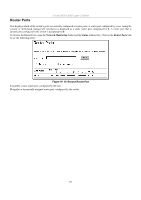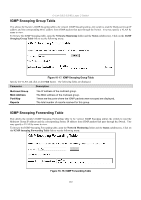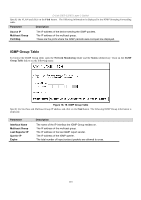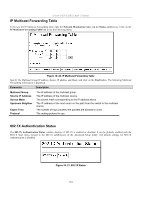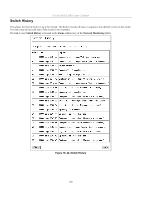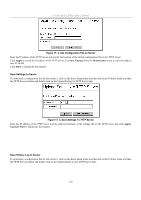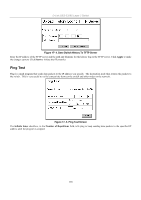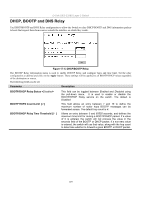D-Link DES-3326SRM Product Manual - Page 134
IP Multicast Forwarding Table, 802.1X Authentication Status, Network Monitoring, Status
 |
UPC - 790069255304
View all D-Link DES-3326SRM manuals
Add to My Manuals
Save this manual to your list of manuals |
Page 134 highlights
D-Link DES-3326S Layer 3 Switch IP Multicast Forwarding Table To browse the IP Multicast Forwarding table, open the Network Monitoring folder and the Status subdirectory. Click on the IP Multicast Forwarding Table link to see the following menu: Figure 16- 20. IP Multicast Forwarding Table Specify the Multicast Group IP address, Source IP address and Mask, and click on the Find button. The following Multicast Forwarding information is displayed: Parameter Description Multicast Group Source IP Address Source Mask Upstream Neighbor Expire Time Protocol The IP address of the multicast group. The IP address of the multicast source. The subnet mask corresponding to the IP address above. The IP address of the next router on the path from the switch to the multicast source. The number of hops (routers) the packets are allowed to cross. The routing protocol in use. 802.1X Authentication Status The 802.1X Authentication Status window displays if 802.1X is enabled or disabled. It can be globally enabled with the 802.1X State menu located in the 802.1X subdirectory of the Advanced Setup folder. The default settings for 802.1X Authentication is disabled. Figure 16- 21. 802.1X Status 124