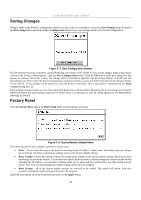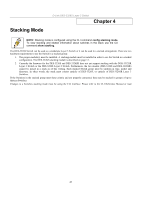D-Link DES-3326SRM Product Manual - Page 53
-B27 Not Support DES-3326S, Port Range Mode
 |
UPC - 790069255304
View all D-Link DES-3326SRM manuals
Add to My Manuals
Save this manual to your list of manuals |
Page 53 highlights
D-Link DES-3326S Layer 3 Switch Configuring a Switch Group for Stacking on page 26 for a description of how to configure the stacking mode. The default settings allow the slave switches to automatically detect the presence of a Master Switch and determine the stacking order. Therefore it is only necessary to configure one Switch to be the Master if the remaining slaves are set to their default settings (config stacking mode enable auto). The CLI command to designate a Master is config stacking mode enable master. The switch stack (up to 13 − total) is displayed in the upper right-hand corner of you web-browser. The icons are in the same order as their respective Unit numbers. To view the stacking information, use the CLI command show stacking. The illustration below shows a typical Switch stack information display. DES-3326S:4# DES-3326S:4#sh stack Command: show stacking ID MAC Address Port Range Mode Version RPS Status Model Name 1 00-00-81-00-01-E0 1 - 26 AUTO 4.01-B27 Not Support DES-3326S 2 00-36-57-01-00-00 27 - 52 AUTO 4.01-B27 Not Support DES-3326S 3 00-00-81-05-02-80 53 - 78 AUTO 4.01-B27 Not Support DES-3326S Total Entries :3 Figure 4- 1. Stacking Information 43