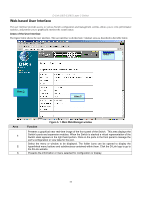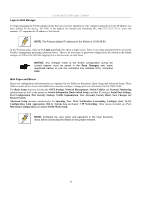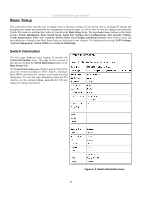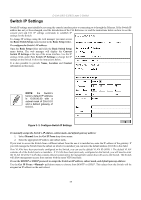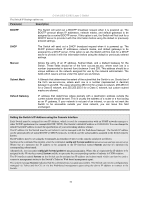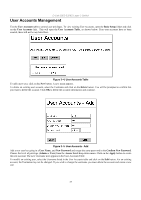D-Link DES-3326SRM Product Manual - Page 42
Web-based User Interface, Areas of the User Interface, Area 1, Main Web-Manager window
 |
UPC - 790069255304
View all D-Link DES-3326SRM manuals
Add to My Manuals
Save this manual to your list of manuals |
Page 42 highlights
D-Link DES-3326S Layer 3 Switch Web-based User Interface The user interface provides access to various Switch configuration and management screens, allows you to view performance statistics, and permits you to graphically monitor the system status. Areas of the User Interface The figure below shows the user interface. The user interface is divided into 3 distinct areas as described in the table below. Area 1 Area 2 Area 3 Area 1 2 3 Function Figure 3- 1. Main Web-Manager window Presents a graphical near real-time image of the front panel of the Switch. This area displays the Switch's ports and expansion modules. When the Switch is stacked a virtual representation of the Switch stack appears in the right hand portion. Click on the ports in the front panel to manage the port's configuration or view data for the port. Select the menu or window to be displayed. The folder icons can be opened to display the hyperlinked menu buttons and subdirectorys contained within them. Click the D-Link logo to go to the D-Link website. Presents the information or menu selected for configuration or display. 32