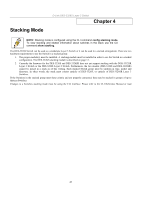D-Link DES-3326SRM Product Manual - Page 57
Port Configurations, Parameter, Description, State, State <, Speed/Duplex
 |
UPC - 790069255304
View all D-Link DES-3326SRM manuals
Add to My Manuals
Save this manual to your list of manuals |
Page 57 highlights
D-Link DES-3326S Layer 3 Switch Click on the port you want to configure on the Port Configurations menu and then click the Edit button. This will open the following dialog box: Figure 5- 3. Port Configurations − Edit The Unit drop-down dialog box allows you to select different switches in a switch stack, if you have the optional stacking module installed and the switches in the stack are properly interconnected. The Port pull-down menu allows different ports (on the currently selected Unit) to be selected for configuration. You can also select a range of ports (beginning with the Port selected above) to configure with the Configure Ports from _ to _ pull-down menu. The configurable parameters for ports include the following: Parameter Description State Toggle the State field to either enable or disable a given port. Speed/Duplex Toggle the Speed/Duplex field to either select the speed and duplex/half-duplex state of the port. Auto - auto-negotiation between 10 and 100 Mbps devices, full- or halfduplex. The Auto setting allows the port to automatically determine the fastest settings the device the port is connected to can handle, and then to use those settings. The other options are 100M/Full, 100M/Half, 10M/Full, and 10M/Half. There is no automatic adjustment of port settings with any option other than Auto. Flow Control Displays the flow control scheme used for the various port configurations. Ports configured for full-duplex use 802.3x flow control, half-duplex ports use backpressure flow control, and Auto ports use an automatic selection of the two. Select to turn Flow Control On or Off. The default is On. Learning Enable or disable MAC address learning for the selected ports. When Enabled, destination and source MAC addresses are automatically listed in the forwarding table. When learning is Disabled, MAC addresses must be manually entered into the forwarding table. This is sometimes done for reasons of security or efficiency. See the section titled MAC Forwarding for information on entering MAC addresses into the forwarding table. 47