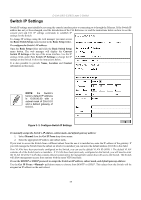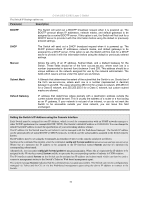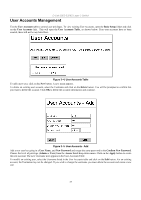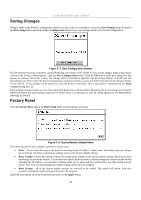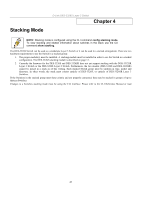D-Link DES-3326SRM Product Manual - Page 50
Saving Changes, Factory Reset, Basic Setup, Save Configuration, Reset, Reset Config, Reset System
 |
UPC - 790069255304
View all D-Link DES-3326SRM manuals
Add to My Manuals
Save this manual to your list of manuals |
Page 50 highlights
Saving Changes D-Link DES-3326S Layer 3 Switch Changes made to the Switch's configuration must be saved in order to retain them. Access the Save Changes menu located in the Basic Setup folder and click on Save Configuration button to save any changes made to the Switch configuration. Figure 3- 7. Save Configuration window The Switch has two levels of memory, normal RAM and non-volatile or NV-RAM. To save all the changes made in the current session to the Switch's flash memory, click the Save Configuration button. Click the OK button in the new dialog box that appears to continue. When this is done, the settings will be immediately applied to the Switching software in RAM, and will immediately take effect. Once the Switch configuration settings have been saved to NV-RAM, they become the default settings for the Switch. These settings will be used every time the Switch is rebooted. This is equivalent to implementing the save command using the CLI. Some settings, though, require you to restart the Switch before they will take effect. Restarting the Switch erases all settings in RAM and reloads the stored settings from the NV-RAM. Thus, it is necessary to save all setting changes to NV-RAM before rebooting the Switch. Factory Reset Click the Factory Reset link in the Basic Setup folder to bring up the reset menu. Figure 3- 8. Factory Reset to Default Value The following options are available to perform a factory reset: • Reset − If you select this option, the Switch's stacking mode, IP address, subnet mask, and default gateway settings do not change. All other configuration settings return to the factory default settings • Reset Config − Choose this option to return all configuration settings to the factory default settings, but does not save the settings or reboot the Switch. If you select this option, all of the factory default settings are restored on the Switch including the IP address, user accounts, stacking mode (set to auto) and the switch history log. The switch will not reboot. New user accounts information and IP settings will need to be assigned. • Reset System − all of the factory default settings are restored on the switch. The switch will reboot. New user accounts information and IP settings will need to be assigned. Select the reset option you want to perform and click on the Apply button. 40