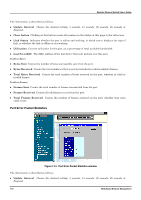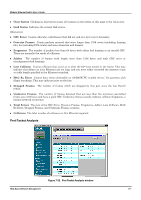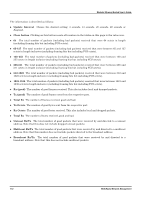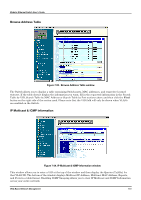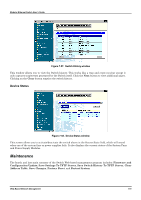D-Link DES 6000 Product Manual - Page 115
Port Error Packet Statistics, Total Bytes Received
 |
UPC - 790069239328
View all D-Link DES 6000 manuals
Add to My Manuals
Save this manual to your list of manuals |
Page 115 highlights
Modular Ethernet Switch User's Guide The information is described as follows: ♦ Update Interval Choose the desired setting: 5 seconds, 15 seconds, 30 seconds, 60 seconds or Suspend. ♦ Clear button Clicking on this button resets all counters in the tables on this page to the value zero. ♦ Link Status Indicates whether the port is online and working, in which case it displays the type of link, or whether the link is offline or not working. ♦ Utilization Current utilization for the port, as a percentage of total available bandwidth. ♦ Last Seen MAC The MAC address of the last device that sent packets over this port. Traffic in Bytes: ♦ Bytes Sent Counts the number of bytes successfully sent from the port. ♦ Bytes Received Counts the total number of bytes (octets) included in valid (readable) frames. ♦ Total Bytes Received Counts the total number of bytes received on the port, whether in valid or invalid frames. Traffic in Frames: ♦ Frames Sent Counts the total number of frames transmitted from the port. ♦ Frames Received Counts all valid frames received on the port. ♦ Total Frames Received Counts the number of frames received on the port, whether they were valid or not. Port Error Packet Statistics Figure 7-51. Port Error Packet Statistics window The information is described as follows: ♦ Update Interval Choose the desired setting: 5 seconds, 15 seconds, 30 seconds, 60 seconds or Suspend. 110 Web-Based Network Management