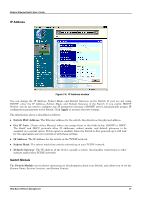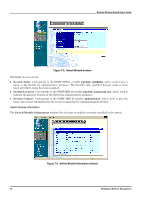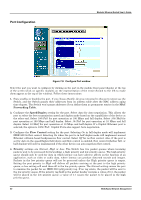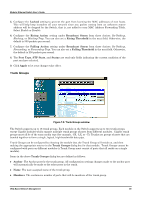D-Link DES 6000 Product Manual - Page 85
Configuration, Switch Icon, CPU Icon
 |
UPC - 790069239328
View all D-Link DES 6000 manuals
Add to My Manuals
Save this manual to your list of manuals |
Page 85 highlights
Modular Ethernet Switch User's Guide Figure 7-2. Switch Icon Clicking on one of the modules causes an interactive view of the front-panel of the chose module at the top of the browser. The default module displayed when you first open the page is the CPU module shown below: Figure 7-3. CPU Icon Clicking on one of the ports in a networking module opens a configuration window for that particular port. Each page contains the following list of buttons in the panel on the left side: Configuration, Management, Monitoring, and Maintenance. These are the main categories for Switch management. The switch management features are explained below. Configuration This first category includes: IP Address, Switch Module (Switch Module Information and Advanced Settings), Port, Trunk Groups, Port Mirroring, Spanning Tree Protocol (STP Switch Settings and STP Port Settings), Forwarding and Filtering (Static Forwarding Table, MAC Address Filtering Table, and Static Multicast Filtering), IGMP (IGMP Settings, 802.1Q IGMP, and Port-based IGMP), and VLANs & MAC-based Broadcast Domains (MAC-based Broadcast Domains, 802.1Q VLANs, and Port-Based VLANs), as well as a number of related windows. 80 Web-Based Network Management