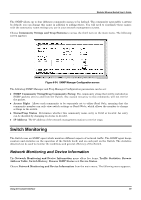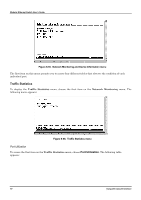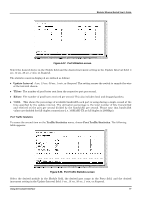D-Link DES 6000 Product Manual - Page 79
Browse Address Table, Switch History, Broadcast RX/Broadcast TX, Network Monitoring
 |
UPC - 790069239328
View all D-Link DES 6000 manuals
Add to My Manuals
Save this manual to your list of manuals |
Page 79 highlights
Modular Ethernet Switch User's Guide ♦ Broadcast RX/Broadcast TX The number of good broadcast frames received and sent. This includes dropped broadcast packets. Browse Address Table The Browse Address Table allows the user to view which Switch port(s) a specific network device uses to communicate on the network. You can sort this table by MAC address or port. This is useful for viewing which ports one device is using, or which devices are using one port. To display the Browse Address Table, choose Network Monitoring from the main menu and then choose Browse Address Table. The following screen appears: Figure 6-61. Browse Address Table Use the space bar to select the method you wish to use to browse the address table in the Search By field. Use or arrow keys to navigate the screen. The FIND command initiates the search. Search options include: Sequence, which allows you to browse MAC addresses by numerical sequence, MAC, which searches for the MAC address specified in the MAC Address field (this is only displayed when MAC has been selected in the Search By field), and Port, which allows you to specify a Module and Port (these two fields only appear when Port has been selected in the Search By field). The message area at the bottom of the screen will display pertinent information regarding the function of the highlighted screen command or tell you when no addresses can be found. Switch History The Network Monitoring and Device Information menu allows the user to view the Switch history. This works like a trap and event receiver except it only captures trap/events generated by the Switch itself. For example, the switch history includes when the system is rebooted, when a console session has timed-out, when a new link is established, and when configuration is saved to flash memory. To display the Switch History screen, choose Network Monitoring from the main menu and then choose Switch History. The following screen appears: 74 Using the Console Interface