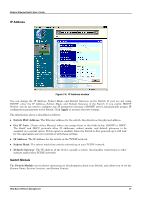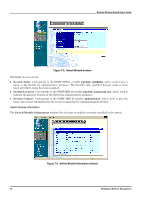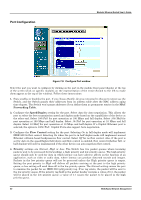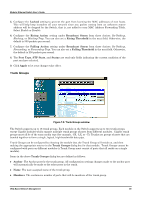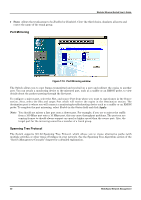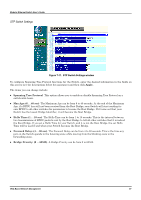D-Link DES 6000 Product Manual - Page 90
Trunk Groups, Locked, Rising Action, Broadcast Storm, Rising Threshold, Port Type, STP State, Status
 |
UPC - 790069239328
View all D-Link DES 6000 manuals
Add to My Manuals
Save this manual to your list of manuals |
Page 90 highlights
Modular Ethernet Switch User's Guide 5. Configure the Locked setting to prevent the port from learning the MAC addresses of new hosts. This will help keep intruders off your network since any packet coming from an unknown source address will be dropped by the Switch, that is, not added to your MAC Address Forwarding Table. Select Enable or Disable. 6. Configure the Rising Action setting under Broadcast Storm from three choices: Do-Nothing, Blocking, or Blocking-Trap. You can also set a Rising Threshold in the next field. Otherwise, the default is 500 packets per second. 7. Configure the Falling Action setting under Broadcast Storm from three choices: Do-Nothing, Forwarding, or Forwarding-Trap. You can also set a Falling Threshold in the next field. Otherwise, the default is 250 packets per second. 8. The Port Type, STP State, and Status are read-only fields indicating the current condition of the port you have selected. 9. Click Apply to let your changes take effect. Trunk Groups Figure 7-9. Trunk Groups window The Switch supports up to 16 trunk groups. Each module on the Switch supports up to two trunk groups except Gigabit modules which support multiple trunk groups of ports from different modules. Gigabit trunk groups must all be of the same media type (for example, -SX, -LX, or -T). Trunks are groups of ports that are banded together to form a single, logical, high-bandwidth data pipe. Trunk Groups can be configured by choosing the module that the Trunk Group will reside on, and then making the appropriate entries in the Trunk Groups dialog box for that module. Trunk Groups cannot be configured with ports on different modules (a Trunk Group must consist of ports that all reside on a single module). Items in the above Trunk Groups dialog box are defined as follows: ♦ Anchor The Anchor port for the trunk group. All configuration settings changes made to the anchor port will automatically be made to the other ports in the trunk. ♦ Name The user-assigned name of the trunk group. ♦ Members The continuous number of ports that will be members of the trunk group. Web-Based Network Management 85