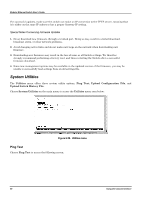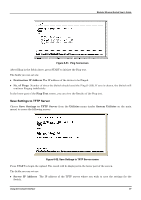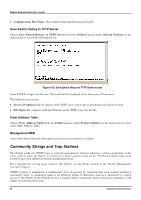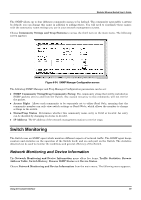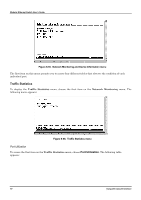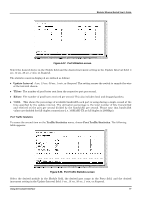D-Link DES 6000 Product Manual - Page 76
Port Utilization screen, Port Traffic Statistics screen
 |
UPC - 790069239328
View all D-Link DES 6000 manuals
Add to My Manuals
Save this manual to your list of manuals |
Page 76 highlights
Modular Ethernet Switch User's Guide Figure 6-57. Port Utilization screen Select the desired device in the Switch field and the desired increment setting in the Update Interval field: 5 sec, 15 sec, 30 sec, 1 min, or Suspend. The statistic counters displayed are defined as follows: ♦ Update Interval 5 sec, 15 sec, 30 sec, 1 min, or Suspend. The setting causes the switch to sample the wire at the interval chosen. ♦ TX/sec The number of good bytes sent from the respective port per second. ♦ RX/sec The number of good bytes received per second. This also includes local and dropped packets. ♦ %Util. This shows the percentage of available bandwidth each port is using during a single second at the time specified by the update interval. The utilization percentage is the total number of bits transmitted and received on the port per second divided by the bandwidth per second. Please note that bandwidth values are doubled for full-duplex connections (i.e. 100BASE-TX at full duplex is 200Mbps). Port Traffic Statistics To access the second item on the Traffic Statistics menu, choose Port Traffic Statistics. The following table appears: Figure 6-58. Port Traffic Statistics screen Select the desired module in the Module field, the desired port range in the Ports field, and the desired increment setting in the Update Interval field: 5 sec, 15 sec, 30 sec, 1 min, or Suspend. Using the Console Interface 71