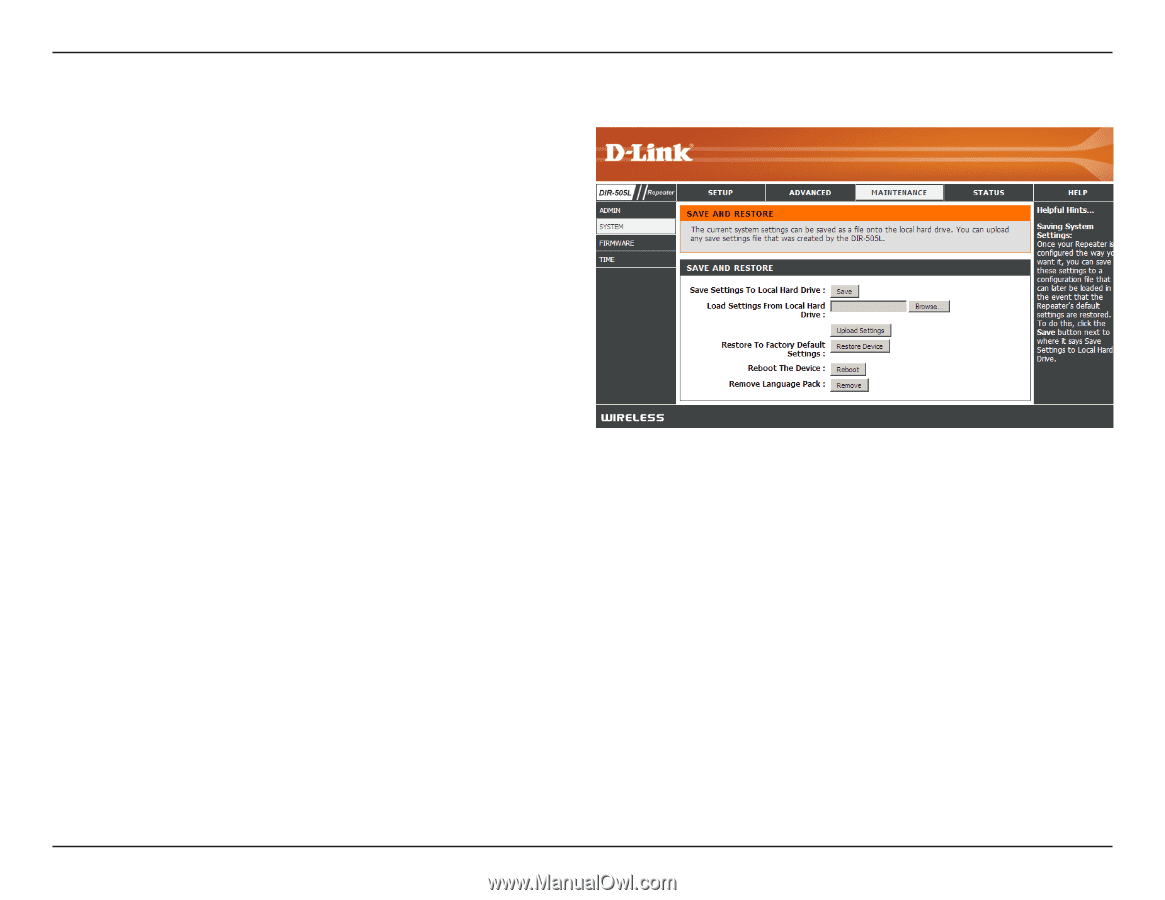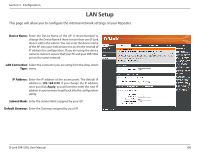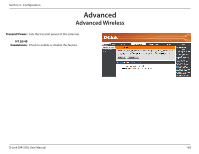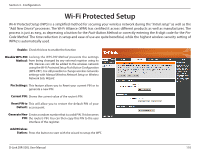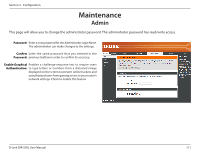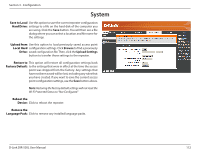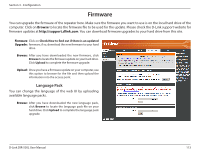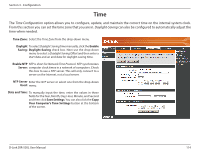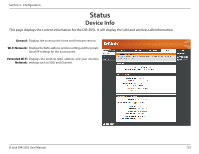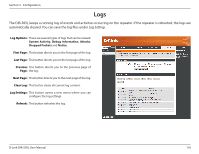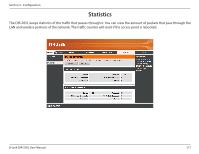D-Link DIR-505L User Manual - Page 118
Save to Local, Hard Drive, Upload from, Local Hard, Drive, Restore to, Factory Default, Reboot - hard reset
 |
View all D-Link DIR-505L manuals
Add to My Manuals
Save this manual to your list of manuals |
Page 118 highlights
Section 3 - Configuration System Save to Local Use this option to save the current repeater configuration Hard Drive: settings to a file on the hard disk of the computer you are using. Click the Save button. You will then see a file dialog where you can select a location and file name for the settings. Upload from Use this option to load previously saved access point Local Hard configuration settings. Click Browse to find a previously Drive: saved configuration file. Then, click the Upload Settings button to transfer those settings to the repeater. Restore to This option will restore all configuration settings back Factory Default: to the settings that were in effect at the time the access point was shipped from the factory. Any settings that have not been saved will be lost, including any rules that you have created. If you want to save the current access point configuration settings, use the Save button above. Note: Restoring the factory default settings will not reset the Wi-Fi Protected Status to "Not Configured." Reboot the Device: Click to reboot the repeater. Remove the Language Pack: Click to remove any installed language packs. D-Link DIR-505L User Manual 112