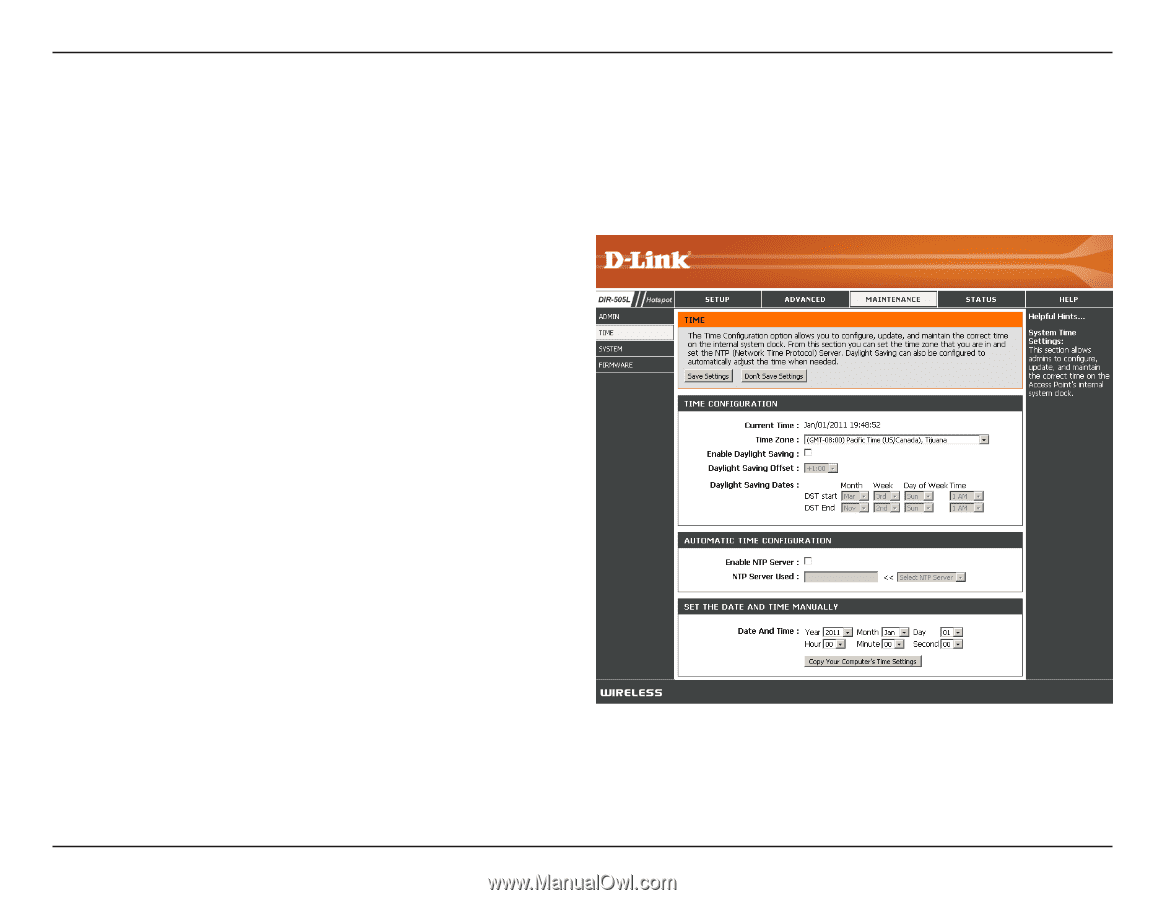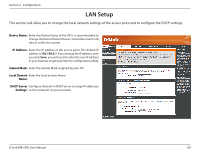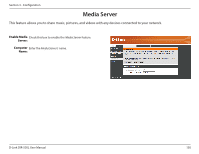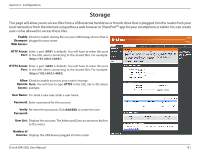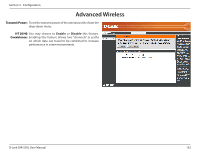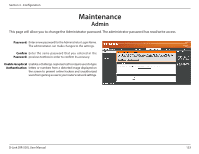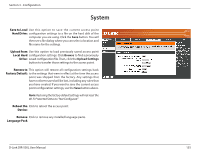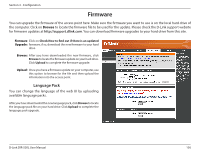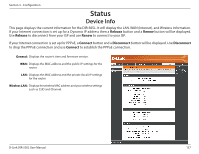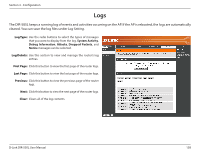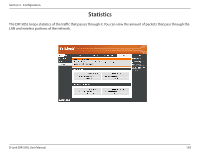D-Link DIR-505L User Manual - Page 140
can also be configured to automatically adjust the, time when needed.
 |
View all D-Link DIR-505L manuals
Add to My Manuals
Save this manual to your list of manuals |
Page 140 highlights
Section 3 - Configuration Time The Time Configuration option allows you to configure, update, and maintain the correct time on the internal system clock. From this section you can set the time zone that you are in. Daylight-Saving can also be configured to automatically adjust the time when needed. Time Zone: Select the Time Zone from the drop-down menu. Enable To select Daylight-Saving time manually, click the Enable Daylight Daylight-Saving check box. Next use the drop-down Saving: menu to select a Daylight-Saving Offset and then enter a start date and an end date for daylight-saving time. Enable NTP NTP is short for Network Time Protocol. NTP synchronizes Server: computer clock times in a network of computers. Check this box to use a NTP server. This will only connect to a server on the Internet, not a local server. NTP Server Enter the NTP server or select one from the drop-down Used: menu. Date and To manually input the time, enter the values in these Time: fields for the Year, Month, Day, Hour, Minute, and Second and then click Save Settings. You can also click the Copy Your Computer's Time Settings button at the bottom of the screen. D-Link DIR-505L User Manual 134