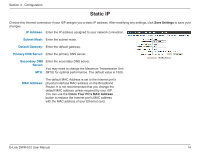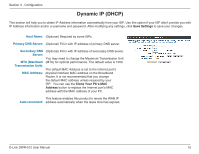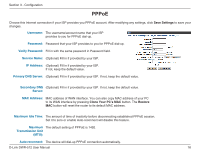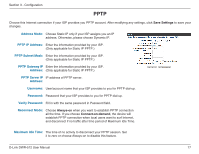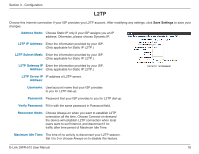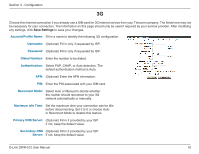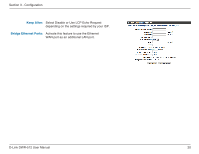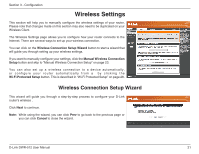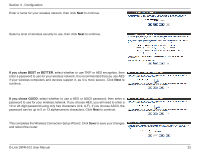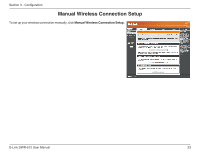D-Link DWR-512 User Manual - Page 23
L2TP, L2TP Subnet Mask
 |
View all D-Link DWR-512 manuals
Add to My Manuals
Save this manual to your list of manuals |
Page 23 highlights
Section 3 - Configuration L2TP Choose this Internet connection if your ISP provides you L2TP account. After modifying any settings, click Save Settings to save your changes. Address Mode: Choose Static IP only if your ISP assigns you an IP address. Otherwise, please choose Dynamic IP. L2TP IP Address: Enter the information provided by your ISP. (Only applicable for Static IP L2TP.) L2TP Subnet Mask: Enter the information provided by your ISP. (Only applicable for Static IP L2TP.) L2TP Gateway IP Enter the information provided by your ISP. Address: (Only applicable for Static IP L2TP.) L2TP Server IP IP address of L2TP server. Address: Username: User/account name that your ISP provides to you for L2TP dial-up. Password: Password that your ISP provides to you for L2TP dial-up. Verify Password: Fill in with the same password in Password field. Reconnect Mode: Choose Always-on when you want to establish L2TP connection all the time. Choose Connect-on-demand the device will establish L2TP connection when local users want to surf Internet, and disconnect if no traffic after time period of Maximum Idle Time. Maximum Idle Time: The time of no activity to disconnect your L2TP session. Set it to 0 or choose Always-on to disable this feature. D-Link DWR-512 User Manual 18