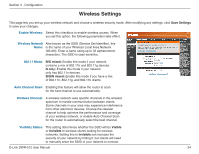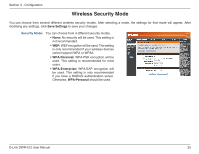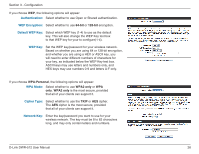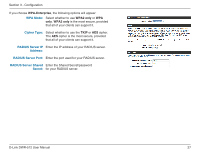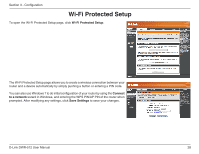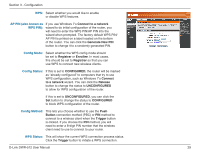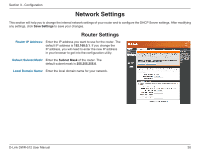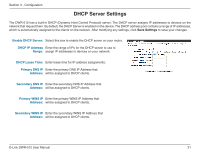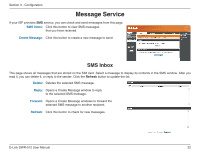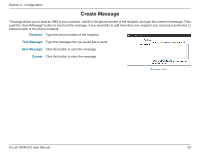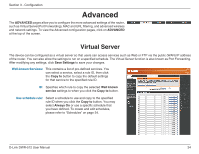D-Link DWR-512 User Manual - Page 34
Connect to a network, Generate New PIN, Registrar, Enrollee, CON D, Connect, to a network
 |
View all D-Link DWR-512 manuals
Add to My Manuals
Save this manual to your list of manuals |
Page 34 highlights
Section 3 - Configuration WPS: Select whether you would like to enable or disable WPS features. AP PIN (also known as WPS PIN): If you use Windows 7's Connect to a network wizard to do initial configuration of the router, you will need to enter the WPS PIN/AP PIN into the wizard when prompted. The factory default WPS PIN/ AP PIN is printed on a label located on the bottom of the router. You can click the Generate New PIN button to change it to a randomly generated PIN. Config Mode: Select whether the WPS config mode should be set to Registrar or Enrollee. In most cases, this should be set to Registrar so that you can use WPS to connect new wireless clients. Config Status: If this is set to CONFIGURED, the router will be marked as "already configured" to computers that try to use WPS configuration, such as Windows 7's Connect to a network wizard. You can click the Release button to change the status to UNCONFIGURED to allow for WPS configuration of the router. If this is set to UNCONFIGURED, you can click the Set button to change the status to CONFIGURED to block WPS configuration of the router. Config Method: This lets you choose whether to use the Push Button connection method (PBC) or PIN method to connect to a wireless client when the Trigger button is clicked. If you choose the PIN method, you will need to enter a 8-digit PIN number that the wireless client need to use to connect to your router. WPS Status: This will show the current WPS connection process status. Click the Trigger button to initiate a WPS connection. D-Link DWR-512 User Manual 29