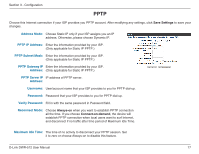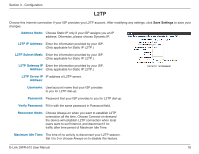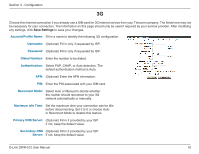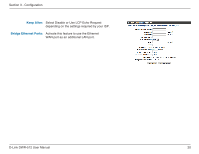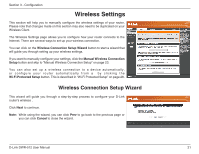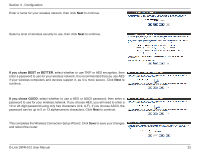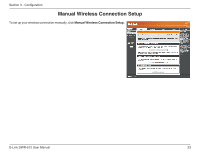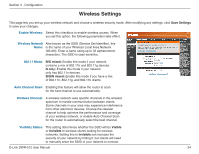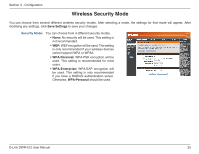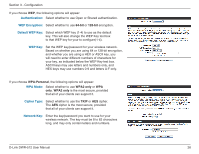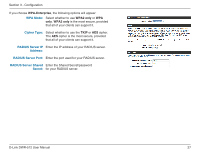D-Link DWR-512 User Manual - Page 27
This completes the Wireless Connection Setup Wizard. Click, If you chose BEST or BETTER
 |
View all D-Link DWR-512 manuals
Add to My Manuals
Save this manual to your list of manuals |
Page 27 highlights
Section 3 - Configuration Enter a name for your wireless network, then click Next to continue. Select a level of wireless security to use, then click Next to continue. If you chose BEST or BETTER, select whether to use TKIP or AES encryption, then enter a password to use for your wireless network. It is recommended that you use AES if your wireless computers and devices support it, as it is more secure. Click Next to continue. If you chose GOOD, select whether to use a HEX or ASCII password, then enter a password to use for your wireless network. If you choose HEX, you will need to enter a 10 or 26 digit password using only hex characters (0-9, A-F). If you choose ASCII, the password can be up to 5 or 13 alphanumeric characters. Click Next to continue. This completes the Wireless Connection Setup Wizard. Click Save to save your changes and reboot the router. D-Link DWR-512 User Manual 22